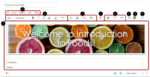Beginning on December 16, 2020, the New Rich Content Editor (RCE) will be updated in Canvas. While some Canvas users have already activated the new RCE at the course level, all Canvas users at DU will now experience the update. What is the New Rich Content Editor? The New Rich Content Editor is an […]