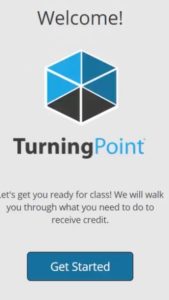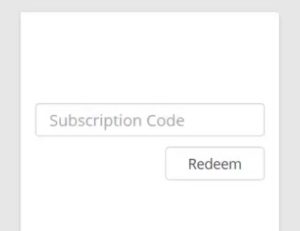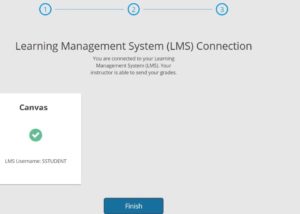Students are required to purchase both the hardware device (clicker) from the bookstore and maintain an active software license for TurningPoint. The bookstore sells the clicker in one box and the license key on a separate card.
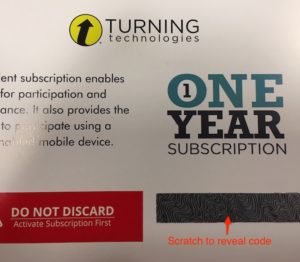
After 12 months from the first usage of the clicker, students can renew their license at the TurningPoint store.
I have the clicker, now what?
- Your instructor must put a link in Canvas for you to register your device to associate it to the course. Please have them contact the Office of Teaching and Learning for assistance if the link is not present.
- Login to Canvas and navigate to the link your instructor provided. That link will open a new popup window: please leave Canvas open in the other window during this process. Select the black ‘Create an Account’ menu on the left if you haven’t ever used a TurningPoint clicker. Click the Sign In if you’ve used it in a previous course.
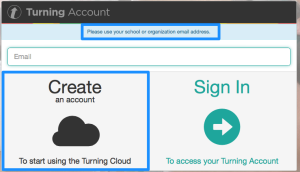
- Enter your DU email in the Email box.
- Check your email for a verification link from TurningTechnologies
 Click on this link activate your Turning Technologies account.
Click on this link activate your Turning Technologies account. Type in your first and last name. Select ‘Student’. Select a password using the rules listed. Check that you have read the Terms and Conditions, and click Finish
Type in your first and last name. Select ‘Student’. Select a password using the rules listed. Check that you have read the Terms and Conditions, and click Finish- Click the ‘Get Started’ button to continue
Enter your Subscription code and click ‘Redeem’ then the Clicker ID and click ‘add’
Verify that the screen shows you are connected to your Learning Management System
Click ‘Finish’ to complete the Process.
For additional help, contact Turning Technologies Technical Support.
Technical Support is available from 8 a.m. – 9 p.m. EST.
From within the contiguous United States, you can reach Technical Support toll- free by calling 866.746.3015. If you are calling from outside of the United States, please call +1 330.746.3015.
We’ve also prepared a video walkthrough of the registration process.