Capturing good audio for your video project is very important. Poor audio quality will make your video difficult to watch. Here are some techniques to capture better audio using space and equipment that you may already have.
Record your presentation in a super quiet room:
The DU Library study rooms are a great place to record student video presentations. The rooms are quiet and have good lighting. Make sure to speak loud and clear during your presentation.
Use a second computer to record your audio:
If you have access to two computers, use one computer to record the audio track.

In this picture, note that one computer is placed on a chair to record the presenters at eye level. The second computer is placed closer to the presenters. You can use Apple Quick Time, Audacity to record your audio track. One easy trick to sync audio from multiple sources is to clap your hands once after you start recording. The clapping sound allows you to see the audio track in your video software program.
Use your smartphone:
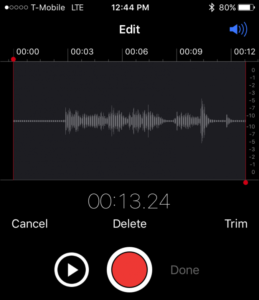
Use your smartphone to capture audio for your video. If you have an iPhone, use the built-in software called “Voice Memo“. For Android phone, download an audio recorder tool. Place the phone on a stable surface (table or chair) near your presenters. Turn on your video camera and phone voice recorder. Clap your hands once, this will give you a visual marker when you import your audio file into your video software program. Within your video editing software (iMovie, MoveMaker, Adobe Premier) sync your audio using the clap sound spike. Delete the audio track that does not sound good. Export your video with the best audio sound.
Need more help?
The staff at the Digital Media Center are experts with video and audio editing, go visit them for hands on help.