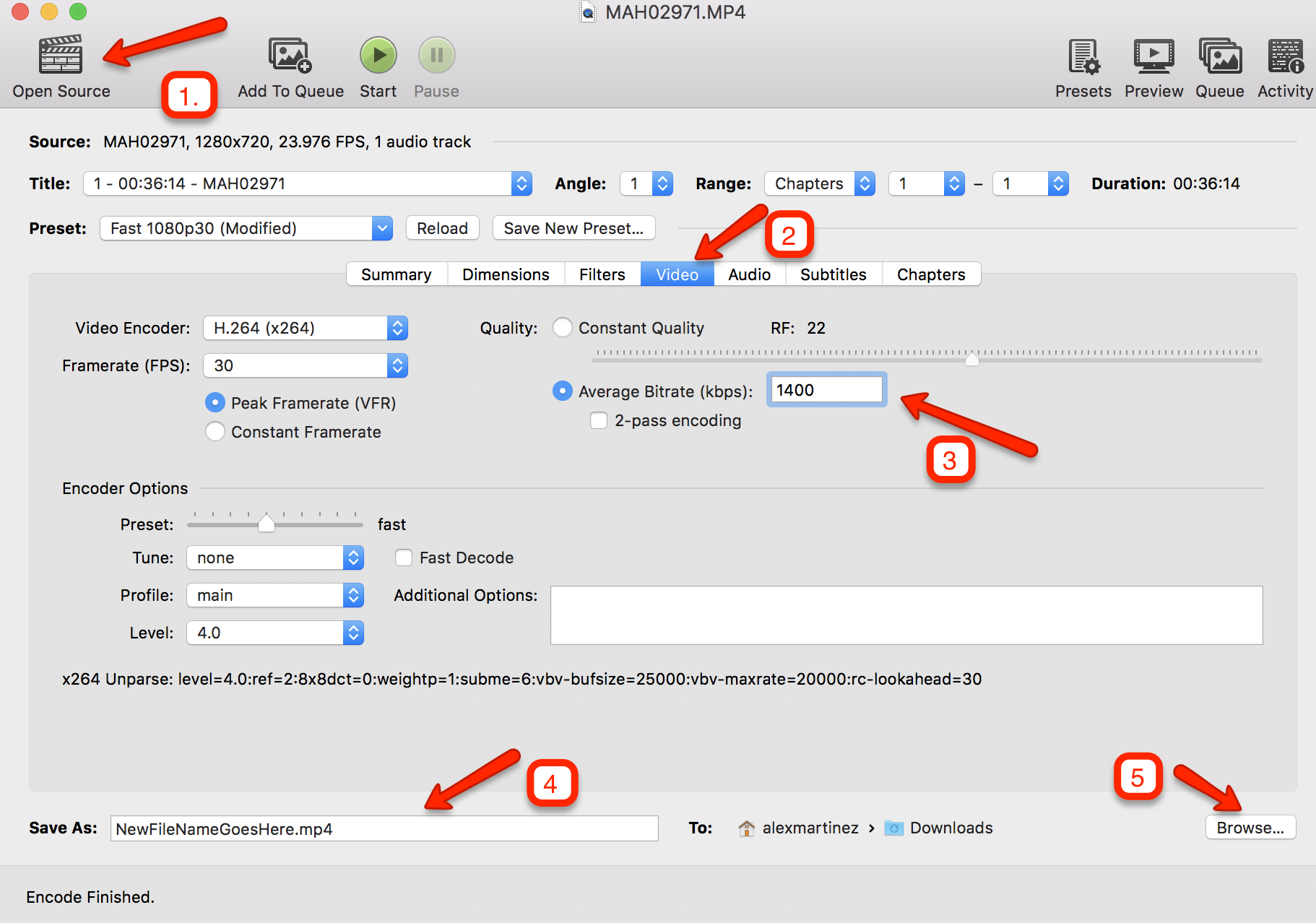Are you having trouble uploading your video from home Canvas or DU VideoManager? We recommend you do two things:
- Compress your video down to a smaller file size and,
- Gain access to a faster Internet connection.
1. Compress your video file size by using a free software called “HandBrake” for PC and Mac. The following are some instructions for compressing a video using HandBrake. Any video larger than 200mb is difficult to upload to the web.
Download and install HandBrake at https://handbrake.fr/downloads.php
Step 1: Click Open Source to identify the video you want to compress.
Step 2: Modify the compression settings by clicking the Video tab. Locate the Average Bitrate (kbps) text box and add a value between 800-2000. We recommend 1400kbps. Don’t set it too low because it will result in poor video quality.
Step 3: Press the Browse button to define where you want to save the new compressed video copy. Rename the new version so that you don’t override your original copy.
Step 4: Press Start to start the compression process. Compression will take a few minutes depending on your computer processing power.
Step 5: Once your video is done, go to the file folder where you saved the new video copy and upload the new file to your file website destination.
Step 6: If you are still having trouble uploading your video, go to a location that has faster Internet upload speeds. Uploading from the University campus ideal. Some coffee shops have fast Internet speeds.