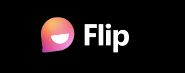
*Formerly Flipgrid*
Flip is a video discussion platform to help faculty and students engage in dynamic conversations about course content. The platform promotes social learning through the translation of text discussions to video-based discussions. It’s instructional tool that allows teachers to create “grids” to facilitate video discussions. Each grid is like a message board where faculty can pose questions (“topics,”) and students post video responses that appear in a tiled grid display. Each grid can hold an unlimited number of topics and each topic can hold an unlimited number of responses. Topics can be text-based or include a resource such as an image, video, emoji, or attachment. Students can respond via the Flip app or website with any camera-enabled device or by uploading a previously recorded video. Responses can be 15 seconds to five minutes, and a maximum recording time can be set. Flip can be embedded in Canvas.
Website: Flip
Flip has an interface that makes it fun for students to interact with each other using video. Many students are already familiar with video and can easily adapt to having video tool in the class that encourages social engagement. This type of tool gives students the space and time to respond, and it makes educational engagement possible to all students. The ability to add rich media encourages students to be creative and, potentially more expressive. By adding emoji, text, and stickers, students can engage with class content as they might interact with friends using social media platforms.
Ideas for engaging students with Flip.
- Class discussions. Many educators create a Flip discussion prompt just as they would normally engage their class in a discussion. Flip provides a way for learners to share their ideas and reflections at a time that works for them. It allows educators to see and hear from students who normally may not share in class.
- Student presentations. In Flip, you control the maximum length of your students’ videos, anywhere from 15 second elevator pitches to 10-minute presentations. If you would normally devote a full class (or multiple classes) to student presentations, instead create a Flip topic prompt. If you’d like, you can turn on “Video Moderation” in the Topic settings, so that students will not see each other’s videos until you make have reviewed them.
- Conduct project overviews and reflection. Ask learners to summarize a class project. Peers and instructors can respond to their videos with feedback and ideas.
- Field-based learning. When students download the free iOS or Android app, they can document their hands-on learning anytime, anywhere.
- Hold asynchronous office hours. Allow students to reach out with questions any time and respond with a video when it’s convenient for you.
- Practice world language skills. Students can practice their speaking skills when learning a new language. Students can post videos to get practice with the vocabulary that they are learning. Instead of being limited to practicing with the people in their physical classroom, they can engage and build their skills with other students.
- Accessibility. Increase accessibility for all students with closed captioning when viewing videos, which also generates a full transcript for each video.
- Guest Speakers. Invite outside speakers using Guest Mode. Teachers can invite guest speakers to participate in classroom discussions. Guests can watch student videos and post their own videos. This option provides a way for experts in a field to share their knowledge asynchronously, with students posting videos of their questions for the expert to answer at a convenient time in a video response. STEM teachers, for example, could invite engineers or scientists to discuss their careers and research and to answer student questions.
- Annotations. Add annotations on videos with sticky notes and additional text. For students in math practicing solving problems or students in chemistry learning to balance chemical equations, this feature is a great way to show their thinking.
- Curate video highlights. Build a mixtape to curate videos from any topic or grid. A teacher can select any student video and add it to the mixtape, which can be shared with the entire class. Watching the mixtape as a class at the end of the quarter could help students recall what they’ve learned.
- Peer feedback. Celebrate and share completed projects using the student-to-student replies option, where everyone in the class can view and respond to each other’s videos. For example, students in a history class could share a long-term project they have completed, walking through what they learned and what they created. Peers in the class compose video responses, providing positive feedback on the work completed.
Flip functions as an interactive technology to engage students in the learning environment through video. Students are organized into groups and then given access to discussion topics, which serves as an interactive message board where teachers can pose questions and students can post video responses. Guests can also be invited to participate with a link and a password. Users can participate on Flip via the app or the website with any camera-enabled device or by uploading a previously recorded video.
- Ability to create video discussion prompts quickly and effectively.
- Instructor control over the length and parameters of the discussions.
- Students do not need to create Flip accounts.
- Students can like, star, or respond to peer posts.
- Instructors can add grading feedback and rubrics in the tool.
4.5 Star –
Accessibility Review: 4.5 Stars (still in progress)
To learn more about the accessibility review, contact otl@du.edu.
- Supports Text to Speech (TTS) such as NVDA, Jaws, or Voiceover
- Partially Supports Speech to Text (STT) such as Dragon Naturally Speaking or Voice Dictation
- Supports Alternative Input Experience/Keyboard Navigation
- Supports Screen Magnification and Color Contrast
- Dedicated Accessibility website and support
This technology is not included with the University of Denver. Faculty, staff, and students may need to purchase a subscription. The technology may offer educational pricing with an “.edu” email address. Free trials or free accounts may also be available through the technology website.
The University of Denver does not directly provide technical support. The Office of Teaching and Learning may consult on pedagogy.
Bartlett, M. (2018). Using Flipgrid to increase students’ connectedness in an online class. eLearn, 2018(12), 9. doi:10.1145/3302261.3236703
Keiper, White, A., Carlson, C. D., & Lupinek, J. M. (2021). Student perceptions on the benefits of Flipgrid in a HyFlex learning environment. Journal of Education for Business, 96(6), 343–351. https://doi.org/10.1080/08832323.2020.1832431

OTL Technology Rating
GREEN technologies are appropriate for teaching at DU. The tool does not pose a risk to student privacy or FERPA regulations..
