By Jeff Schwartz, Instructional Designer, Ellen Hogan, Accessibility Technologist, Alex Martinez, Academic Technology Specialist, and Dr. Leslie Cramblet Alvarez, Director of the Office of Teaching and Learning
Even though video technology like Zoom has become exponentially more prevalent in the classroom than it was two years ago, it’s still not always clear when and how to use it.
For example, students may request recordings of lectures for a variety of reasons, including as a legitimate accommodation because of a disability, or because students need access to lectures while they quarantine after a positive COVID test. But how do such accommodations square with considerations like FERPA, or the protection of intellectual property?
Thankfully, this isn’t a situation where faculty are forced to choose among protecting their intellectual property, complying with privacy laws, or helping students with justifiable needs. Because there are many intersecting areas of concern with regard to recording and using recorded course content, the OTL is working with Faculty Senate, IT, and other partnerships on campus to provide clearer policies and guidelines related to recording courses.
There are also some steps you can take to protect both privacy and intellectual property. Here are some best practices for using video recordings in the classroom.
Be Transparent with Expectations and Cautious with Distribution
Faculty have the discretion to record their classes so that students who are absent or have accommodations can still access course materials. Recordings should be limited to use by students in that course. Also, any time a course is being recorded in real time with students in the Zoom classroom, it is important to acknowledge that it is being recorded. Zoom alerts participants that recording is taking place; however, it is good practice to be transparent with the rationale and intended use.
Syllabus statements are another good way to set expectations for use of recorded classes to students; you’ll find language that you can adapt or use on the OTL’s Sample Syllabus Statements page. Moreover, taking care with the method of distribution is in important way to protect privacy and intellectual property.
If students are recorded, it’s considered personally identifiable information and thus an educational record, which is protected by FERPA. To align with FERPA, these recordings must be housed in Canvas rather than distributing Zoom links via email. Canvas ensures password protected access only to students who are currently enrolled. FERPA does not require student consent for this form of distribution. Furthermore, once a student is no longer in a course, they will lose access to that course’s recorded lectures. If those materials are shared via email, they can continue to be accessed or be forwarded. For more information see FERPA & Class Recordings: What You Need to Know and FERPA and Class Recordings: Guidance for Faculty.
Consider Prerecording Lecture Videos
Videos that only feature the instructor and do not include students are not considered a student record and thus do not fall under the purview of FERPA. If it aligns with your teaching style to deliver some part of your course as a presentation or lecture, the practice of prerecording the lecture portion of your course has many benefits.
First and foremost, you control the conditions of the recording. If you make a mistake, or forget to mention something, you can always re-record or edit the recording. Furthermore, it’s easier, and potentially less stressful, to record something in a quiet office or at home, rather than in a classroom.
You can also reuse the recording. If you teach a course regularly, or throughout the school year, you won’t need to constantly re-record your lectures for each class. Depending on the timeliness of the course material, recordings of lectures can be reused for years.
If you post your lecture on Canvas, this ensures that the video is available to everyone, not just students with specific accommodations or needs.
Last but certainly not least, posting lectures on Canvas frees up time in the classroom. Recordings of lectures can be assigned before class, which allows you to devote class time to discussion, application, collaboration, and other sorts of active learning experiences.
Tech tip: Use the Kaltura Media Gallery to post your lecture videos, not the default Canvas video option because multiple lecture videos will require more than the default 2GB file size limit for a Canvas course.
Limit Your Zoom Recording Settings
For better and worse, Zoom settings are highly customizable; in fact, there are so many changeable settings that even Zoom pros may not realize what they have control over.
In the case of wanting to offer recordings of live class lectures, while also wanting to respect students’ privacy, you can limit what Zoom records.
- Open the DU Zoom web portal and login with your 87 number and password
- Navigate to settings on the left-side menu
- Scroll down to “Cloud Recordings” and check the box that reads: “Record active speaker with shared screen”
- Click save
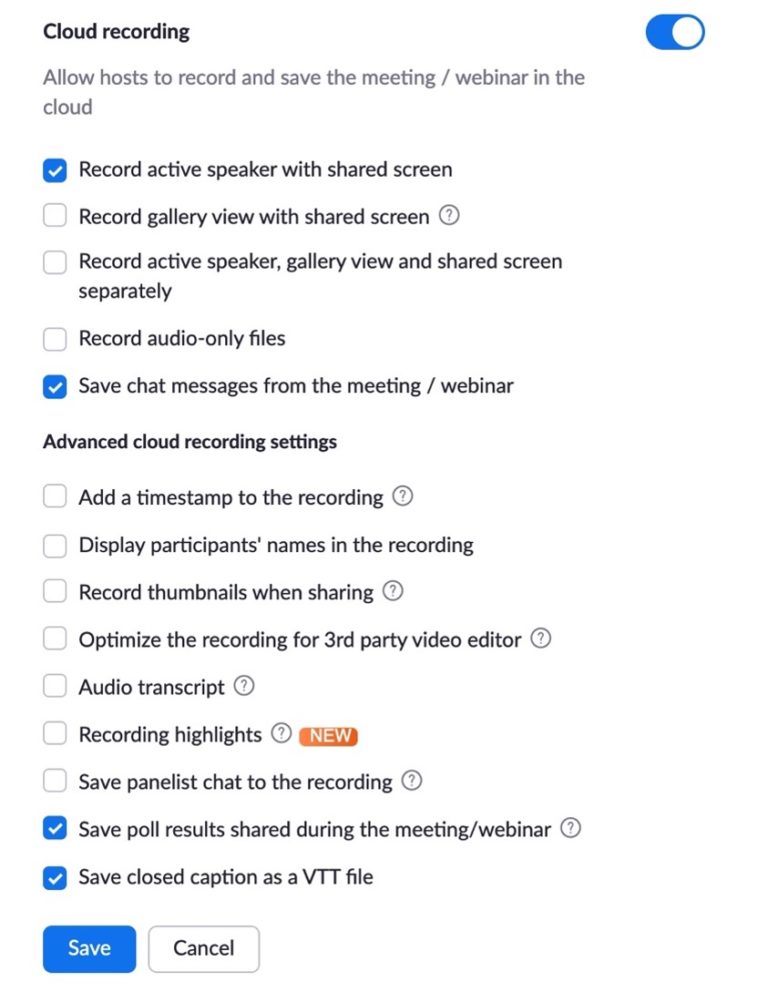
This setting ensures that only the instructor’s screen will be recorded. If students are recorded as part of this live recording, it is especially important to protect student privacy by housing the recording in Canvas and only make it available to the students in that particular course.
Special Considerations and Guest Lectures
Another reason for recording within a course is a visit from a guest speaker. Assuming they’ve given permission to record and re-use, these visits can be documented for use in subsequent courses. In order to protect student privacy, be sure to end the recording at the end of the presentation of content, or edit the video to remove student interactions before and after the presentation. Relatedly, if you are recording a class session and students ask to stay after to discuss sensitive issues, don’t forget to stop the recording.
Include Closed Captioning
Because captions benefit all students, not just those with specific accommodations, it is recommended you caption your videos. All media uploaded to My Media in Canvas, or to DU’s Mediaspace website, auto-generates closed captioning. Visit this Knowledge Base article to learn about editing your closed captions.
Making Course Material Available Online Is, Itself, A Best Practice
Much as we might wish otherwise, the world of COVID is with us for the duration, which means students — and faculty for that matter – will continue to be required to quarantine after a positive test. What’s more, the number of students applying for disability accommodations is increasing.
Making course material, including lectures, available online not only helps mitigate the above circumstances, it ensures that your course is more usable and accessible for all of your students.
Curious about other ways to address student absences beyond videos?
Visit our blog, Using Canvas to Navigate Student Absences.
If you have questions about any of the best practices mentioned here, reach out to us at otl@du.edu or schedule a consultation with an instructional designer. Visit our OTL Knowledge Base to learn more about creating instructional videos. And if you have specific questions about how to support students with accommodations, please reach out to Ellen Hogan, the Accessibility Technologist for Learning and Instruction at ellen.hogan@du.edu.



