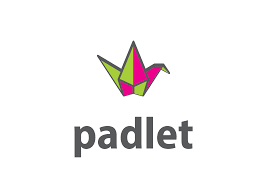
Padlet is a digital bulletin board that is collaborative and interactive where you can create a single or multiple “walls” for various posts. Collaborators can simultaneously generate and organize posts of any content type, whether text, documents, images, videos, audio, or links. Students can see all the postings and comment or vote on them if the board owner allows. You can customize each Padlet by changing the background, layout, font, and color scheme. The walls can be private or public, each having separate privacy settings. Padlet works on any internet-enabled device and can be used in any modality – online, hybrid, hyflex, and in-person.
Website: Padlet
Collaboration and active learning are identified as important educational outcomes for students. Padlet offers instructors the ability to integrate learning activities in their class for students to share ideas, collaborate and practice skills.
- Ideas for engaging students with Padlet.
- Brainstorm on a topic, statement, project or idea. Use Padlet for students to brainstorm and sum up activities of a specific subject and determine student knowledge before starting a new topic.
- Parking Lot. Let your students ask questions during class and stop every so often and address the questions. This allows all students to participate and ask their questions anonymously, and it gives a voice to every student in the room.
- Questions Board: Students can access a “questions” board 24/7 and anonymously post questions.
- Collaborate and Organize. For in-person classes, you may have had students write ideas or facts for an activity on a sticky note and add it to a whiteboard and then moved the notes into columns. You can do the same with Padlet, but your “sticky notes” can contain photos, graphs, videos and audio, article links, and anything else that might be useful.
- Icebreaker activities. Ask students to share what they have in common or share an image based on a prompt you give them at the start of class. You can also use Padlet as a way for students to check in before class.
- Create a timeline. Padlet has a timeline feature built right in as one of their organizational options. Create a timeline to illustrate related events in a particular period, perhaps a war or governmental change. Create a timeline narrating the key events throughout the life of an important historical figure.
- Group projects. Padlet eliminates the need to schedule time in advance for the group members to meet face-to-face. Students can work freely on their group assignments at their own convenience while still observing every change or contribution made by group members as soon as they are made without scheduling conflicts and the constraints produced from limiting project work to specified times.
The main function of Padlet is the easy-to-use and intuitive interface to create online bulletin boards. It helps streamline the creation of an online bulletin board that you can use to gather and exhibit data on different topics.
- Various Wall Types: (Wall, Stream, Grid, Shelf, Map, Canvas, Timeline)
- Export as PDF, CSV, Image, or Excel File
- Available on iOS (iPhone, iPad, iPod Touch), Android, and Kindle devices
- Changes are autosaved
- Link sharing allows for quick collaboration
- Available in 42 languages, with more being added
- Post images, documents, videos, music, files, and links.
- Unlimited contributors
- Universal and inclusive
- Scan QR codes
- Embed content from anywhere on the web, including YouTube, Instagram, Twitter, Vimeo, The New York Times, and 400 other apps
- Integrated in Canvas
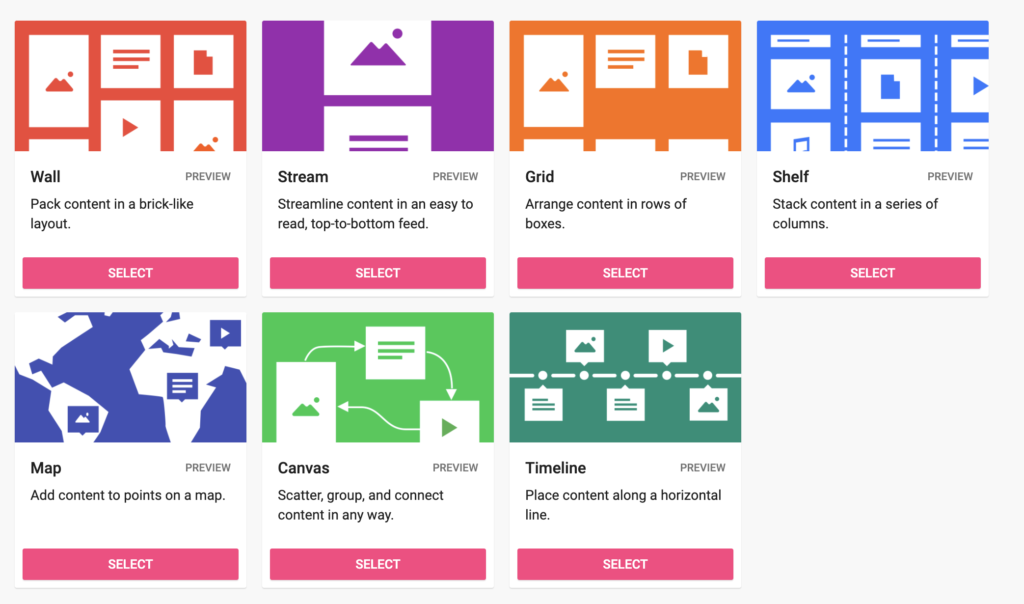
2.5 Star –
Padlet ranks 2.5/5 stars for accessibility. To learn more about the accessibility review, contact otl@du.edu.
- Partially Supports Text to Speech (TTS) such as NVDA, Jaws, or Voiceover
- Partially Supports Speech to Text (STT) such as Dragon NaturallySpeaking or Voice Dictation
- Partially Supports Alternative Input Experience/Keyboard Navigation
- Partially Supports Screen Magnification and Color Contrast
- Developing Dedication to Accessibility and Content Creator Experience
This technology is not included with the University of Denver. Faculty, staff, and students may need to purchase a subscription. The technology may offer educational pricing with an “edu” email address. Free trials or free accounts may also be available through the technology website.
The University of Denver does not directly provide technical support. The Office of Teaching and Learning may consult on pedagogy.
Mehta, Miletich, I., & Detyna, M. (2021). Content-specific differences in Padlet perception for collaborative learning amongst undergraduate students. Research in Learning Technology, 29, 1–19. https://doi.org/10.25304/rlt.v29.2551.
Gill-Simmen, L. (2021). Using Padlet in instructional design to promote cognitive engagement: a case study of undergraduate marketing students,. Journal of Learning Development in Higher Education, (20). doi: 10.47408/jldhe.vi20.575.

OTL Technology Rating
YELLOW technologies are not widely supported. DU may or may not have a 3rd party vendor security agreement for the use of these tools. However, some uses of this tool may be appropriate for teaching if certain conditions are met.
