4 Tips for Managing Discussions in Canvas
It is important for course participants to efficiently manage discussion boards to prevent from being overwhelmed by discussion postings. This is especially true for larger classes or where there are many discussion threads.
1. Use the collapse feature to help with readability.
2. Set individual discussion settings to “Manually mark posts as read.”
3. Use the search box near the top of the page to find posts on specific topics or by specific authors.
4. Subscribe to topics that require responses or are of special interest.
1. Use the collapse feature to help with readability. Collapsing discussion threads allows you to see threads at the top-level making it easier to navigate posts. Once collapsed, each thread can be expanded/collapsed to view/hide replies.
a. To collapse all threads in a discussion topic, click the collapse button below the thread topic as outlined in the image below.

b. To expand a thread and read replies, hover over the thread and click the blue triangle at the top-center of the thread.

2. Set individual discussion settings to “Manually mark posts as read” to allow you to flag posts. This setting enables you to control the read/unread status of each post. Marking a post as “Unread” allows you to identify posts that require further attention.
a. Click the gear icon in the upper right corner of the discussion board. Next, select the “Manually mark posts as read” checkbox in the window that appears and Save Settings.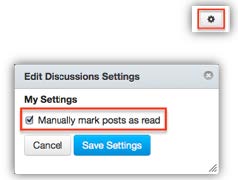
3. Use the search box near the top of the page to find posts on specific topics or by specific authors. Type a keyword or author’s name into the box and relevant posts display.

4. Subscribe to topics that require responses or are of special interest to you. By subscribing, you will be notified of activity related to the topic based on your notification preferences allowing you to regularly engage with new items related to the topic.
a. Subscribe to a discussion topic by clicking the gray Subscribe button to the bottom right of the initial post on the topic. When subscribed, the button will turn green and you will be notified of any activity related to the discussion topic.
