All Canvas users can update/edit their personal pronouns in their Canvas account, including students, faculty, and staff. Personal pronouns will display after your name in various areas of Canvas, including: comments, discussions, messages, on the people page, and in the user profile. Some tools in Canvas may not display pronouns, so referring to the users personal profile is the most accurate way to identify their personal pronouns.
Take the following steps to update or edit your personal pronouns, if you are comfortable doing so:
Once you login to your Canvas account, select “Account” from the left-side navigation menu. Then, select “Settings” from the Account pop out menu and it should redirect you to the Settings page.
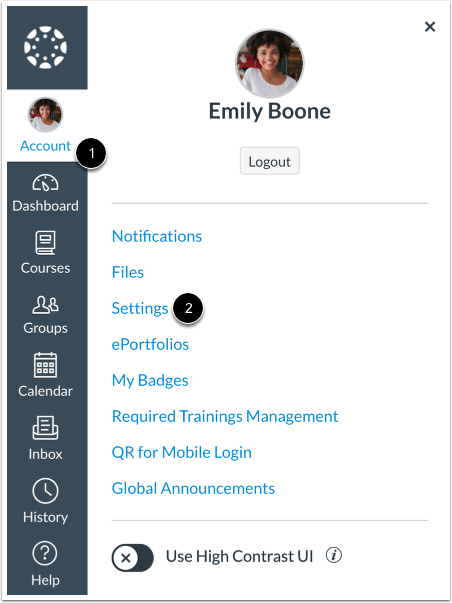
Select “Edit Settings” from the list on the right-side of the Settings page.
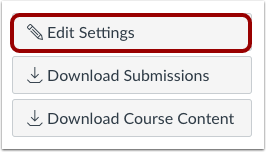
In the “Pronouns” drop-down menu, select your personal pronouns from the list of options. If you do not see the accurate pronoun option for you, please fill out this request form and we will be sure to add your pronoun to the list of options.
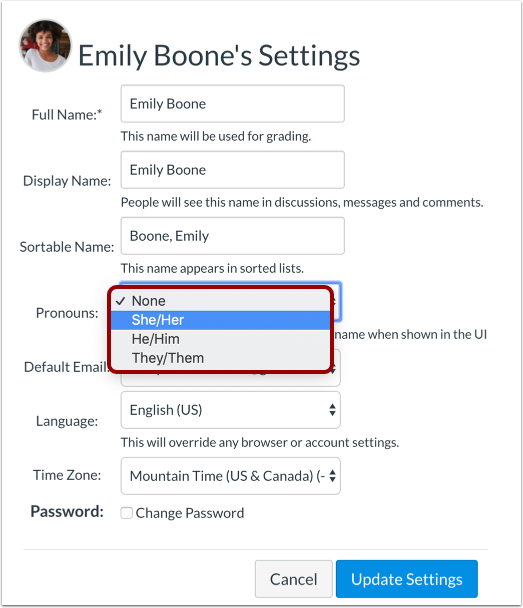
Be sure to select the “Update Settings” button to save your selection.
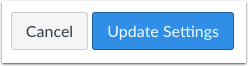
You can view your personal pronouns in your user settings. They will display after your name in many areas throughout Canvas. You are also able to follow these steps again anytime you wish to change your personal pronouns. Please contact the otl@du.edu with any questions or concerns.

Images were borrowed from the Canvas Community.
