This page is intended to be an introduction to PDF Accessibility for faculty. Learning more about creating accessible content is a journey and this is a great place to start!
Understanding PDF Accessibility
PDFs are usually created from a source document such as a Microsoft Word, Adobe InDesign, or Microsoft PowerPoint, and then are exported to a PDF format. Alternatively, many PDF files are simply images of text that were created by scanning hard copy documents. Unfortunately, image-based PDFs are completely inaccessible if they are just scanned images. In order to make an image-based PDF accessible, the content creator should convert the text using optical character recognition (OCR) software (such as Adobe Acrobat Pro or ABBYY Fine Reader).
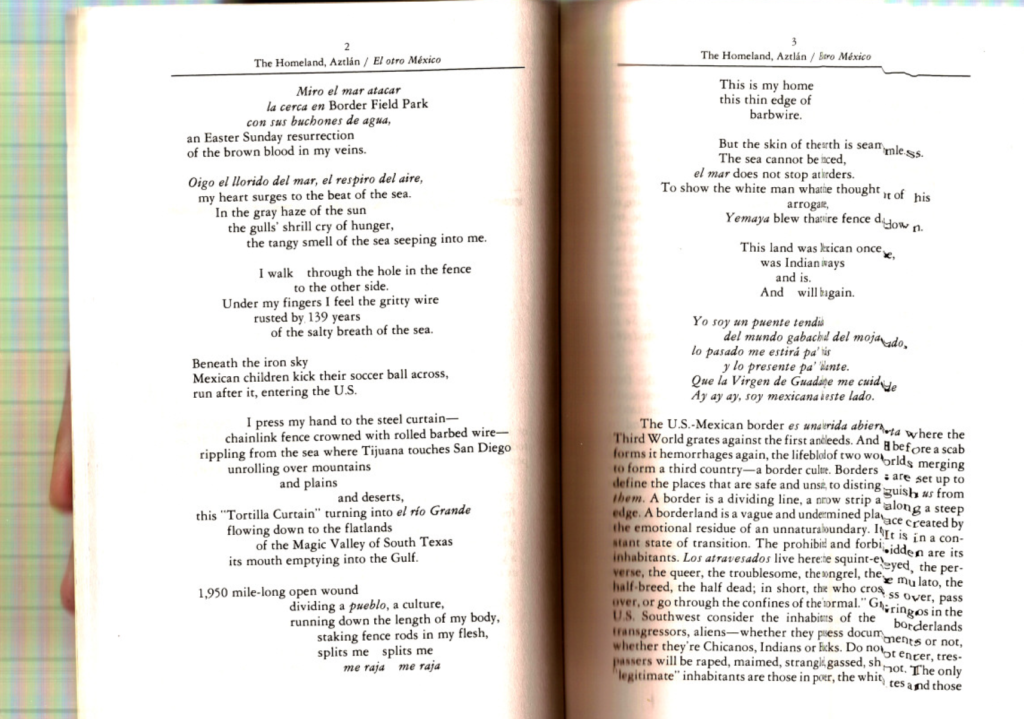
It is important to follow two key steps in creating accessible PDFs. First, in order to have the best source document, accessibility best practices should be followed when creating the document in the original software. Secondly, the process of exporting to PDF must be done in a way that preserves the accessibility features of the original file. If either step is missed, the resulting PDF will not be accessible.
If you have an existing inaccessible PDF file and no longer have access to the source file, it can be remediated for accessibility directly within Acrobat Pro, but it is not always simple task depending on the quality of the source document (other OCR software may be needed for poor quality scans). Remediating a PDF file created from an inaccessible Word file, for example, takes much more time than creating an accessible Word file and then saving it as a PDF (do not use print as PDF as this will take away all style settings in the PDF).
Adobe Acrobat Pro is available through the Adobe Creative Cloud Suite. The Adobe Cloud Suite is available for download for DU faculty, students, and staff at no cost and is required for certain processes to assess or improve the accessibility of PDFs.
Why are accessible PDFs important?
Accessible PDFs benefit all students in a Universal Design (UD) perspective. PDFs that have been accessible are easier to navigate, are searchable, and can be accessed by text to speech (TTS) or screen reader software.
Have you had a student enrolled with the Disability Services Program (DSP) who was approved for the Alternate Format Text (AFT) accommodation in your course? Did you know that these students typically rely on a text to speech (TTS) or screen reading software to access their course readings? By creating accessible course content, students using assistive technologies such as Kurzweil3000, NVDA, or JAWS can listen to their course readings.
A PDF would be considered inaccessible if...
- It is an image of text. This can be tested by trying to select text within the PDF. If the entire page highlights when you click on it, that means the text is not selectable and your PDF is an image. To remediate this, you will need to run the PDF through an optical character recognition (OCR). Adobe Acrobat Pro has an OCR component for high quality source documents. Low quality source documents may need to be run through a program like ABBYY Fine Reader. (Please note that OCR programs like ABBYY FineReader can only conduct automated conversions, and the PDF created will most likely require further editing in Acrobat Pro to ensure 100% accuracy). Please reach out to the OTL if you need your document to go through OCR in ABBYY Fine Reader.
- It doesn’t have any tags. PDF tag structure can be assessed within Adobe Acrobat Pro via Document Properties or the Tag panel in the Navigation Pane. A tag allows assistive technology to identify the type of content contained in a PDF, such as paragraphs, images, or tables. Proper conversion processes from programs such as Word will get most elements properly tagged and in the appropriate reading order. If you encounter the text “No Tags available” when you open the Tag pane, then your document is not accessible.
If your PDF fails either of the two tests above, you will need to remediate it. If it passes both, then you may or may not have an accessible document, and more assessment is needed.
The Accessibility Checker in Acrobat Pro is a good next step in assessing your document. However, it will only alert you to errors detectable by a computer, like missing alt-text, and is not able to accurately assess things like the accuracy or usability of the alt-text or errors in the page reading order. To determine if your PDF is fully accessible, you will need to consult with an expert or start to develop your own PDF accessibility.
How can you check if your PDF is accessible?
Accessibility is considered a continuum; as in, the more accessible you want a document to be for all users, the more time and tools you will need for testing, the more knowledge you will need to understand and fix the problems, and the more expert help and training you will need to achieve complete remediation. Learning to achieve basic levels of PDF accessibility is possible without much specialized training; however, complete remediation of a document for accessibility is likely to require expert help or additional training. There are two standards generally used to assess PDF accessibility: WCAG and PDF/UA. Read more in Adobe’s overview of PDF accessibility.
Visit the Top 8 Characteristics of an Accessible PDF Knowledge Base Article to learn more about accessible PDFs!
