This article includes:
- How to request a WeVideo account at the University of Denver
- Features and Benefits
- DU Student WeVideo Login Steps
- WeVideo Learning Resources
- Openly-Licensed media for your story
- Copyright Considerations
- Further Learning
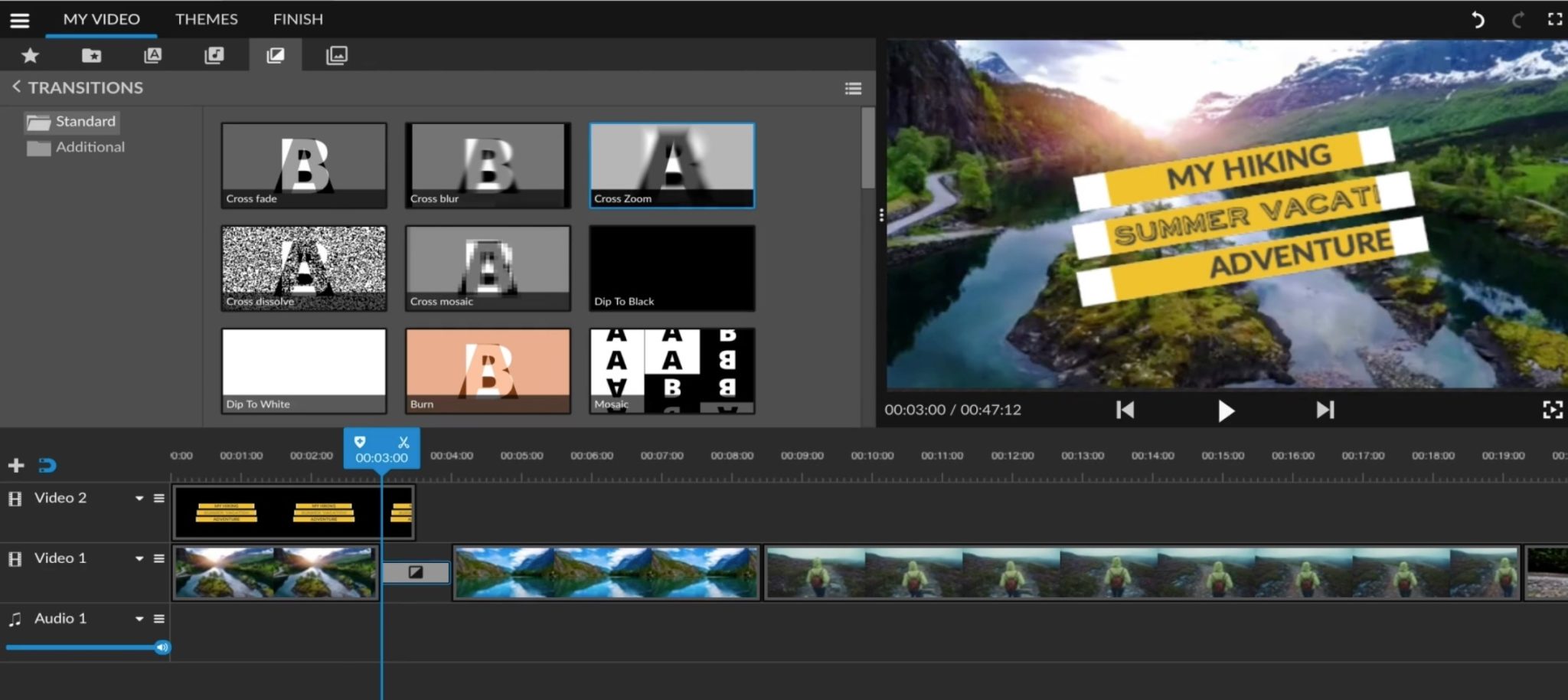
How to request a WeVideo account at the University of Denver
At the University of Denver, we have a limited amount of WeVideo licenses. If you’re a student working on a class video project, instructors should contact Ethan Crawford (Media Film and Journalism Studies).
Features and Benefits:
- If you have a creative assignment that involves video or audio podcasting.
- If students need an easy to learn video editing program.
- If students are working together and need a web-based collaborative editor program.
- If students need access to a large copyright free library for their project.
- If student need to quickly publish their project and share it with other.
- 100% cloud-based makes WeVideo easy to use with most computers.
DU Student WeVideo Login Steps
- Click the WeVideo invite link that your instructor sent you.
- Select “No, I am new to WeVideo”. Click Continue.
- Click “Office 365”. This will add you into our enterprise version of WeVideo that has many more features.
- Once you are in WeVideo, create a Project.
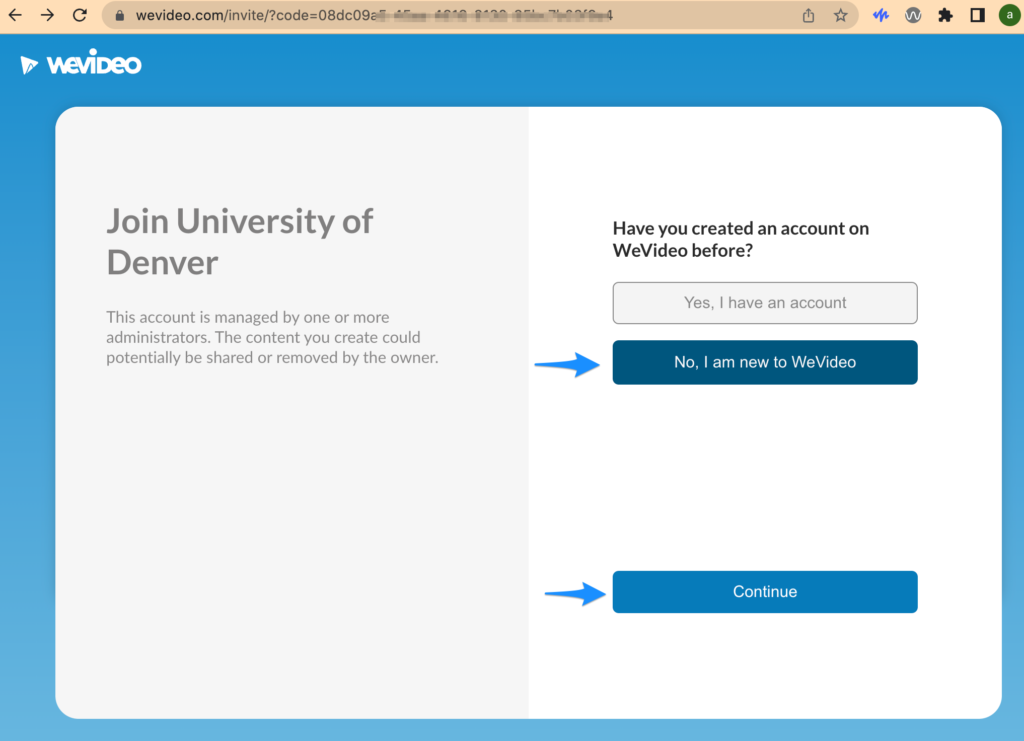
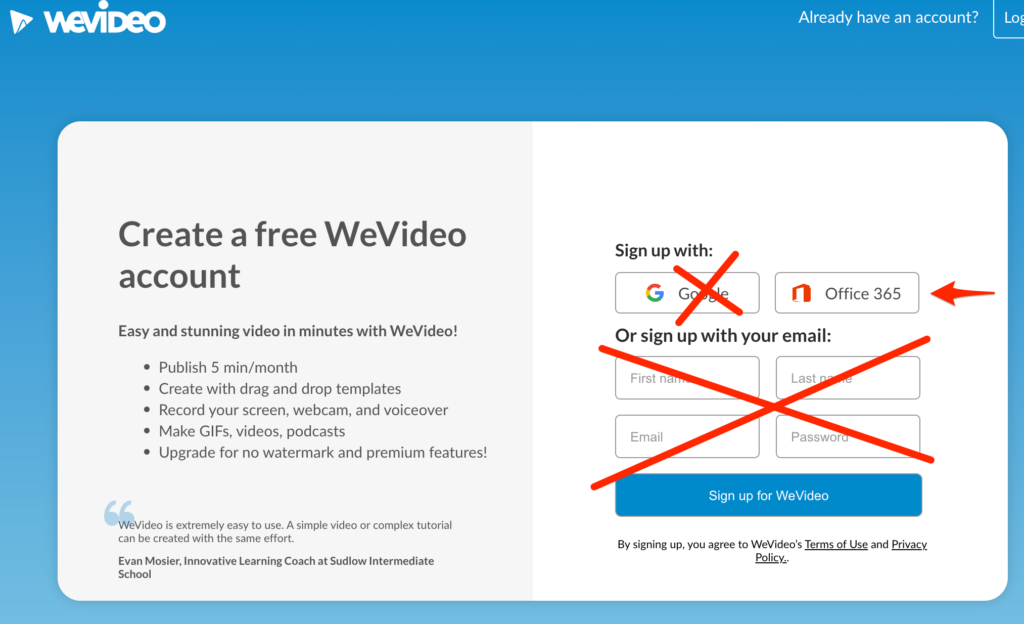
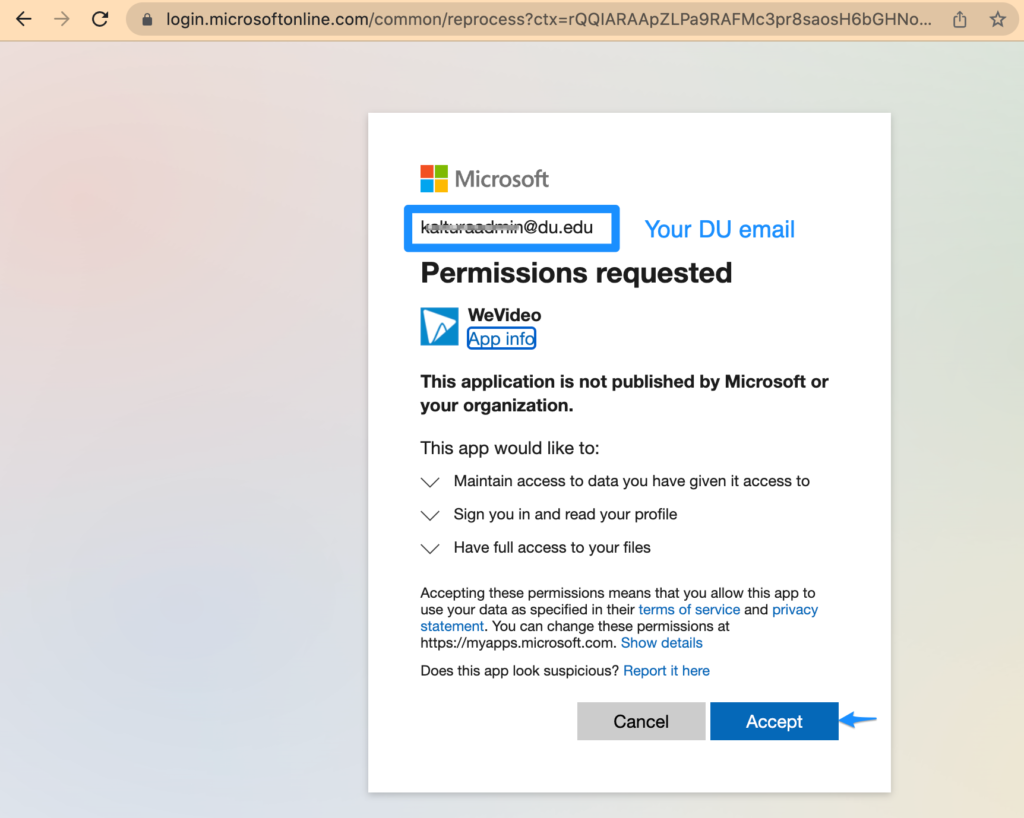
WeVideo Learning Resources:
- Getting Started with WeVideo
- Collaborate with a Team using Collaborative WeVideo Projects
- Use keyboard shortcuts
- Adjust the Audio Level
- Import my own media into WeVideo
- Manage my media in WeVideo
- How do I record a voiceover
- Publish and download my video export
- Add Video Transitions
- Advanced Techniques: Video Overlays
- Add Motion/Animation to a Video Clip
- Adjust Color and Opacity
- Create Rolling Credits
- Create an Animated GIF Image
- Create Titles and Text Graphics
- Cover/Blur an Object in your Video
Openly-Licensed media for your story
- WeVideo Essentials Library (Over 1 millions media items)
- Pexels
- OpenVerse
- Free Music Archive FreeMusicArchive.org
- FreeSound
Copyright Considerations
Before publishing multimedia, ask yourself:
- Did I use copyrighted content from another author?
- Who are my sources?
- Do I have permission to republish?
- Do I need a license?
- Did I give credit to all found-media authors?
- Credits listed in the final bibliography, metadata,and/or credit roll
Further Learning
- WeVideo Tutorial Library
- WeVideo Knowledge base
- How to make a tutorial video
- Ideas and Inspiration
- Refer to the WeVideo Academy for heaps of other great WeVideo guides.
- Search Google or YouTube for a specific “how to” resource when you have a question
