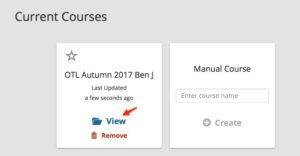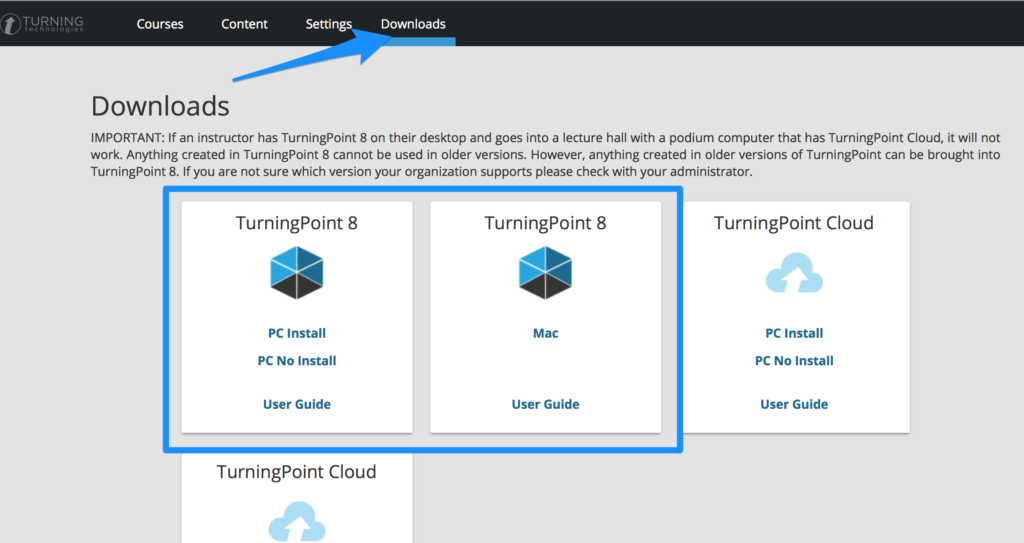*If you are using TurningPoint clickers for a class where the students must purchase their own device, please let the DU Bookstore know when you submit your textbook orders. The ISBN is 9781934931684.
Instructors will need two items to use TurningPoint in class: the RF Receiver, available from the Office of Teaching and Learning, and the TurningPoint Version 8 software.
In order to download the TurningPoint 8 Software, please follow the Instructor Setup Guide process on this website. Please use your DU email when signing up. Your previous TurningPoint account will work if you have used the software in previous classes.
Connecting TurningPoint to Canvas Gradebook
If students need to be graded on their clicker responses, professors can link their Canvas course to the TurningPoint software.
First, you’ll need to visit the Clicker Registration Link in your course. If the link is not there or does not specify Version 8, use these instructions to add the link (90 second video)
This link will ask you to login to TurningPoint and then redirect you to the TurningPoint Instructor Portal. This is where you’ll manage your class syncing between Canvas and TurningPoint.
Scroll down to the ‘Available Courses’ part of the screen and click on the blue ‘Sign In’ buttonto sign into your Canvas account.
After signing in to Canvas, you’ll be presented with this authentication screen to link your TurningPoint account. Click ‘Authorize’
The screen will change to show your Available Canvas Courses. It will only display published courses. The text displayed on the course box is pulling from your nickname for the Canvas course: if you see many course with a similar name you can nickname them in the Canvas Dashboard and refresh the Instructor Portal website.
Select your Canvas course under the Available Courses area by clicking the blue ‘Connect’ text. The course will move up to the Current Courses area.
That’s all you need to do in order to sync your grades to Canvas.
Finally, download the TurningPoint version 8 dekstop/laptop software from this webpage.
Need more help?
During business hours, contact the Office of Teaching and Learning at 303-871-2084. You may also contact TurningPoint Directly at 866-746-3015.
TurningPoint offers extensive user guides for version 8 on both Windows and Mac. TurningPoint will also set up a one-to-one videoconference with any new instructor to help them use the software. Email training@turningtechnologies.com with your preferred times and dates.