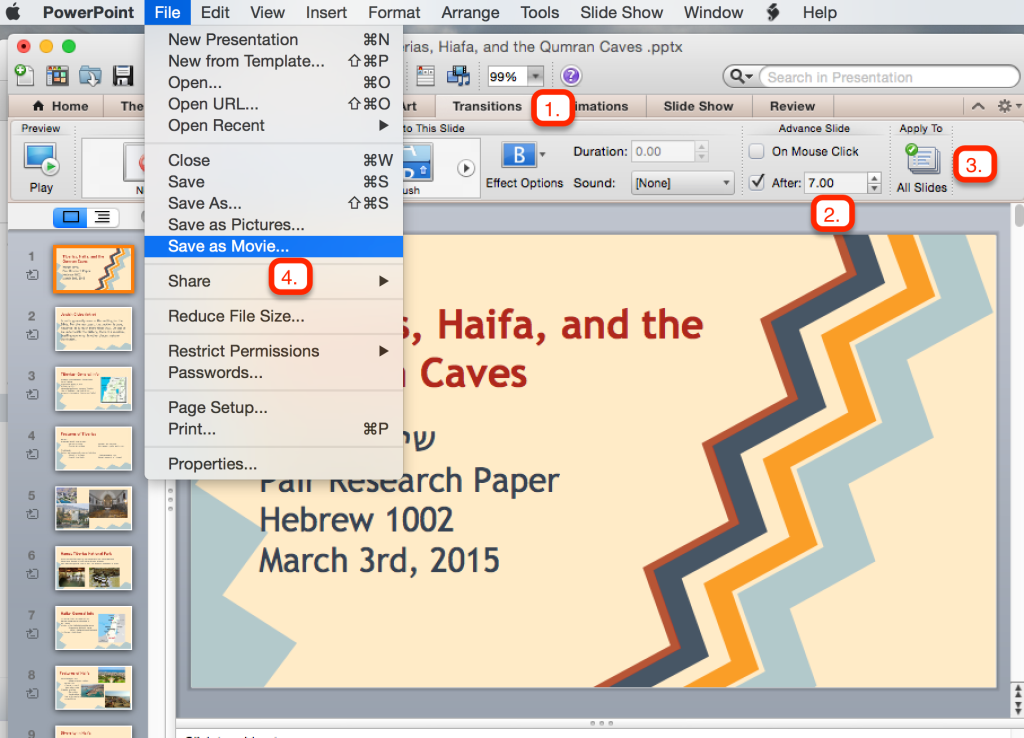Yes, follow these instructions:
- Click the Transitions tab
- Unclick the “On Mouse Click”, click “After” and set your seconds. Seven seconds for auto slide transitions seems to work in most cases.
- Apply to all slides
- Save as Movie
Once you are done, you can then upload your video to DU VideoManager or YouTube.
Additional Resource:
https://support.office.com/en-au/article/Turn-your-presentation-into-a-video-c140551f-cb37-4818-b5d4-3e30815c3e83
Related Resources:
Using Zoom to record your voice and computer screen as a mp4 video file:
https://support.zoom.us/hc/en-us/articles/201362473-Local-Recording
Download Zoom software:
https://udenver.zoom.us/
Uploading your video to DU VideoManager:
https://otl.du.edu/knowledgebase/video-recording-and-uploading-instructions/