These directions will allow you to comply with the additional time requirements that students may need as part of their academic accommodations determined by the Disability Services Program.
Step 1. Click into your Canvas course.
Step 2. Select Quizzes from the left-side navigation menu.
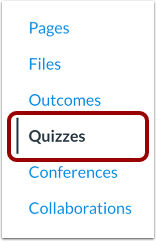
Step 3. Open the Quiz whose time you want to adjust for a student or add a new quiz.
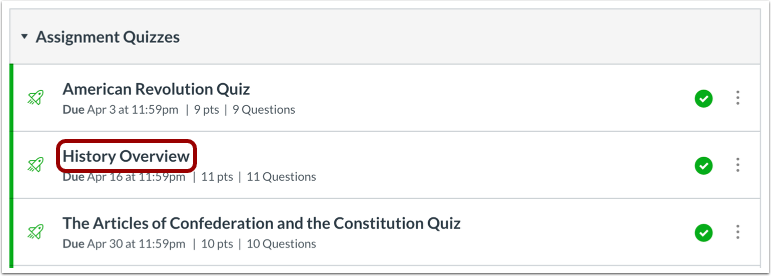
Step 4. Select “Moderate This Quiz” from the upper right corner menu.
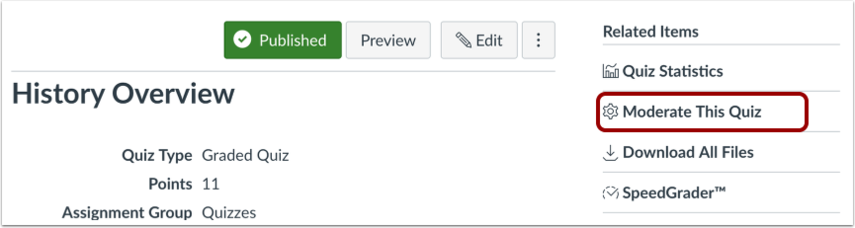
Step 5. On the Moderate Quiz page, locate the student(s) for whom you want to adjust the quiz time. Check the grey box to the left of each student who needs extra time. Then, scroll down to the bottom of the page and select “Change Extensions for X Selected Students.” Note: the student names in the following images are fake students.
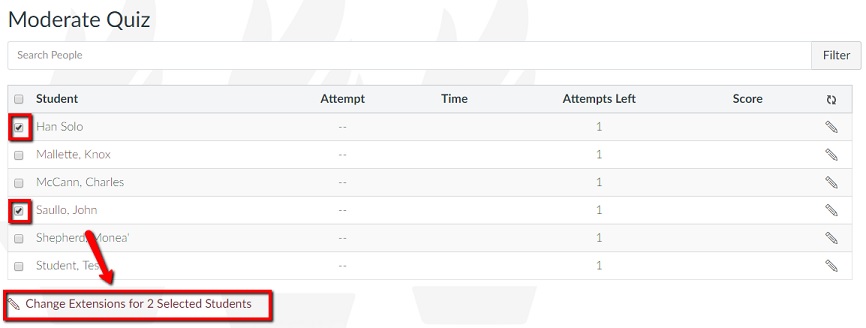
Step 6. In the pop-up window, enter in the extra time in minutes that you want your student(s) to have for each attempt. Note: If the quiz has a 60 minute time limit for all students, but you want to give 50% extra time, then type in 30 minutes. Remember to click “save.”
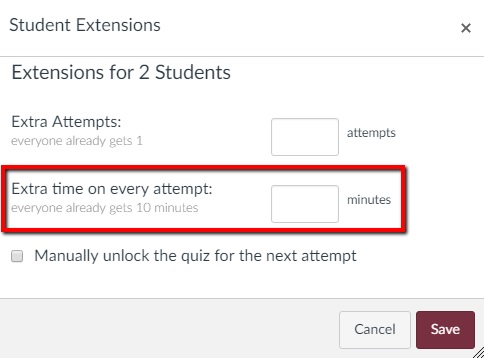
Once saved, all students whom you entered extra time will receive the extra time on all attempts. If you would like support with this process, please schedule a one-on-one consultation with an Instructional Designer using our online booking system. For questions, please email otl@du.edu or contact the Disability Services Program directly at dsp@du.edu.
