Students can upload files they have saved with Microsoft OneDrive as assignments. These files can be submitted directly using the Assignments tool, and OneDrive files are able to be automatically viewed, annotated, and graded directly within SpeedGrader
Step 1: From Assignments, click +Assignment.
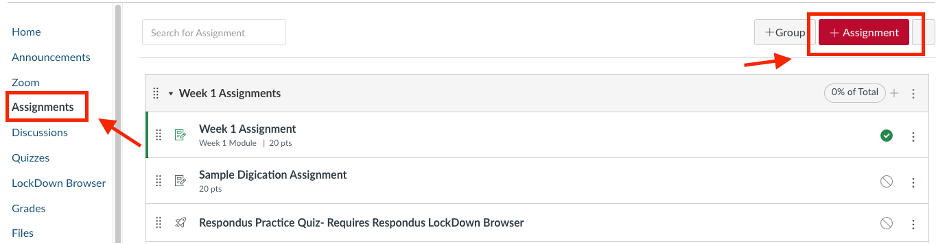
Step 2: Then, under the Submission Type select “Online” and check the “File Uploads” box. This is all you need to do! Make sure your students know how to submit an assignment using OneDrive by sharing the resources below.
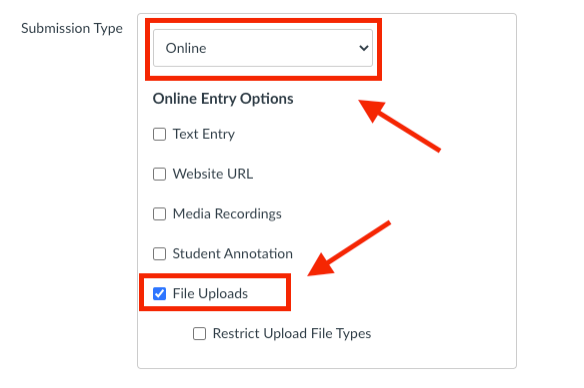
Step 3: When students enter the assignment to upload a OneDrive file, they need to select Microsoft OneDrive in order to upload using the Microsoft OneDrive integration.
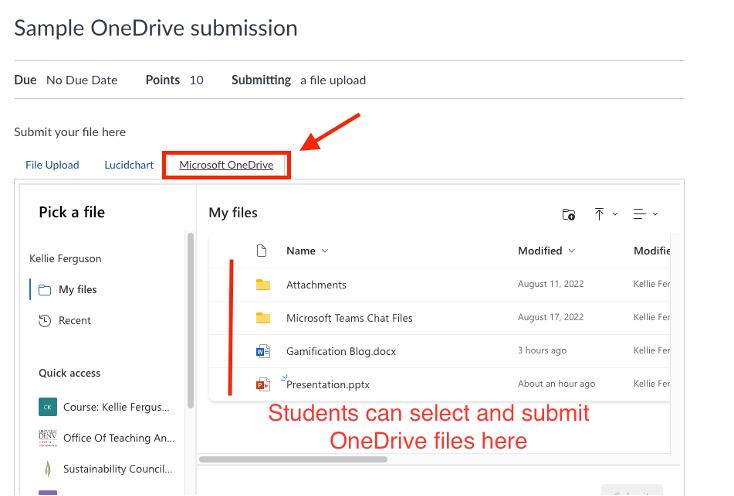
Step 4: Once the file has been submitted, you can view, annotate, and enter grades for the submission using SpeedGrader.
Step 1: Select the assignment and click “Start Assignment”
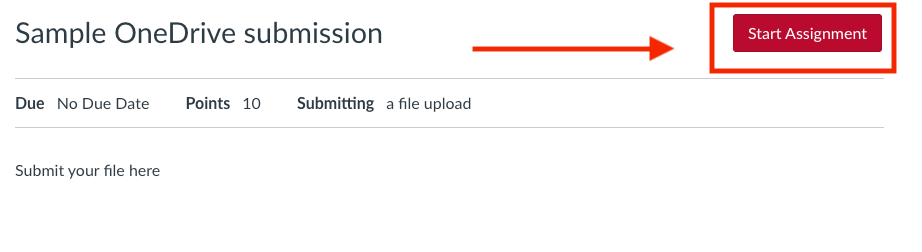
Step 2: Select Microsoft OneDrive from the options across the top. You can now select files you have saved in OneDrive.
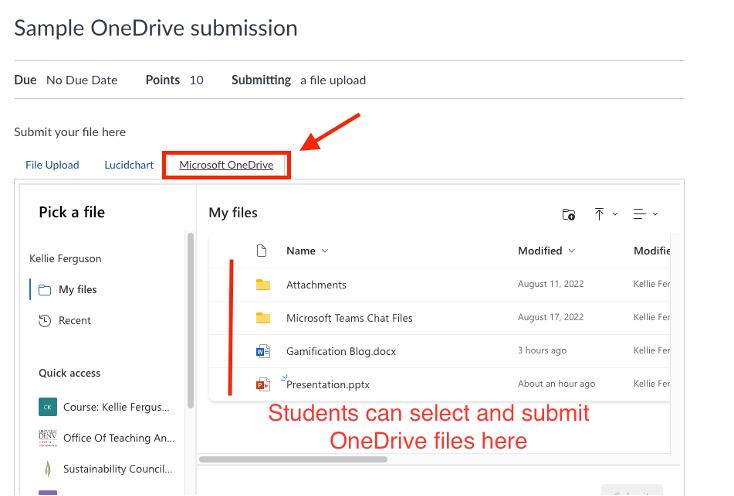
Step 3: Click Submit!
