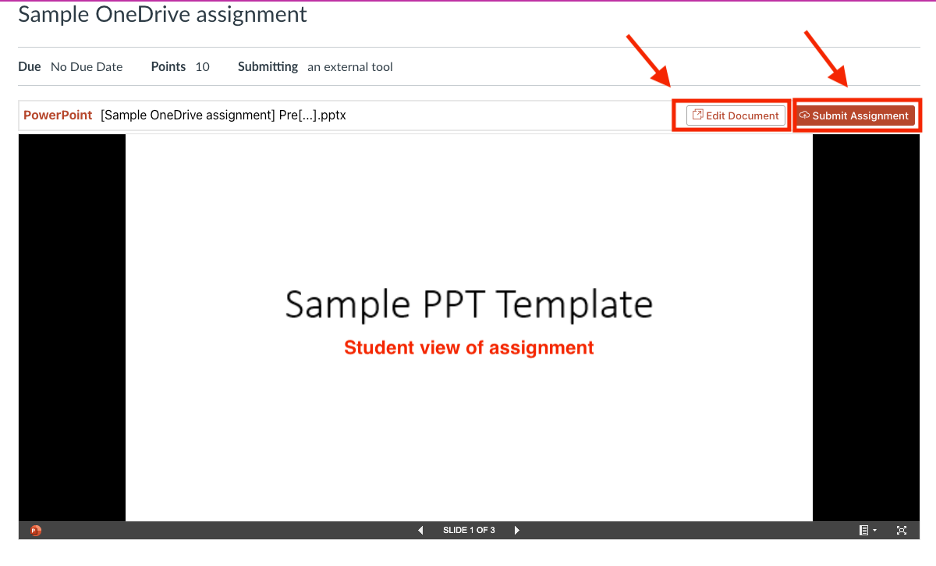Microsoft OneDrive can now be integrated into Canvas! OneDrive contains a feature that allows Canvas to integrate seamlessly with Canvas assignments, bringing SpeedGrader and OneDrive files together for easier grading.
Cloud assignments are an easy way to create an editable template for students to add to, change, or build upon. You can create an online assignment with a Microsoft Word, PowerPoint, or Excel file embedded directly from the OneDrive Cloud. When students open the embedded file, a unique copy of the document is created and added to the student’s OneDrive folder. They can then edit and submit the shared file with their changes included. These submissions can be viewed by instructors in SpeedGrader for grading ease.
Step1: Navigate to Assignments
Step 2: Click +Assignment
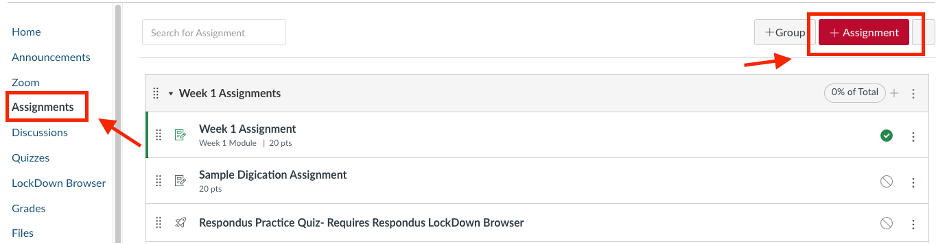
Step 3: Create your assignment, then scroll down to the Submission Type options. Next to the “Enter or Find an External Tool URL” box, click Find.
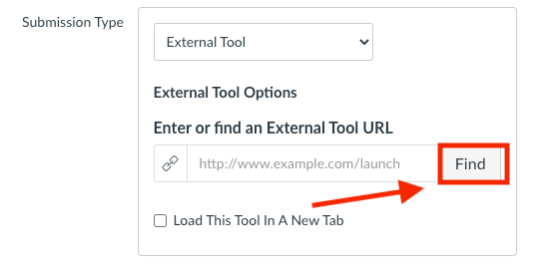
Step 4: A list of External tools will appear. Select Microsoft OneDrive from this list.
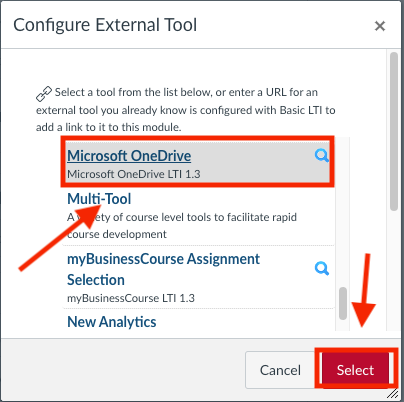
Step 5: You may be prompted to login to OneDrive using your SSO information. Once logged in, you will see a pop-up box called “Link Resource from External Tool.” A list of files you have created in OneDrive should appear. Select the file you want to use and click Attach.
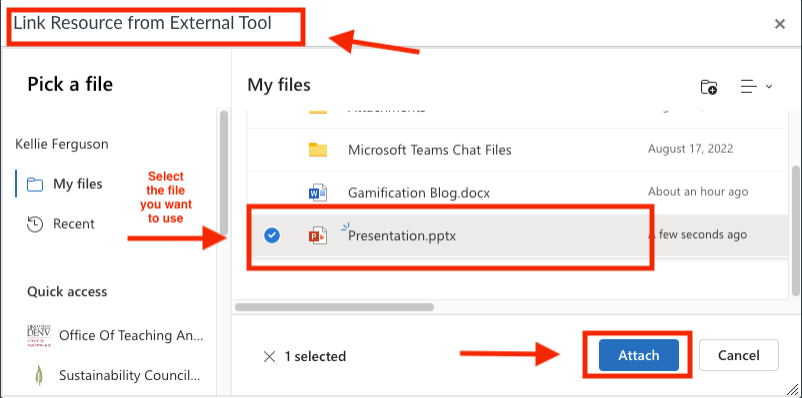
Step 6: Return to the assignment, make any final adjustments, and click Save and Publish.
IMPORTANT: Once a Cloud assignment has been published, you should NOT make any edits or changes to it. Making changes to the assignment will create and share a new document with students. This means that if any students have attempted work within the previously shared assignment, they will lose their work.
Once the assignment is published to students, they can click “Edit Document” to make changes to the attached file. This will open in a new tab, and once they are done editing, they need to return to the assignment page and refresh the page to see their changes reflected. When students are done editing and are ready to submit, they can click “Submit Assignment”.