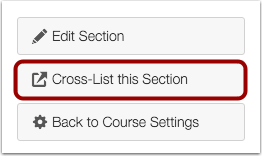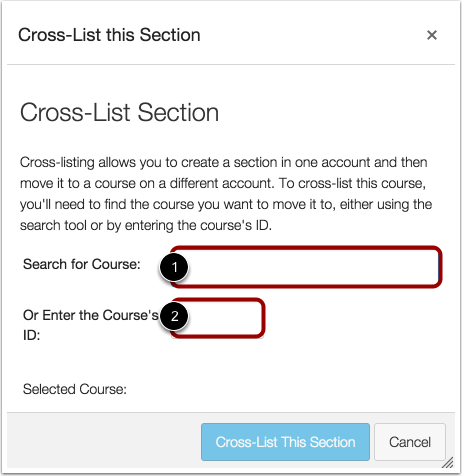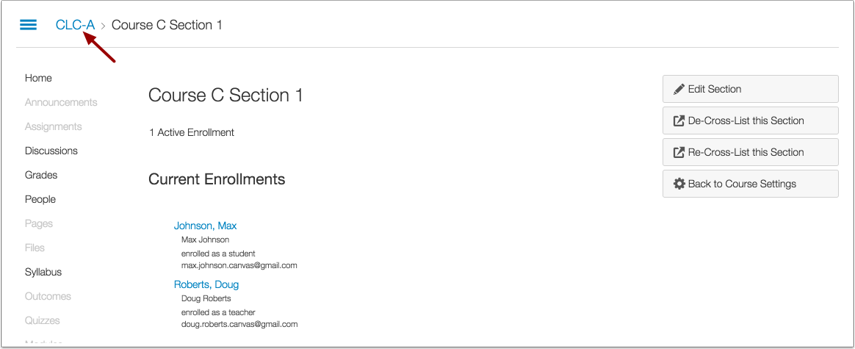Cross-listing allows you to move section enrollments from individual courses and combine them into one course. This feature is helpful for instructors who teach several sections of the same course and only want to manage course data in one location, or those that have undergraduate/graduate Canvas courses and don’t wish to double-manage the material. Section names do not change when they are cross-listed; the section is just moved to another course. This lesson shows how to manually cross-list a section, though cross-listing can also be done through Banner.
Cross-listing should be done while courses are unpublished. Coursework is retained with the course, not with the section enrollments, so if a published course is cross-listed, all cross-listed enrollments will lose any associated assignment submissions and grades.
To cross-list a course, you must know the name of the course, CRN and term code (called SIS ID in Canvas) or the course ID. The Office of Teaching and Learning recommends typing in the CRN into the ‘Search for Courses’ field to confirm you are cross-listing a section into the correct course. Alternatively, you can use the Course ID, a random number which is is located in the Canvas course URL: highlighted in red in this example https://canvas.du.edu/courses/53959/
You can also view the cross-listing video.
Open Course Settings
Search for Course
In the Search for Course field [1], enter the name of the course or the SID ID (CRN + term code). Or, in the Course ID field [2], enter the Canvas Course ID number for the course by looking at the URL for the Canvas course and taking the last digits.
Confirm Cross-Listing
The cross-listed section now appears in the new course. The breadcrumbs show the new course code.