An alternative test time is a time that has a different start or end time than the rest of the class. This can be a helpful strategy when working through student accommodations with exam time and/or if specific students need to take the exam on a different date/time then the rest of the class. You can also use this same process to assign alternative due dates/times using Canvas Assignments.
Step 1. Open Quizzes in your Canvas course.
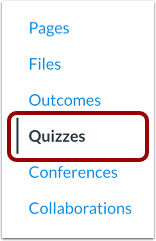
Step 2. Select the quiz you would like to assign to the students or create a new quiz.
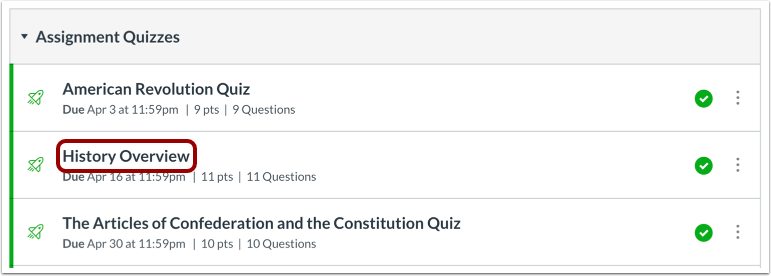
Step 3. Enter the quiz details. I.e. the quiz name (1), quiz description or instructions (2), and the quiz settings (3). For support with building Canvas Quizzes, check out our Knowledge Base article, How to Create Quizzes in Canvas.
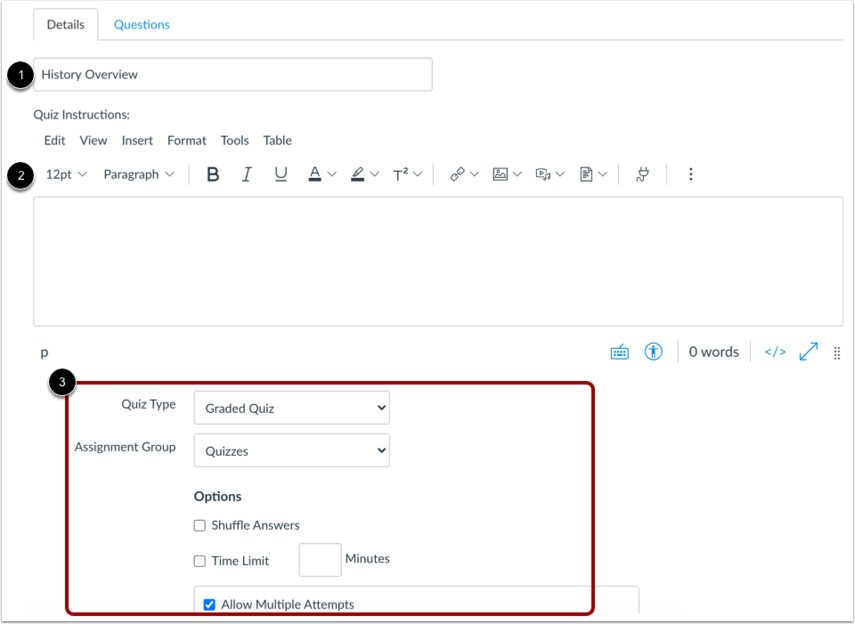
Step 4. Once you reach the “Assign to” box, you will assign to the students needing an alternative time by entering the student(s) name(s). Be sure to remove the “everyone else” tag so that the quiz is only assigned to the specific students needing the accommodation. If the quiz will still be assigned to everyone else, click “+Add” at the bottom of the box, so that you can enter assignment details for both groups of students. In the following image, you can see the student that needed an alternative time was assigned separately to everyone else in the course.
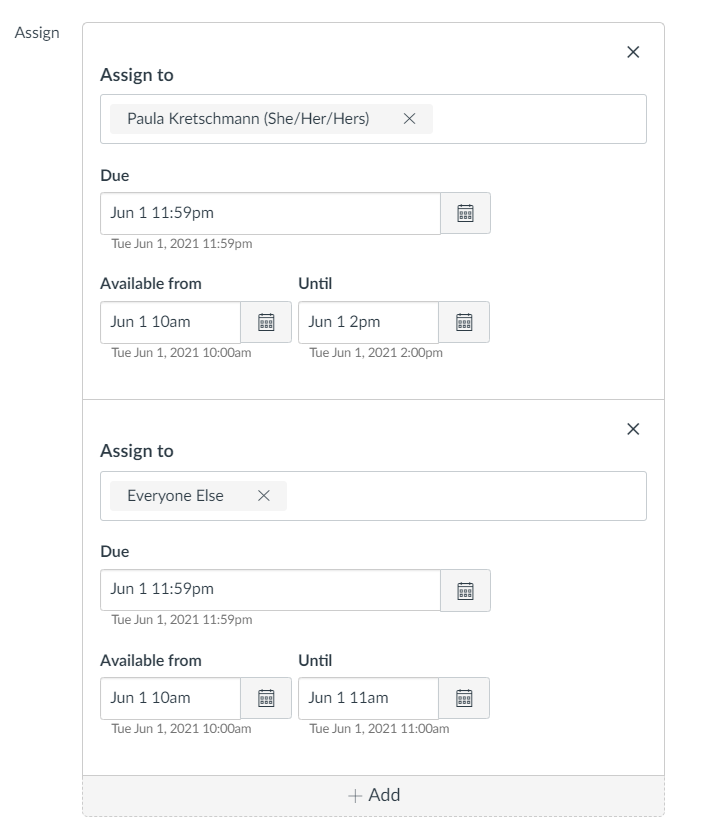
Once saved, all students will see the quiz they were assigned without any knowledge of alternative test times for select students. If you would like support with this process, please schedule a one-on-one consultation with an Instructional Designer using our online booking system. For questions, please email otl@du.edu or contact the Disability Services Program directly at dsp@du.edu.
