Are you looking for the Canvas course containers for the upcoming quarter/semester and do not see them automatically appearing on your dashboard? Don’t worry, they are available approximately 6 months before the quarter begins. Follow the steps in this guide to find view all past, current and future enrollments in Canvas.
Step 1.
Log-in to Canvas at https://canvas.du.edu/
Step 2.
From the left-side navigation menu, open “Courses,” scroll down and select “All Courses.”
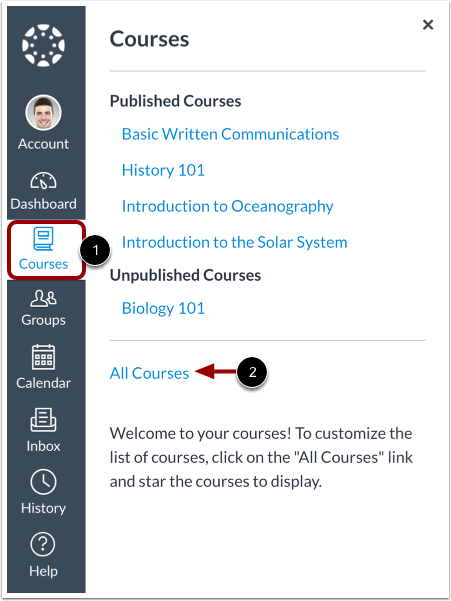
Step 3.
From the “All Courses” page, you should see your current, past and future enrollments. These are organized by term. The courses with the “star” selected (also known as favorites), will appear automatically on the dashboard. If you would like to remove a course or add a course to the dashboard for easy access, simply select or de-select the star. Clicking on the name of the course will open the course container for you. See the following image for reference.
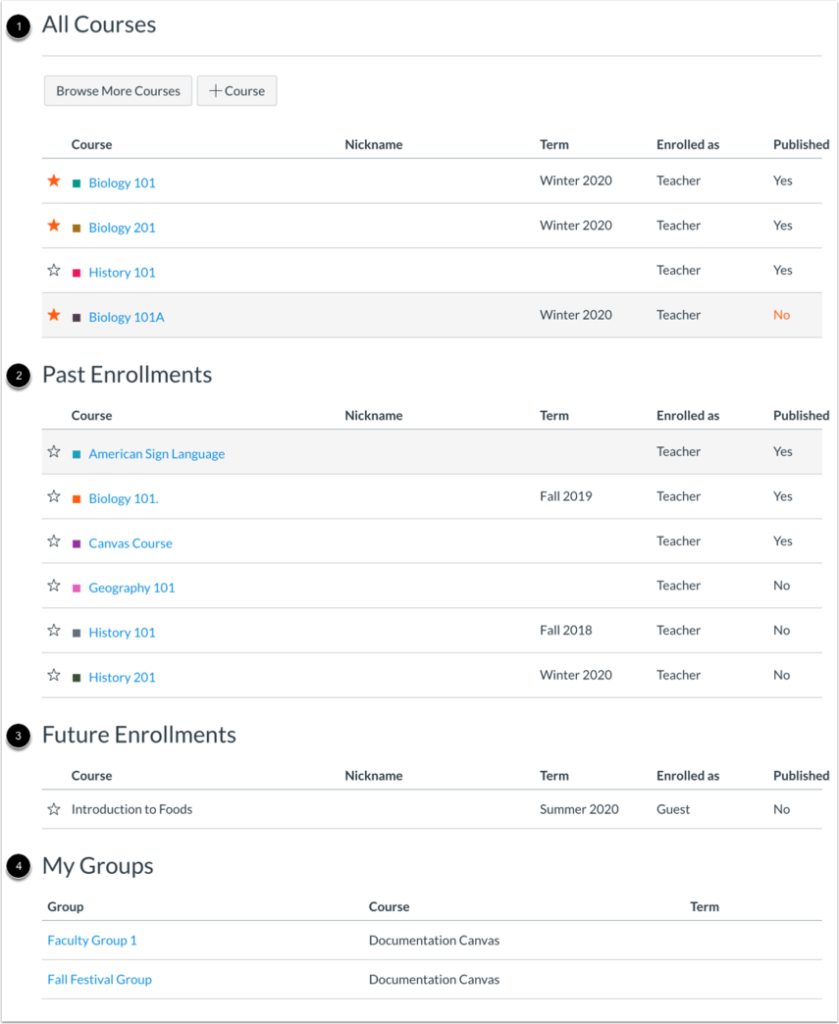
If you follow these steps to find your upcoming courses and do not see the course you are looking for, email otl@du.edu with the course name and course registration number(CRN). Images borrowed from the Canvas Community.
