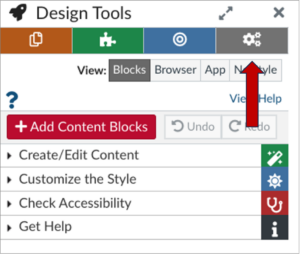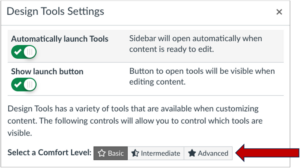Launching the Tools in Canvas
- Go to a page in your course and click edit.
- In edit mode, type keystroke combo of Option+Shift+D for Mac users or the Alt+Shift+D for PC users. The toolbar will display on the right side of your screen (look for the rocketship).
To ensure that the toolbar displays without having to use the keystroke combo each time, select the gear icon (settings) in the upper righthand corner of the toolbar set. The following image shows the setting icon. Click on settings.
When the Design Tool Settings section displays, there are two options that will make it faster to access design tools.
“Automatically launch tools” will launch the tools each time you edit a page.
“Show Launch button” will show the rocket ship each time you edit a page.
Remember, you’ll always need to be editing in Canvas for the DesignPLUS tools to work.
The following image shows you what the toggle buttons look like in settings. Click on each to toggle on and off. When green the setting is on, it is activated.
The Design Tools Setting section is also where you can select the level of tools that you would like to see each time you launch Design Tools. You can choose Basic, Intermediate, or Advanced.
For additional support with the Cidi Labs, visit the Cidi Labs Support Course or email otl@du.edu.