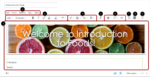Beginning on December 16, 2020, the New Rich Content Editor (RCE) will be updated in Canvas. While some Canvas users have already activated the new RCE at the course level, all Canvas users at DU will now experience the update.
What is the New Rich Content Editor?
The New Rich Content Editor is an update to the previous Rich Content Editor in Canvas, which provides a condensed, more intuitive toolbar that is grouped by common icons and interactions.
The following enhancements are included with this feature update:
- The Rich Content Editor expands to the full width of the browser and can also be expanded into full screen mode
- Toolbar menus are grouped by common icons and interactions
- The content sidebar only displays when linking to other parts of Canvas, accessing Canvas files, or accessing uploaded media
- Image and media additions include drag and drop; images include an Unsplash search and content auto-scaling
- When content in a browser window is long enough to require a scroll bar, the Rich Content Editor menu bar is fixed at the top of the browser window. Users can scroll the length of the browser page and manage content in the Rich Content Editor without having to scroll back up the page to access the menu.
- The Keyboard shortcut, Accessibility Checker, and HTML Editor icons have moved to the bottom of the editor next to the word count. Additionally, the Rich Content Editor window can be resized using the Move handle below the window, and the window can be expanded to full screen.
The following image, borrowed from the Canvas Community, shows you an example of what the new RCE will look like once a page is in edit mode in Canvas.
The New Rich Content Editor includes the content area, the menubar, and the toolbar.
In the content area, you can add and preview the page content [1].
In the menubar, you can use the menu options to format the page content [2].
In the toolbar, you can format text [3]; insert links, images, media, and documents [4]; open external tools [5]; format paragraphs [6]; clear formatting [7]; add tables [8]; and insert an equation [9]. When content in a browser window is long enough to require a scroll bar, the toolbar is fixed at the top of the browser window.
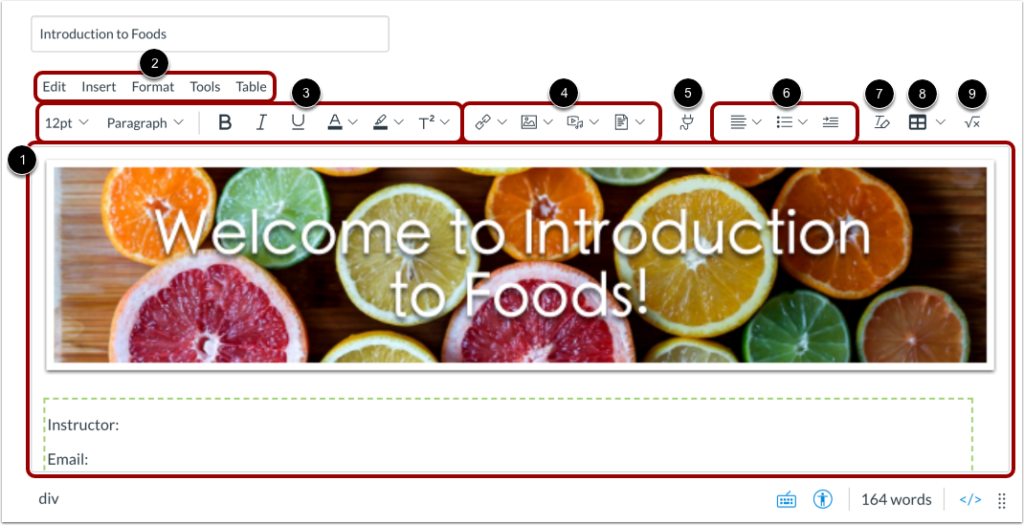
In the following video, you will learn how to use the New Rich Content Editor in Canvas.
Additional Resources for Support:
If you have questions about using the New Rich Content Editor, you can access the Canvas Community Instructor Guides here:
You can request 24/7 help by clicking on the Help icon in your Canvas navigation menu and chatting with the Canvas Support Hotline.
The OTL is also available to support you with navigating this update. Check out the OTL Event Calendar for Canvas Coaching sessions where you can also ask questions about the New RCE. Or, schedule a one-on-one consultation with an Instructional Designer here.
Resources for students can be found in the Canvas Community Student Guides here.