The Design Tools suite is meant to help you organize your Canvas Pages in a way that is both aesthetically pleasing and supportive of student learning.
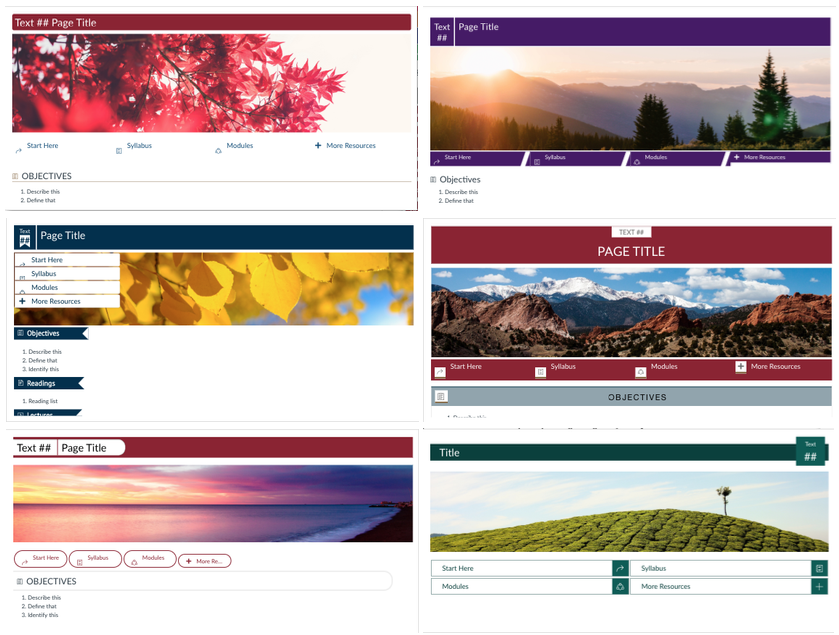
There are many template options to make integrating Design Tools as easy as possible, but you can choose your own colors and images to further customize your course.
How to Get Started
The shortcut to open the Design Tools toolbar is Option+Shift+D for Mac users or Alt+Shift+D for PC users.
You’ll need to be editing a Page in Canvas in order for this to work. Then you can go into the settings and toggle on the ‘Show Launch Button’ option so you don’t have to remember the shortcut.
See the Design Tools User Guide to learn more about how to use the tools.
Example Courses
Take a look at these example courses to get some ideas for your using Design Tools in your Canvas courses.
Example 1: Online Course
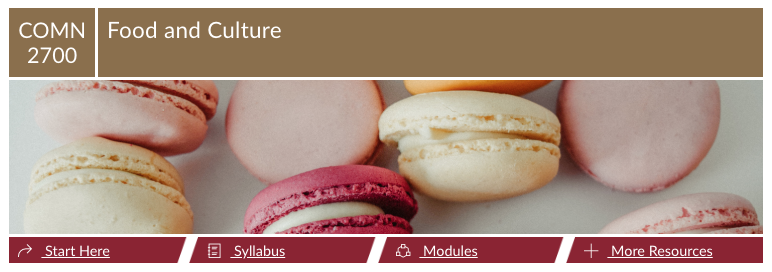
Example 2: Hybrid Course
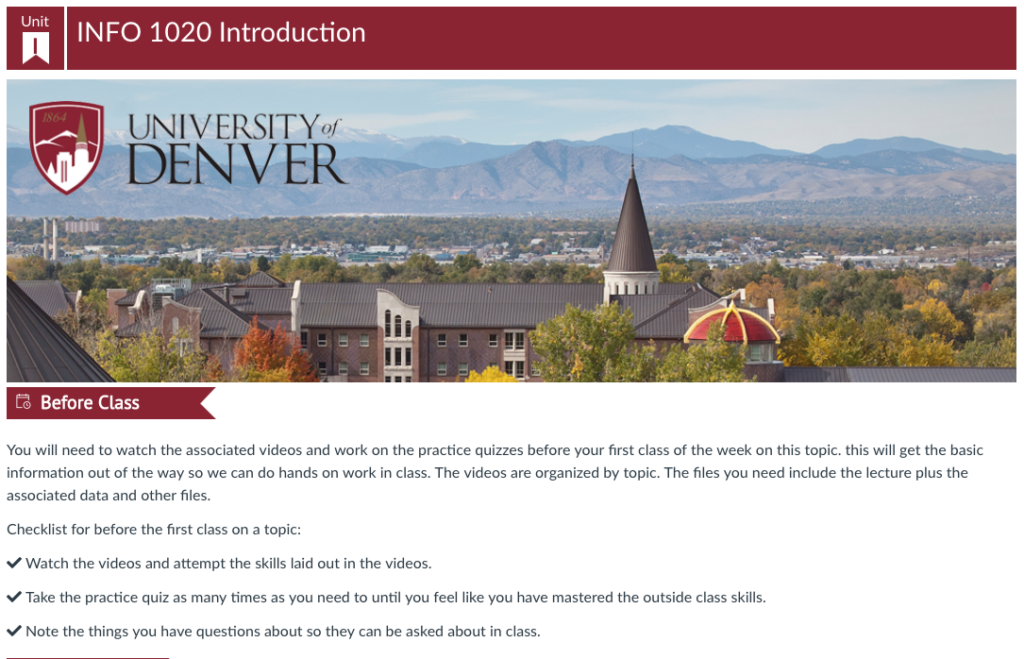
Example 3: FSEM Course
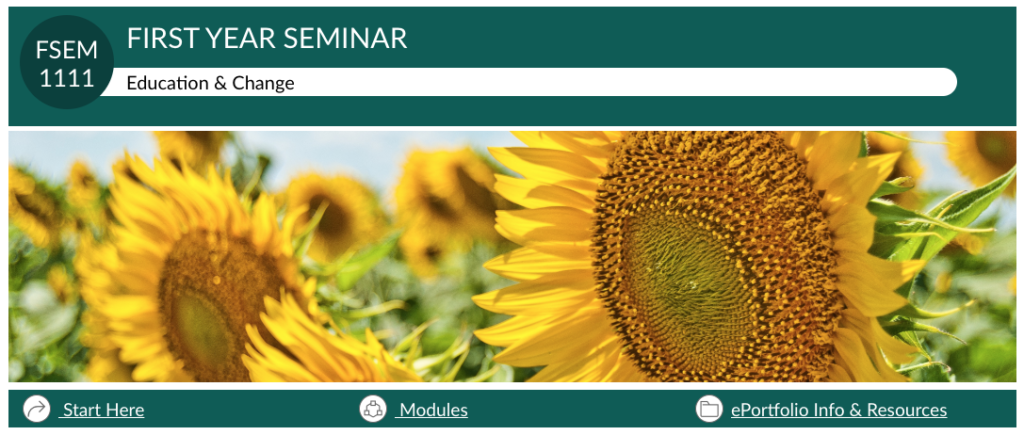
Example 4: Discover DU Orientation Course
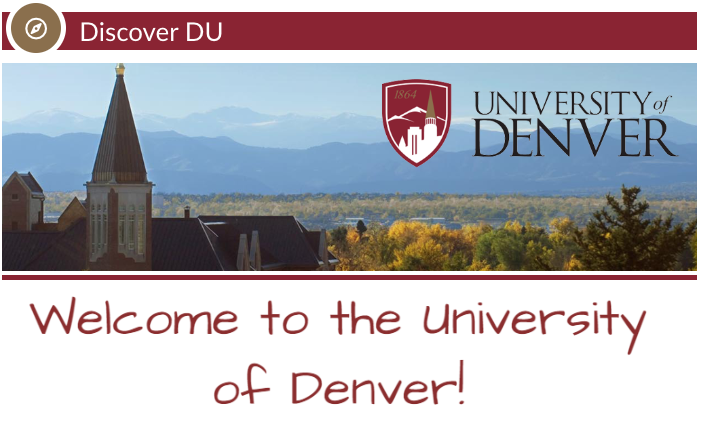
Want to learn more?
If you are interested in attending a training session to get started with Design Tools in your course, send an email to otl@du.edu and let us know!
We are gauging interest and will be offering training on an as-needed basis as we roll out this new Canvas tool.
