Try out the new Discussion Summaries feature in Canvas, now available in all courses at DU!
Canvas Discussion Summaries uses a Generative AI model to provide instructors with summaries of key points, questions, and ideas in the discussion thread. This feature is only available for instructors and students will not be able to see the generated summary. This guide will provide details on how to use the feature in your individual course(s).

Once students begin submitting their responses in the threaded discussion board, you can select “Summarize” at the top of the discussion board page in Canvas. See image below for guidance.
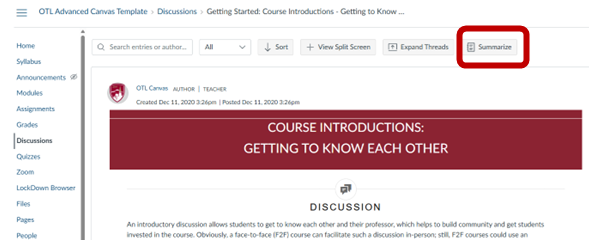
Once you select “Summarize,” the Discussion Summary will populate below your instructions and above the individual student responses. In the summary box, an initial summary is generated, and you will be able to enter additional areas or topics that you want the summary to focus on. For example, the first image below represents a summary from an introduction discussion board in the Teaching and Learning Online (TLO) program for faculty. As you can see, the generated response gave a brief overview into the students’ responses. The second image below shows an additional summary when prompted to highlight themes related to students’ worries for the program.
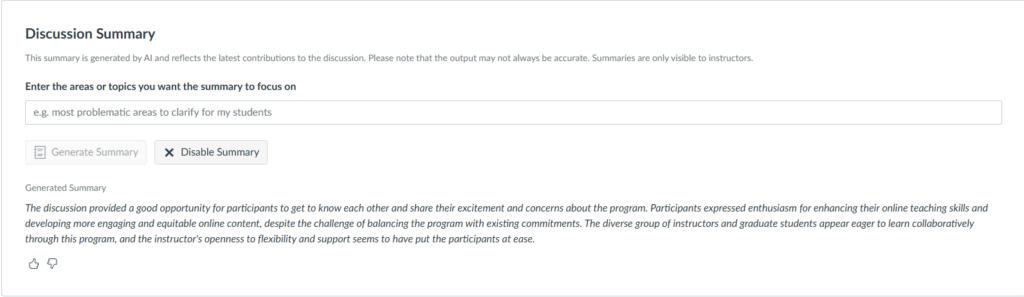
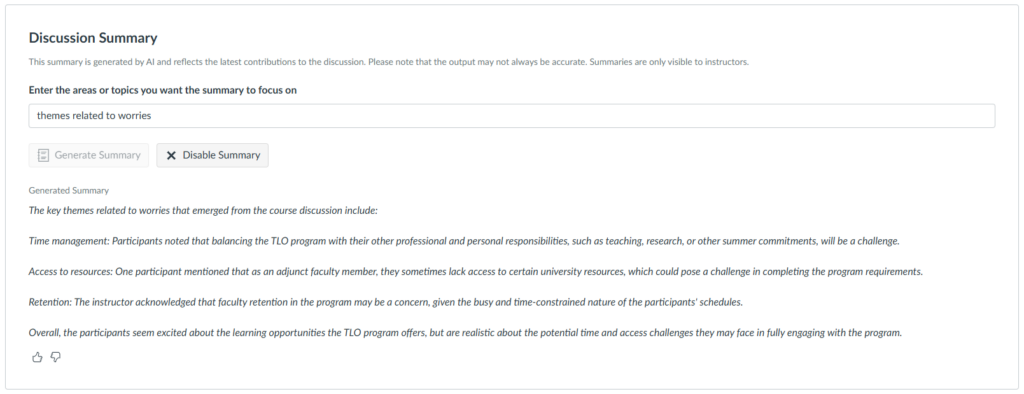
Looking for additional support getting started with Discussion Summaries? Reach out to otl@du.edu to request a consultation.
