Enrolled students are automatically added to your Canvas course when they register for your class. To add an another teacher to your course to share your content, follow the instructions below.
1. Navigate to the People tab in your course.
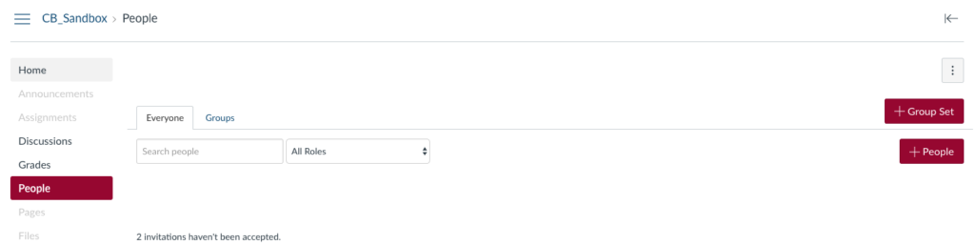
2. Click on the +People ![]() button to bring up the following screen:
button to bring up the following screen:

3. Enter the appropriate email address. Canvas will only accept the exact DU email address on record for each user.
Instead of email addresses, you may also use the DU ID numbers of the people you wish to add by using the Login ID option. Using a DU ID number will ensure that you are adding the correct individual to the course.
4. Select Teacher from the Role dropdown menu.
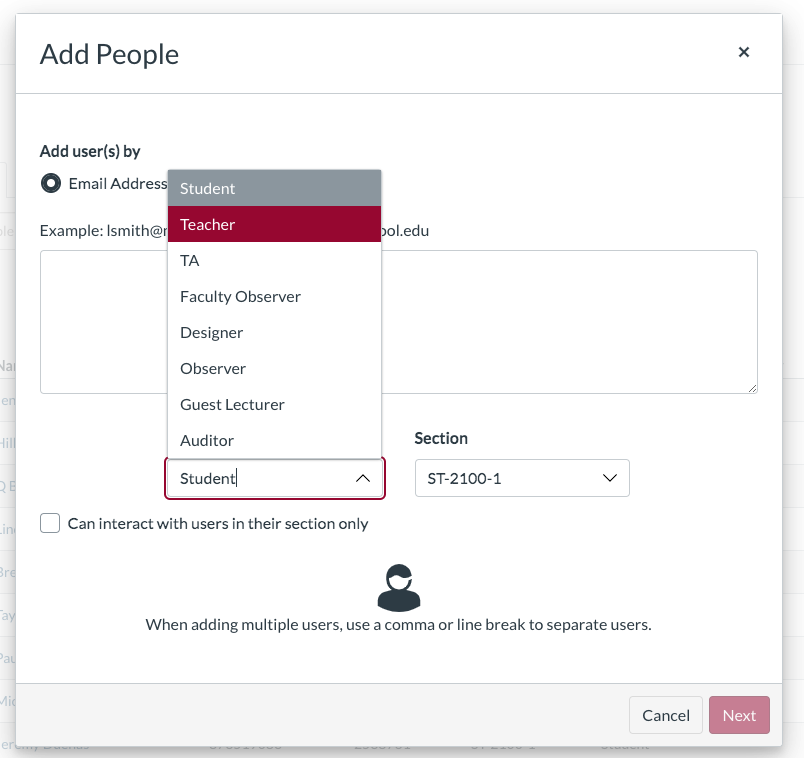
5. If Canvas can validate the User ID, you will see a green check mark. Select Add Users.
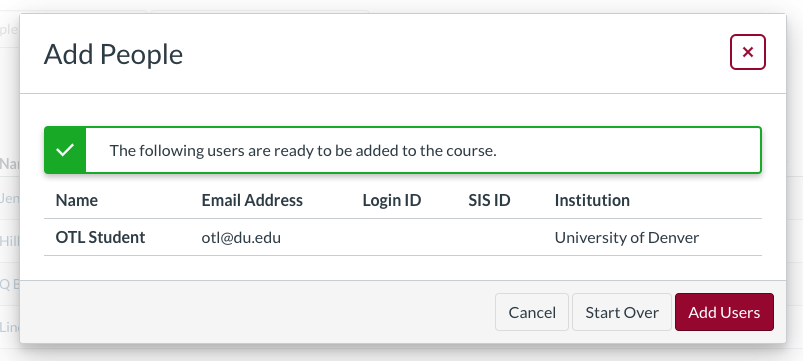
6. Canvas will send an email invitation to the course. The new user should then log in to Canvas and accept the invitation.
More Info
Read our Canvas Roles and Permissions article for more information on what each type of user can do in Canvas.
