Last updated on: August 21, 2023
The purpose of this article is to illustrate why and how to conduct asynchronous and unmoderated usability testing using the University of Denver’s Zoom and Kaltura video systems. This provides software developers and trainers the opportunity to see and hear how an end-user interacts with any software or website.
This article covers:
- What is asynchronous usability testing and why it’s valuable
- Example
- How to setup a software usability test
- How to configure your Zoom settings
- How to access the Zoom recordings at DU MediaSpace
- What to look for in your usability test recordings
- Sample instructions for participant
- Related resources
What is asynchronous usability testing and why it’s valuable
- Provides software developers and trainers the opportunity to see and hear how an end-user interacts with any software or a website.
- Easy to schedule because they are asynchronous and unmoderated.
- Removes observation anxiety and moderator bias.
- Gain a quick understanding of participant usability patterns with specific tasks.
Example
This is an example of usability test for the Office of Internationalization to help identify usability issues on a new prototype page for DU international students. The video demonstrates a test user completing several tasks and her comments. In the video description field, observation notes and time completion are listed. Tasks taking longer than one minute should be marked as a concern.
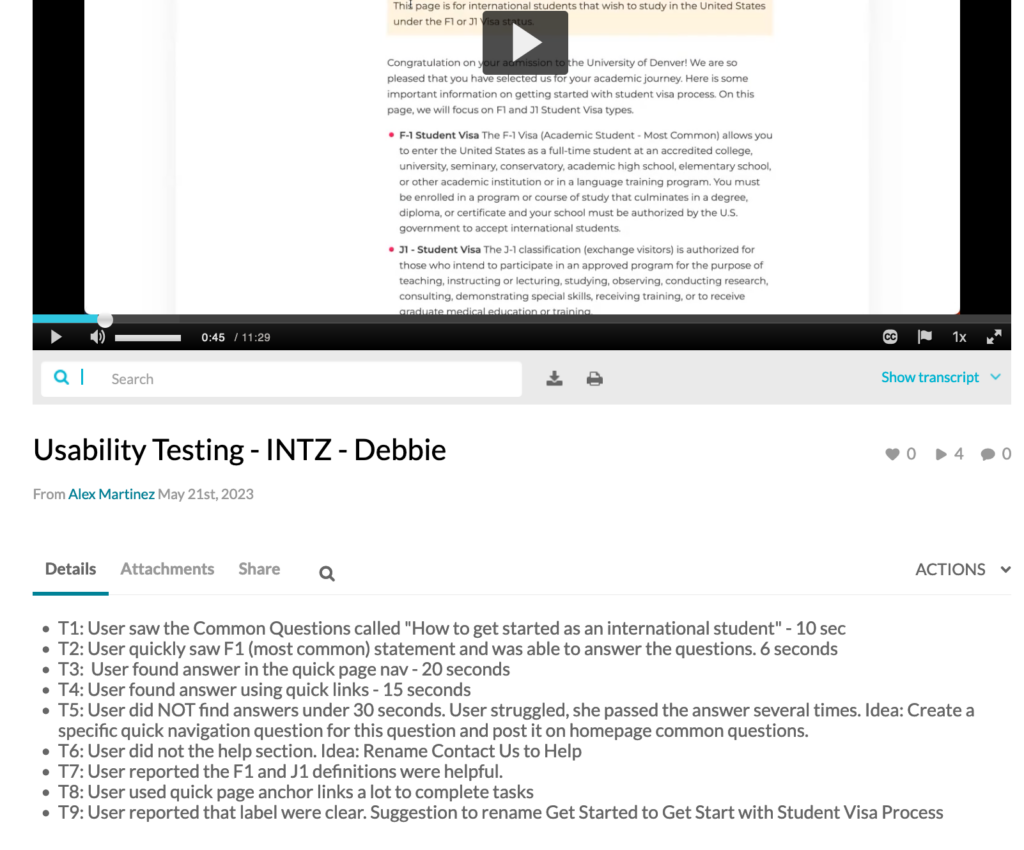
How to setup a usability test
- Create a list of specific tasks you want your participants to complete.
- Instruct participants not to practice completing the tasks, first impression is very important.
- Provide clear instructions for your participants that includes:
- Brief background context about the typical user and the use-case of the software or website.
- A list of tasks that you want them to complete. Consider 5-10 tasks that you think should take a total of 10-20 minutes to complete.
- Informing participants to talk out loud as they complete each task to help the observer understand what they are thinking. Instruct them to turn on their microphone. Webcam is optional.
- Inform participants to move on to the next task if they can not complete a task within 1 minute.
- Be very clear on who will have access to the recording and respect participant privacy.
- A link to their unique Zoom meeting room.
How to configure your Zoom settings
This section will illustrate how to create a Zoom meeting that allows participants to join, share their screen and auto-record to the DU Zoom & Kaltura cloud storage systems.
Go to the DU Zoom portal page at http://udenver.zoom.us , login using your DU email and password. Create a new meeting by pressing Schedule a Meeting.
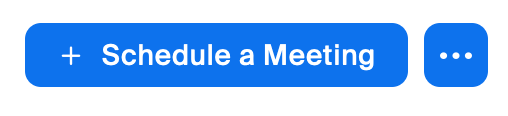
Create unique Zoom meetings for each participant. Each meeting should have unique titles, for example, “Usability Test – Mike”. The meeting date and time fields are just an estimation, this meeting can be access at any time by your participants.
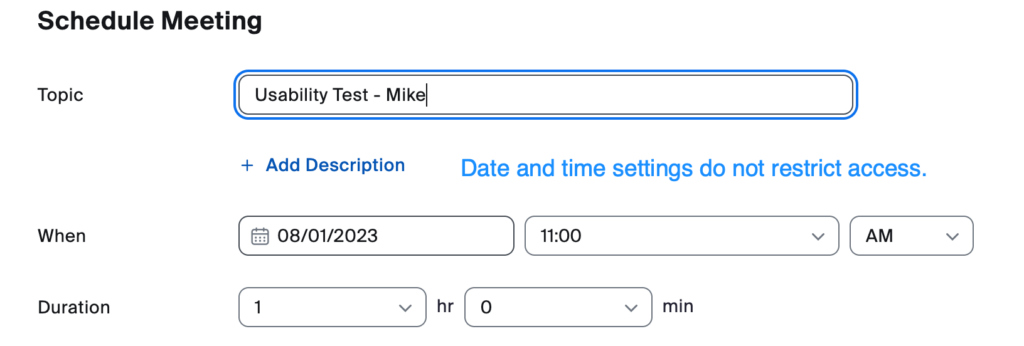
Click “Allow participants to join anytime“, “Automatically record meeting” and “In the cloud“.
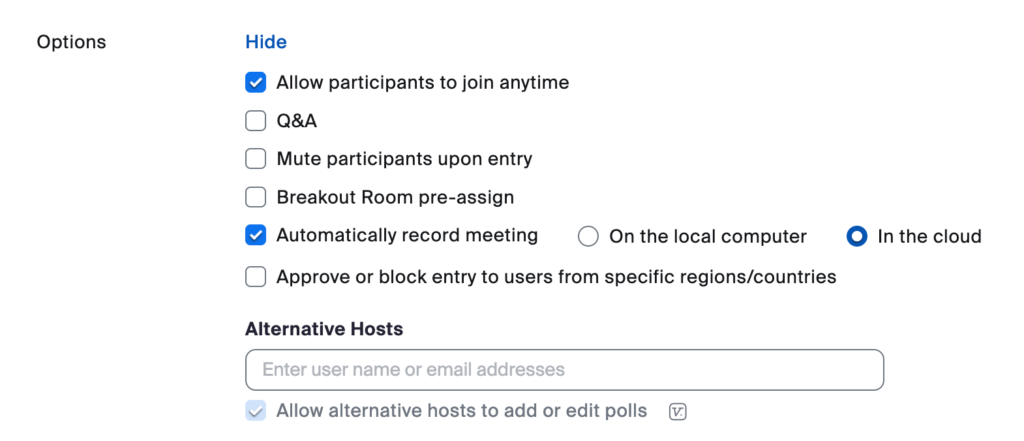
Press Save and repeat for each participant.
Schedule all your sessions as separate meetings with unique titles. This will help keep all your recordings nicely organized in DU MediaSpace.
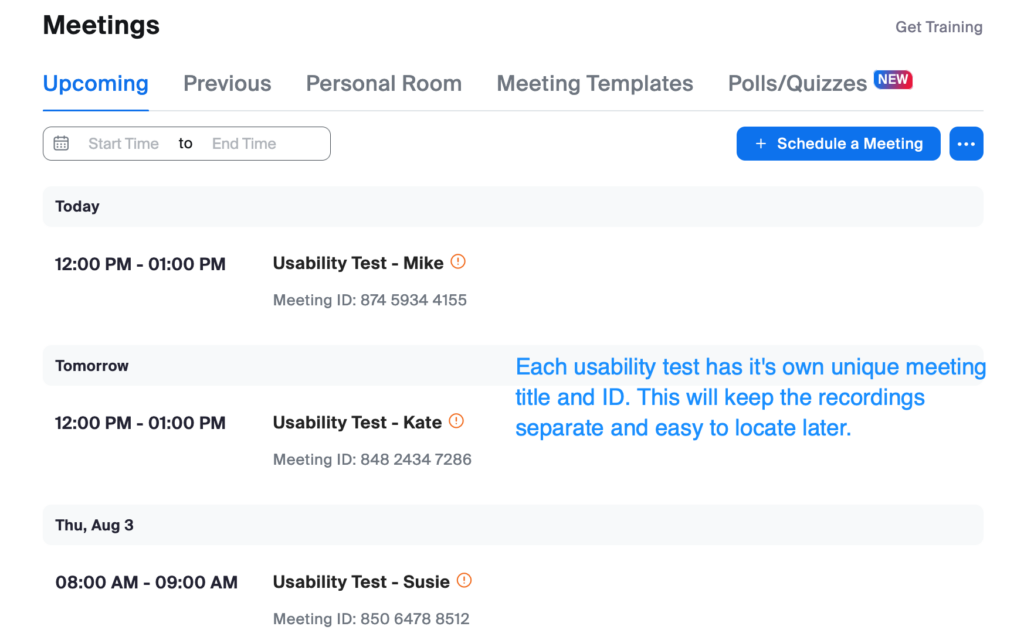
Click Settings -> Recordings and make sure these settings are set.
Enable “Allow participants to join before host“.
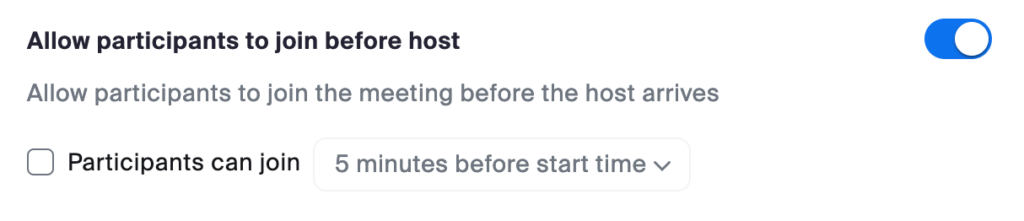
If you want to allow non-DU participants in your usability test, disable the “Only authenticated meeting participants can join meetings and webinars.“
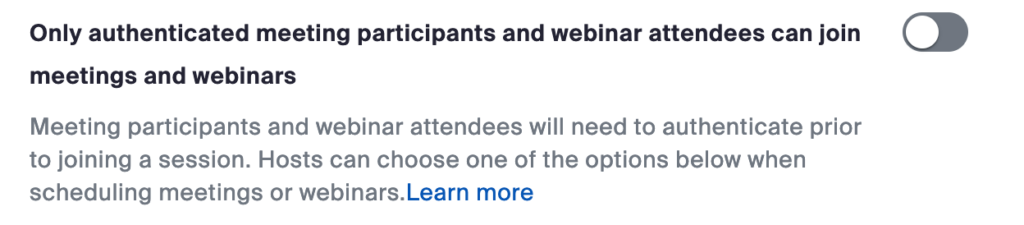
Disable the Waiting Room.

Who can share
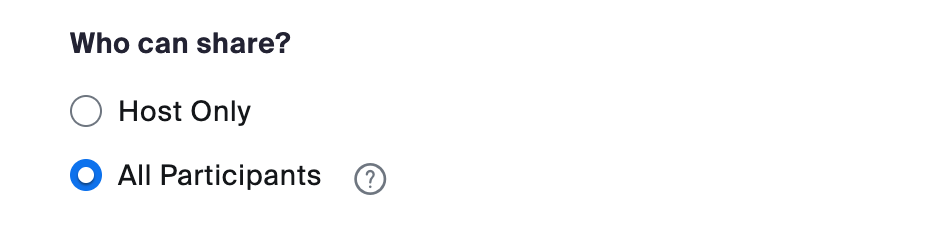
After your usability testing, reset your Zoom settings.
How to access the Zoom recordings at DU MediaSpace
After a participant ends their Zoom meeting, the recording will automatically be saved at DU MediaSpace and an email will be sent to the Zoom observer/host. Go to DU MediaSpace and login using your DU email and password
Click My Media, this will display all your meeting recordings from Zoom.
What to look for in your usability test recordings
- Was the usability tester able to complete the assigned tasks?
- How long did it take the tester to complete each task? Task completion longer than 30 seconds should be flagged as a usability concern.
- Observe what the tester said an did in the recording. Observe how a tester navigate to complete each task can help provide ideas on how to improve navigation, labels and page layout.
Sample instructions for participants
Hi
Thank you for your interest in participating in our website usability discovery session. We wish to improve our website (navigation, labels and content) and your feedback is valuable to us. Please keep in mind that we are not testing you; we are testing our website. Your honest feedback is very much appreciated. It will help us improve the usability of our website for our international students.
This activity should take 20 minutes. You can start at any time.
Instructions:
- Open Zoom – {Zoom Room Link Goes Here}
- This Zoom session will automatically start recording. Please turn on your microphone. Webcam is optional.
- Please indicate that you give your consistent to be recorded, Say “I grant permission to be recorded.“
- Click the Share Screen and audio.
- As you’re completing the tasks below, please think out loud. This allows our usability facilitator to hear what you are thinking as you interact with the website.
- If your Zoom session is on, it’s now time to visit this page.
Link to Website Goes Here
For each task below, please say “I found it!” when you have found the information indicated. If it takes you longer than 1 minute, move on to the next question.
Try to find the answers to the following questions on our website.
- {Question Goes Here}
- {Question Goes Here}
- {Question Goes Here}
- {Question Goes Here}
- Rate your level of satisfaction with the website navigation labels.
1 = Very poor 2=Poor 3=Acceptable 4=Good 5 = Very good
You’re all done! Click the Zoom End Meeting button. The recording will automatically be sent to our usability facilitator.
Thanks again for your time.
