While the official campus-wide deployment at DU is scheduled for December 1, 2021, faculty can enable the New Quizzes functionality in their individual course settings effective immediately. Learn more about New Quizzes v. Classic Quizzes in this feature comparison article.
You can add accommodations for a student in New Quizzes. Accommodation settings include adding or removing time for all quiz attempts, and multiplying time limits by a set multiplier.
Accommodations apply to all quizzes in a course for a student and only one accommodation can be set per student. Set accommodations can be viewed in the Accommodations column and in the Moderate panel.
To manage timer settings for a single attempt, you can moderate a student’s quiz attempt. Moderating a quiz attempt will apply any moderation settings on top of any set accommodations.
Note: Quiz availability dates still apply when moderating a quiz. If the Until date passes before a student completes an extra attempt or extended-time quiz, any in-progress quizzes auto-submit and the quiz closes, even if the student’s attempt has not expired.
In New Quizzes, click the Moderate tab.

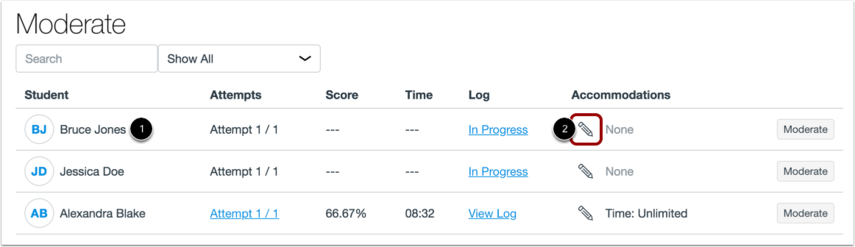
Find the student you want to apply accommodations for [1]. Then click the Edit icon [2].
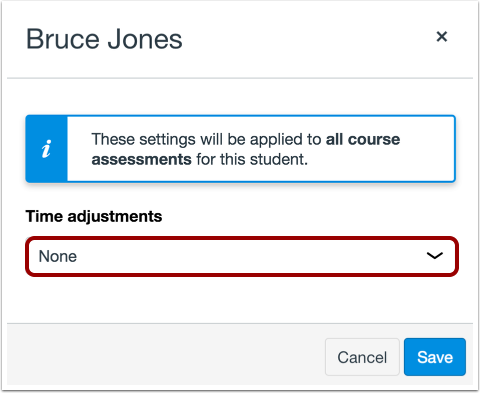
In the Time adjustments menu, select the time adjustment option you want to give the student.
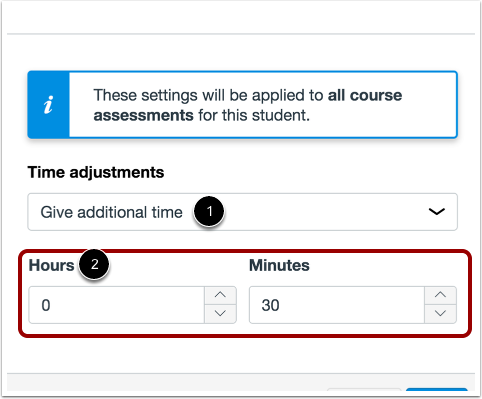
To add additional time, select the Give additional time option in the time adjustments menu [1]. Then use the Hours and Minutes fields [2] to add additional time.
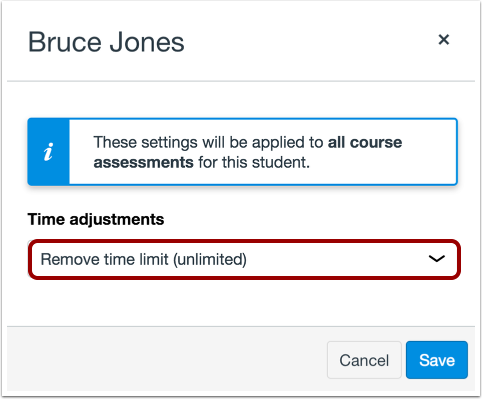
To remove the time limit, select the Remove Time Limit (unlimited) option in the time adjustments menu.
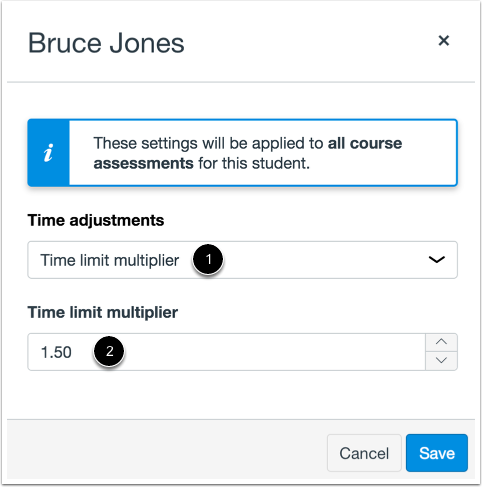
To add a time limit multipler, select the Time limit multiplier option in the time adjustments menu [1]. Then enter the multiplier in the Time limit multiplier field [2].
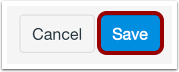
Click the Save button.
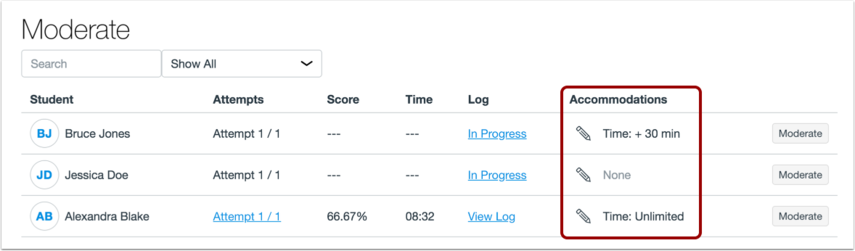
View the student’s accommodations in the Accommodations column. This column displays the cumulative effect of accommodations and moderation timer settings.
Please contact Ellen Hogan, OTL’s Accessibility Technologist for Learning and Instruction at ellen.hogan@du.edu, or setup a 1:1 Consult.
