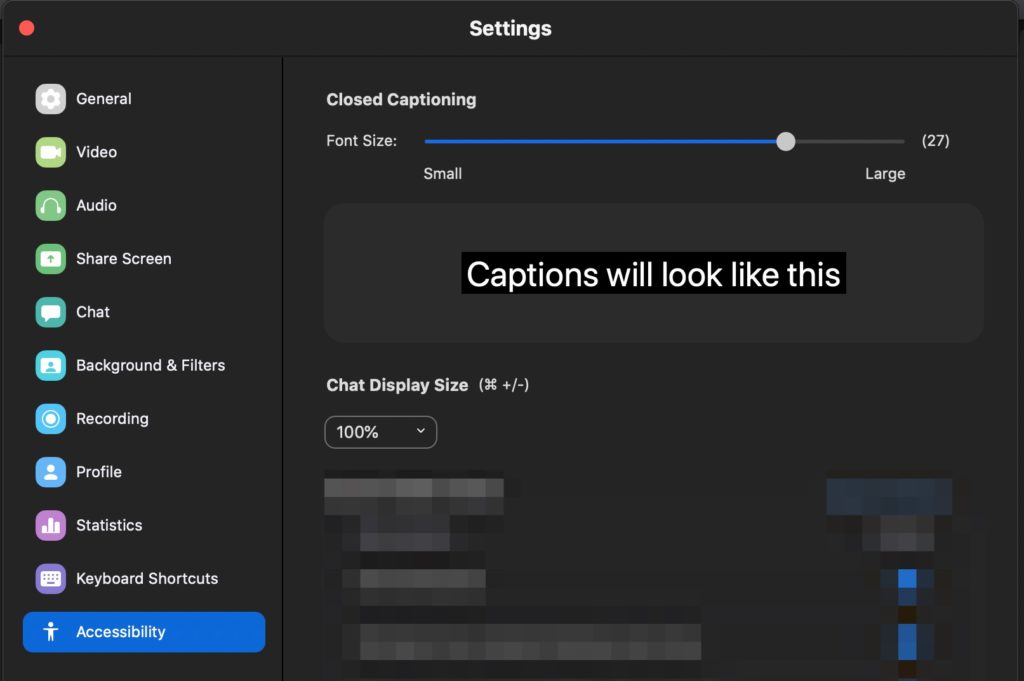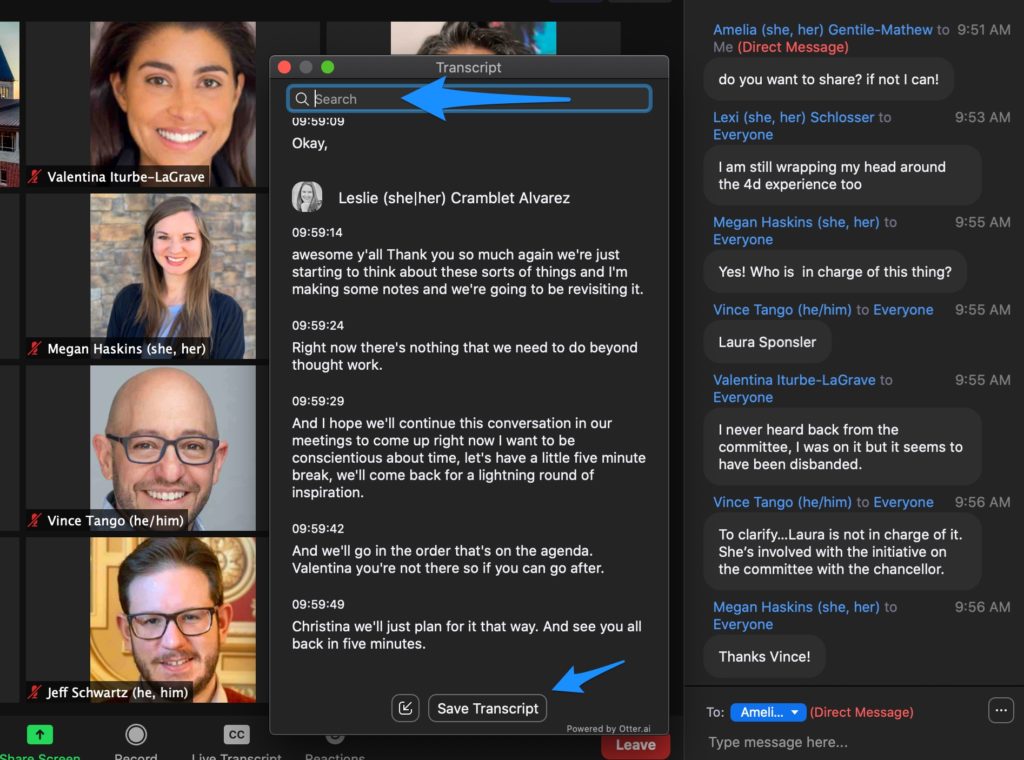Our DU community ZOOM enterprise license now allows for real-time closed captions and live transcription (see below).
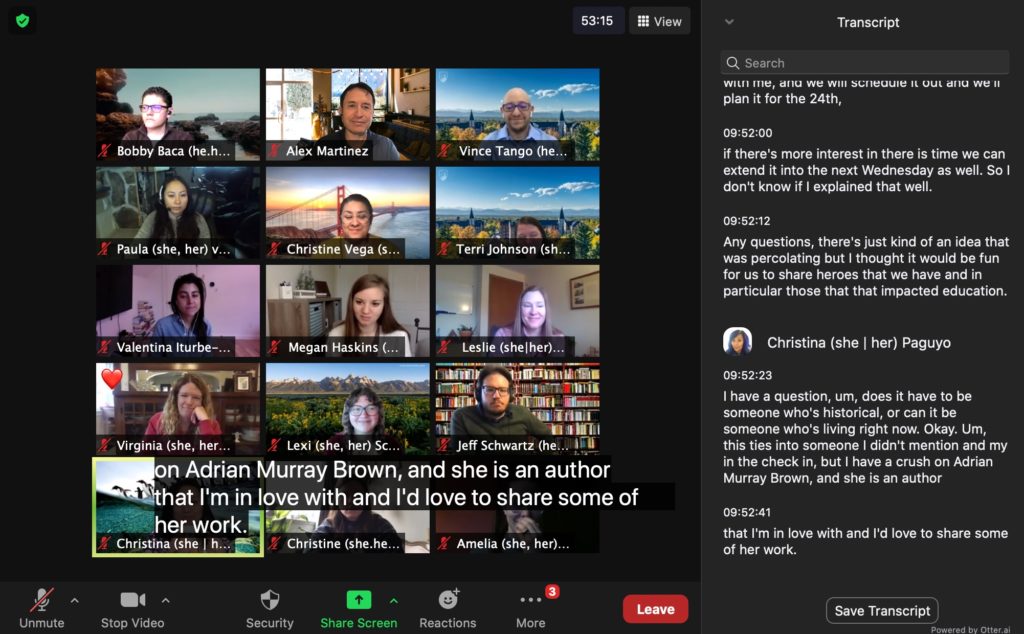
Tech Prerequisites
Closed captioning
Zoom desktop client (enter or view captions)
Windows: version 3.5 or higher
macOS: version 3.5. or higher
Zoom mobile app (view captions only)
Android: version 4.0 or higher
iOS: version 4.0 or higher
Live transcription
Zoom desktop client for Windows, macOS: version 5.0.2 or higher
Zoom mobile app for Android and iOS: version 5.0.2 or higher
Please upgrade to the latest ZOOM software at http://udenver.zoom.us
How to Activate Closed Captions
As the ZOOM host, click the “CC Live Transcript” button on your control bar. A window will open, then click “Enable Auto-Transcription“.

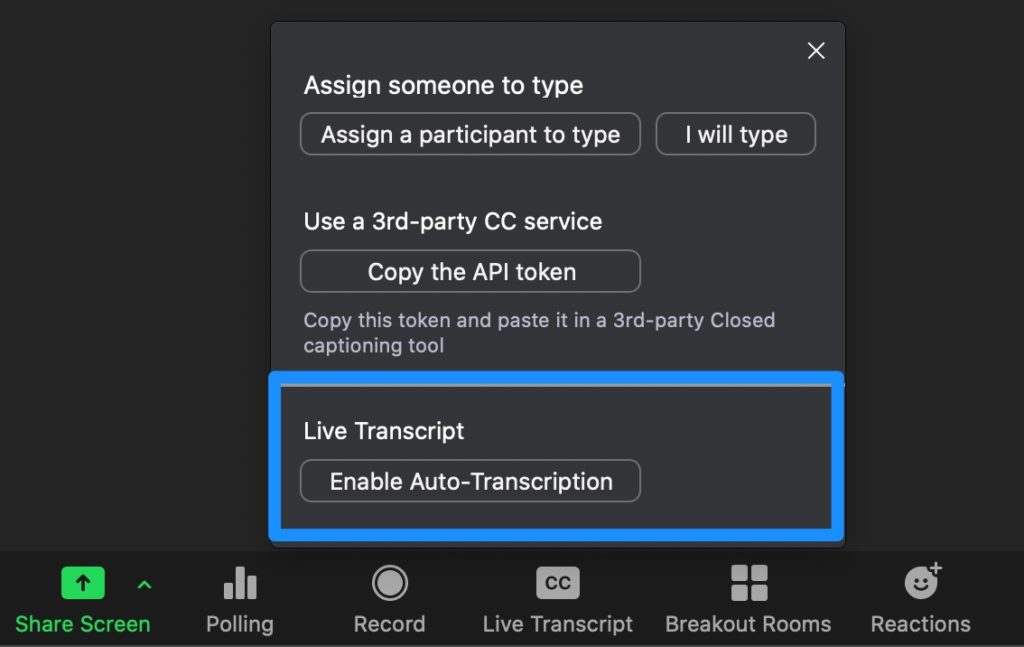
Now all your ZOOM participants can speak and closed captions will appear on the bottom of the main ZOOM window.
If you do not see the CC Live Transcript button, you may need to enable it by going to https://udenver.zoom.us and clicking on the Meeting Setting – > Closed captioning -> Enable live transcription
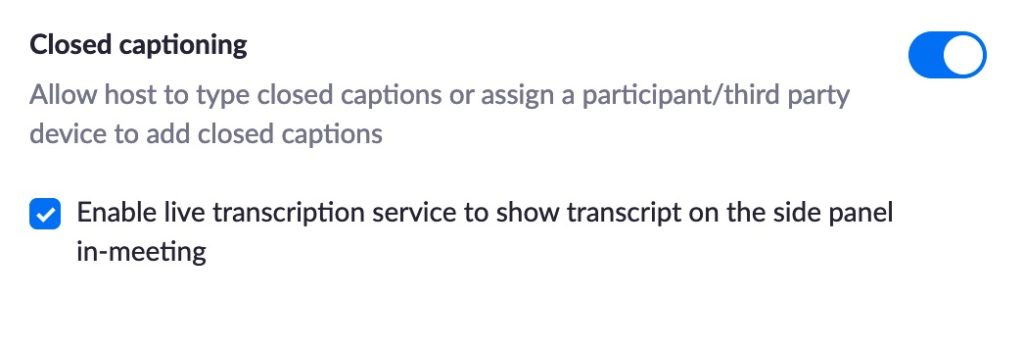
Common Questions & Answers
How can this feature improve my live ZOOM sessions with my students?
Here are some benefits of this technology that can help your diverse students.
– Students can go back and read what was mentioned earlier.
– Students to see how words are spelled.
– Assist students that are hard of hearing or deaf.
– Hearing and seeing words on the screen together helps improve understand and memory.
– International students can review new terminology spelling and review sentence structure.
Can students turn it on?
No, the ZOOM host (Canvas instructor) needs to activate this feature for the ZOOM participants. We recommend that instructors activate this feature during class time to improve accessibility and understanding for students.
Does it work in ZOOM breakout rooms?
No, the auto closed caption and live transcription does not currently work within breakout rooms. However, you can request a using a third-party closed captioning service if you need it by contacting the DU Services Program or DU The Office of Equal Opportunity .
How accurate are the captions?
During our testing, the auto closed captions accuracy was very accurate (90% or better). The live transcript had the same level of accuracy however, sometimes the speaker transcript was not assigned to the right speaker. Having multiple speakers talking may cause inaccuracies.
How can accuracy be improved?
The accuracy of Zoom’s live transcription feature depends on many variables, such as but not limited to:
– Background noise
– Volume and clarity of the speaker’s voice. Use a USB microphone.
– Speaker’s proficiency with the English language
– Lexicons and dialects specific to geography or community
– Multiple speakers talking at the same time.
Because of these limitations, if you are required to use speech-to-text support for any compliance needs in your meetings and webinars, we recommend using a manual captioner who may be able to guarantee a specific accuracy.
Does it support multiple languages?
English is the only language support at this moment.
Does it work on ZOOM mobile app?
Most iPhone and Android mobile devices support closed caption but not live transcripts.
Can the transcript be saved and edited later to improve accuracy?
Yes, if the ZOOM meeting was recorded to the Cloud, the host of the meeting can access the meeting record and edit the transcript.
Can the Closed Captions be moved or made bigger?
Yes, go to Video Settings -> Accessibility to adjust the size of the closed caption font size.