Students having trouble accessing the ZOOM recordings via Canvas is often the result of:
1. The instructor not publishing their meeting recording or
2. The student not copying and pasting the recording passcode. Please note that the recording passcode is not the same as the ZOOM meeting passcode.
1. Publish your meeting recording
As the instructor (ZOOM host), you need to publish your Canvas ZOOM meeting recordings in order for your students to access them. Meeting recordings are not published by default.
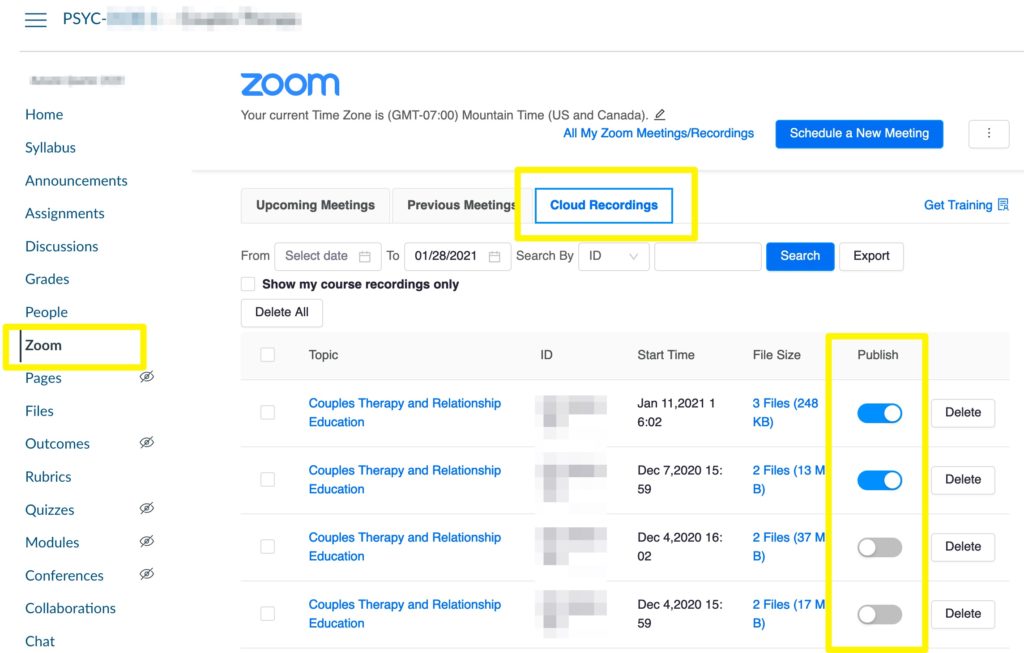
2. Copy and paste recording passcode
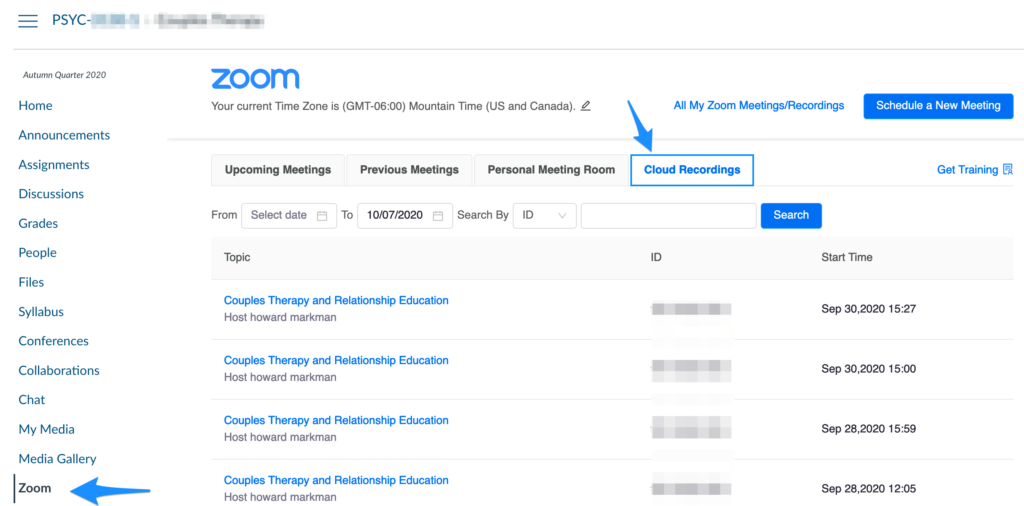
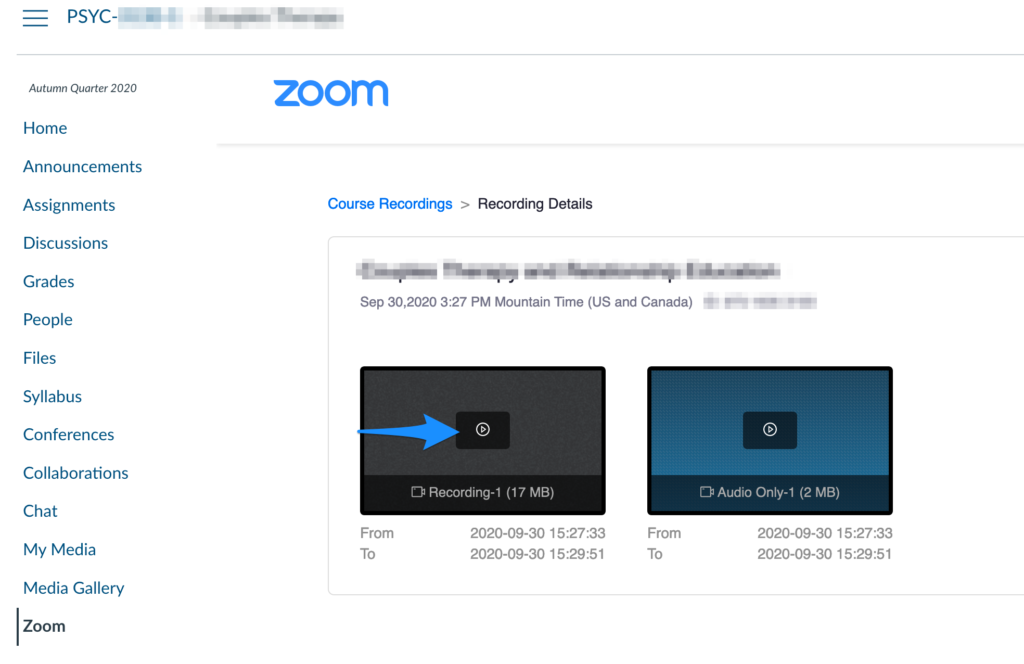

You might be asked to Sign In to ZOOM. Click the “Sign in with SSO” option so that you can enter using your DU email account.
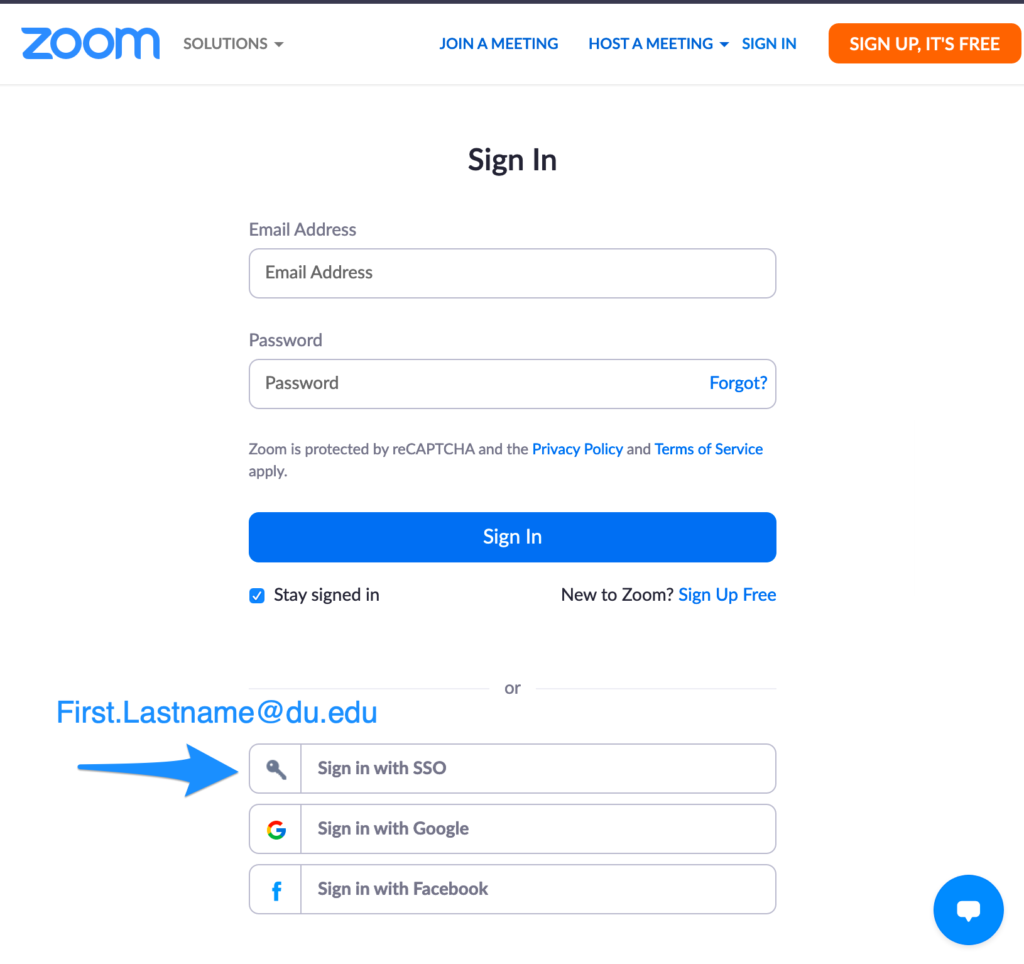
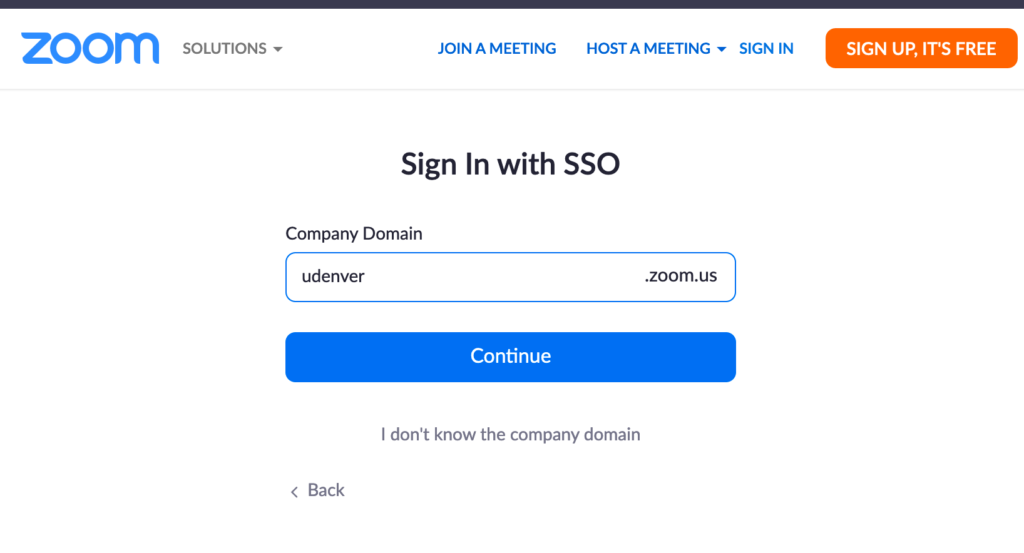
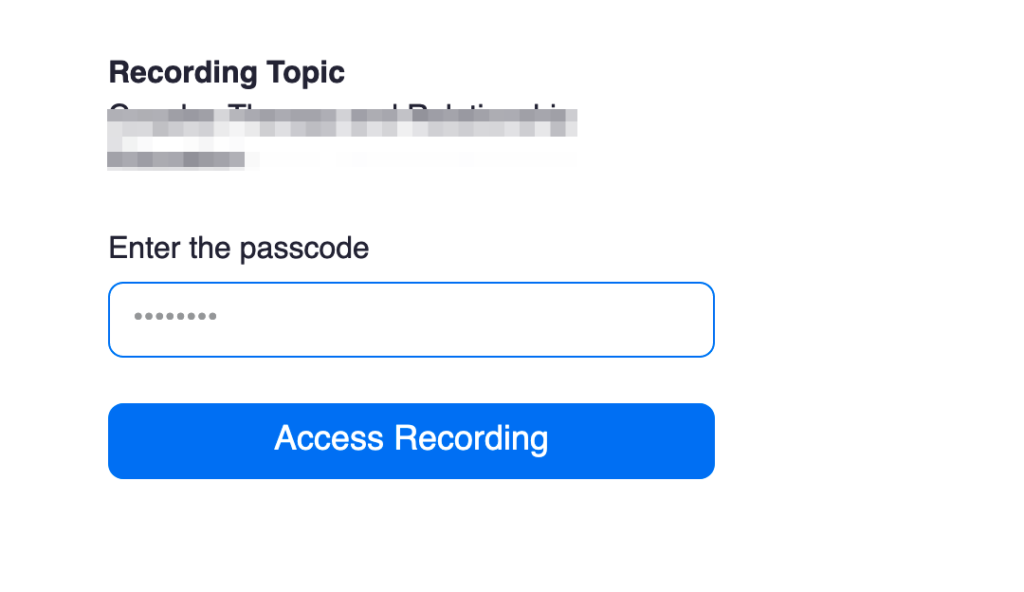
Disable cloud recording passcode
Instructors can disable the cloud recording passcode by going to https://udenver.zoom.us -> Settings -> Recordings -> Turn off “Require passcode to access shared cloud recordings.
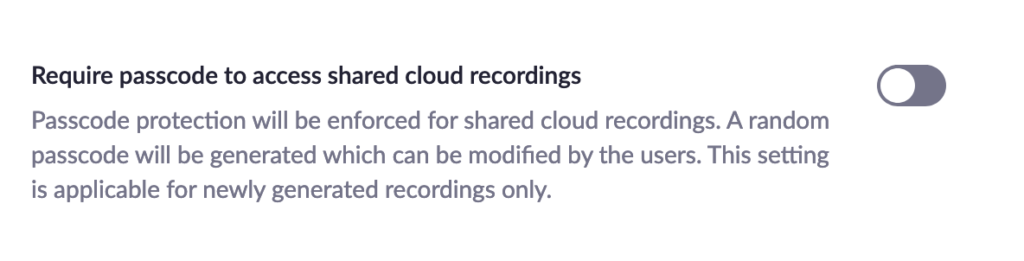
Note: If passcode is disable, this will make it possible for students to share the recording with other people.
