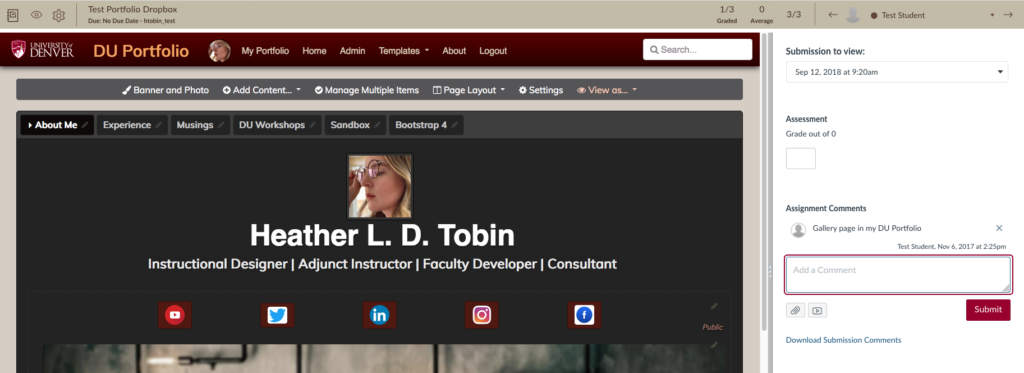Step 1
Log into the Canvas course that you’d like to set up for DU Portfolio assignment submissions that can be reviewed using SpeedGrader.
Step 2
Navigate to the “Assignments” area of the course.
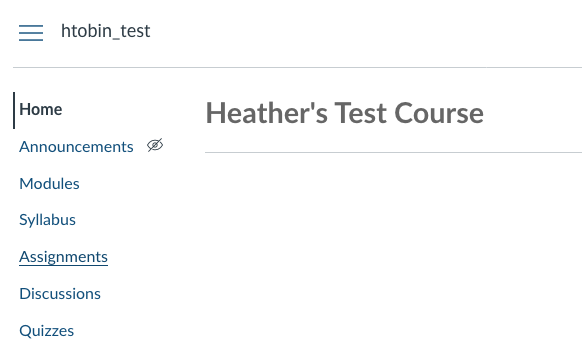
Step 3
Create a title for the assignment, and add any instructions that need to be included.
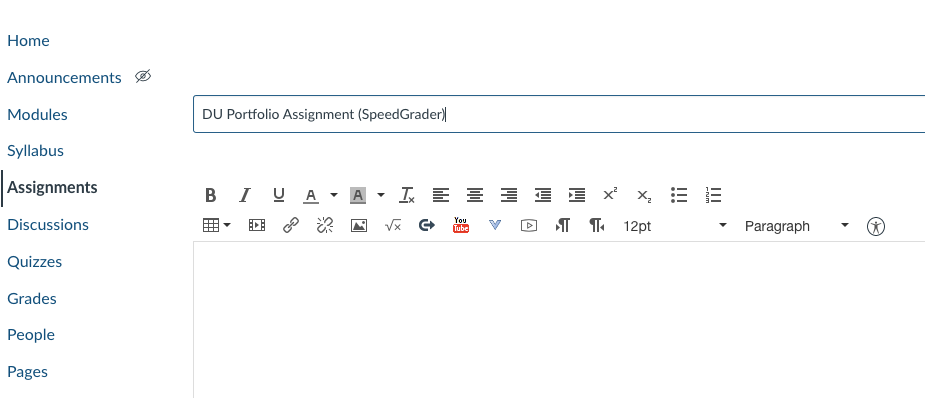
Step 4
Select “Online” for the Submission Type, and “Website URL” for the Online Entry Option. Be sure to click the “Save” button (or, “Save & Publish”).
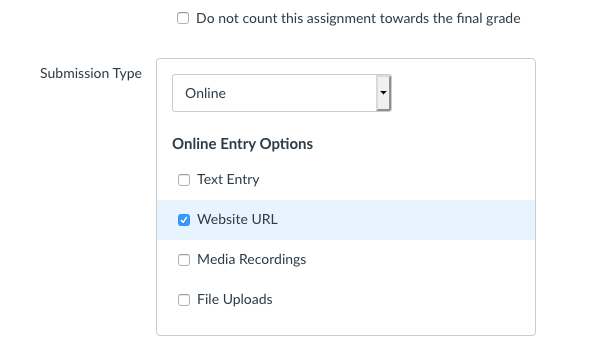
NOTE: Students MUST submit the URL using the HTTPS formatting. Submissions formatted as HTTP will not open correctly within SpeedGrader once submitted.
Step 5
Once students have submitted their assignments, use the “SpeedGrader” link in the “Grades” area of the course to access the SpeedGrader view for the assignment.

Step 6
To open the website submission to a “live” and interactive view, be sure to click on the URL in the submisison preview window (once in SpeedGrader). *If students did not correctly format the URL to be HTTPS, it will not open correctly.
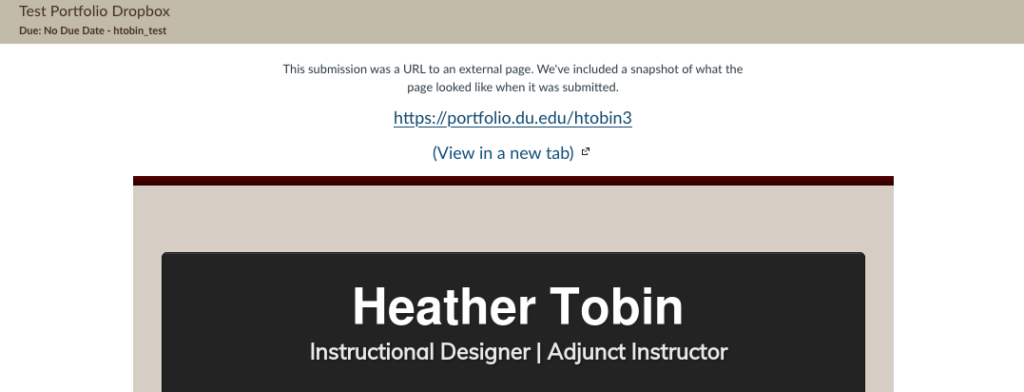
Step 7
Use the active/live view of the URL/website view on the left-hand side of the screen to explore the student’s work, and the SpeedGrader comments section on the right-hand side to provide feedback.