Step 1
Log into your DU Portfolio account at portfolio.du.edu and open the portfolio site that you plan to create a custom security group for.
Step 2
Click the “Settings” button in the top right-hand corner of the screen.
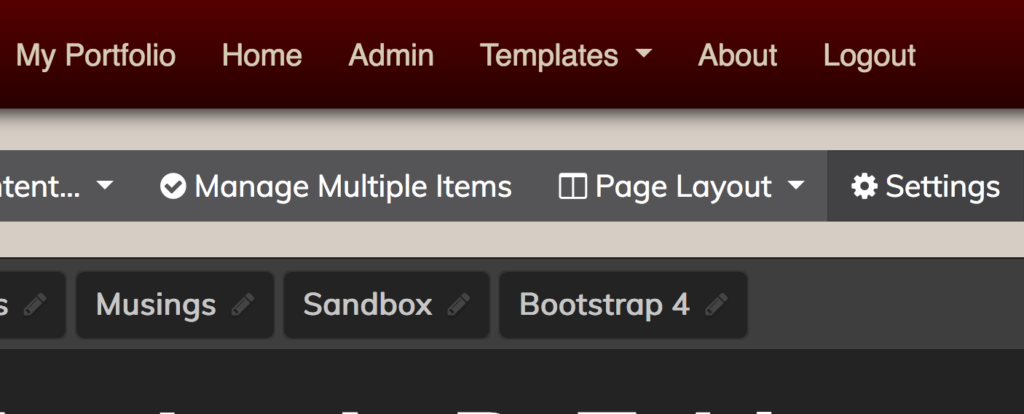
Step 3
Select “Security Levels” from the menu on the left-hand side of the next screen.
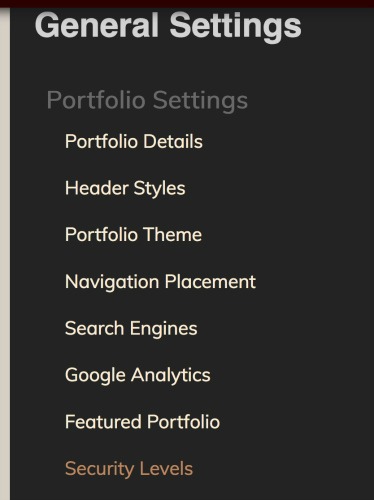
Step 4
Click the button to “Add Security Group,” then type in a title for that group and click the button to “Add” it to the portfolio settings.

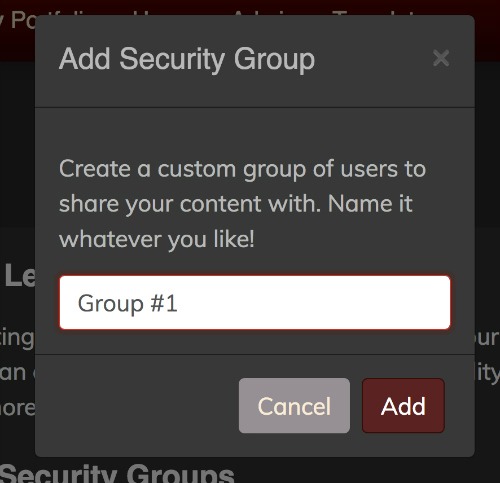
Step 5
Type the first and last name of each individual that you’d like to add to the custom security group, and click on the plus symbol (+) next to the name to add them.
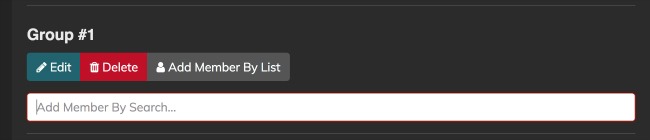
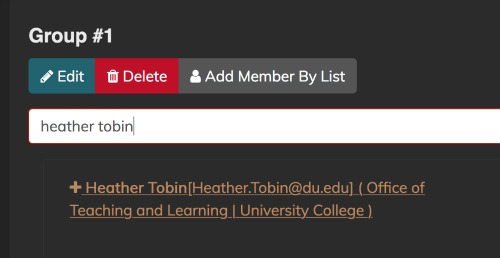
Step 6
Use the “Return to…” button in the top left-hand corner of the screen to return to the main view of your portfolio site. Then, use the pencil icon in the top right-hand corner of the item you want to apply the security group to to access the editing window for it.

Step 7
Use the drop-down “Security” menu to select the new custom security group for that item.
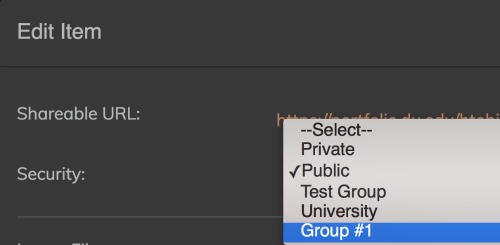
Note: Only the individuals added to the custom security group will be able to see that content when visiting the portfolio until the security setting is changed again.

