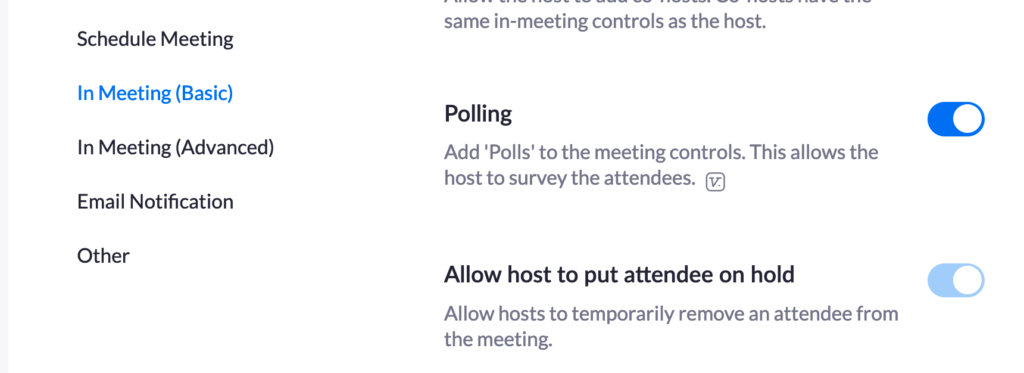There are 3 different ways to create ZOOM poll questions.
Note: When using ZOOM via Canvas, the normal Poll question form does not work within Canvas. Here are some alternative methods to create ZOOM Poll questions.
Option 1: Within Canvas, create your ZOOM meeting and then edit the same ZOOM meeting and press Start. Once your ZOOM meeting opens, click on Polling, this will launch the poll window.
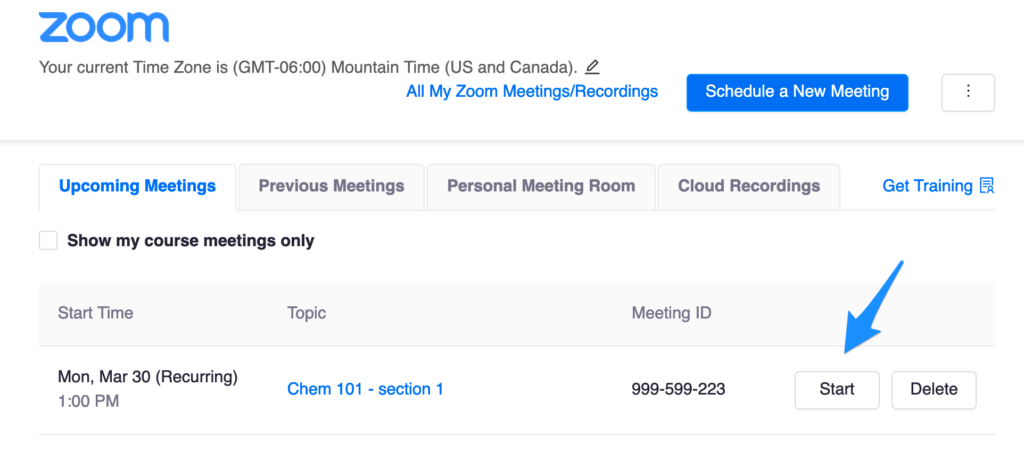
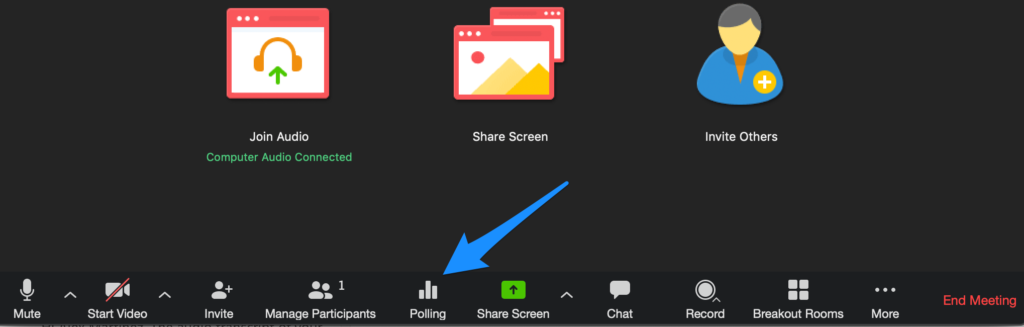
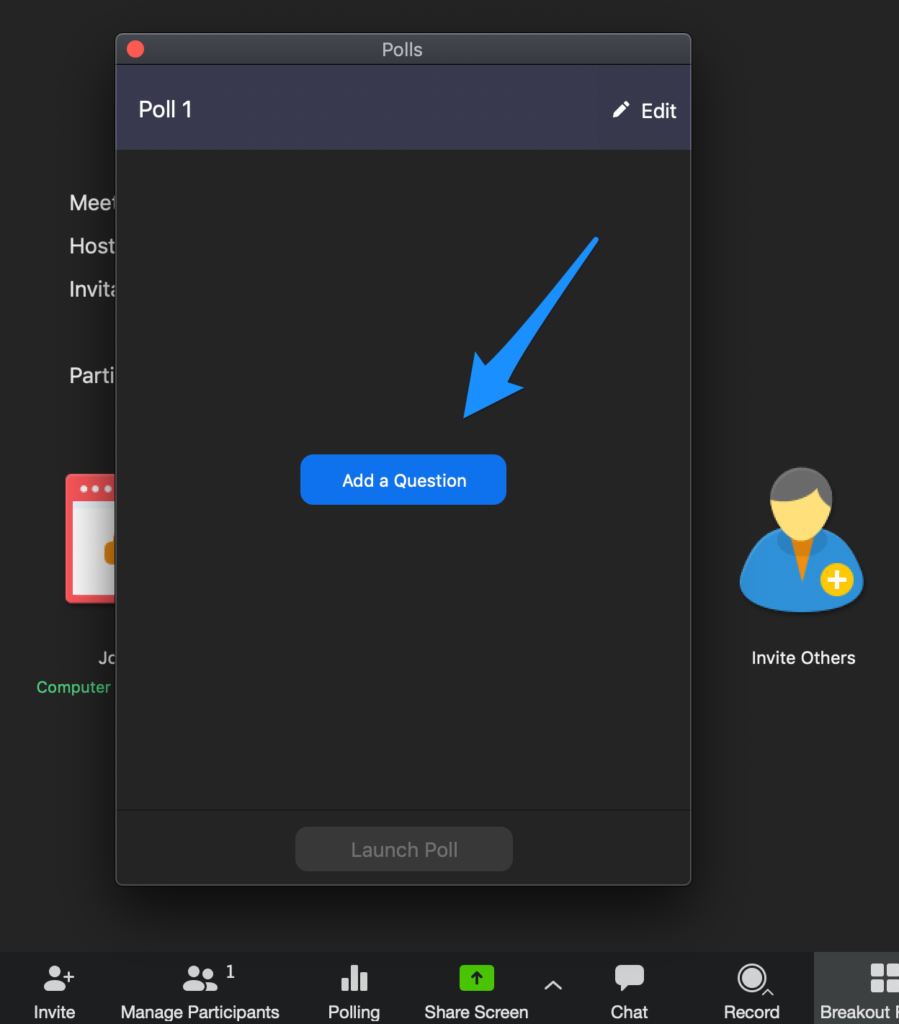
Option 2: Within Canvas or the DU ZOOM portal (http://udenver.zoom.us), create your ZOOM meeting and return to edit the meeting.
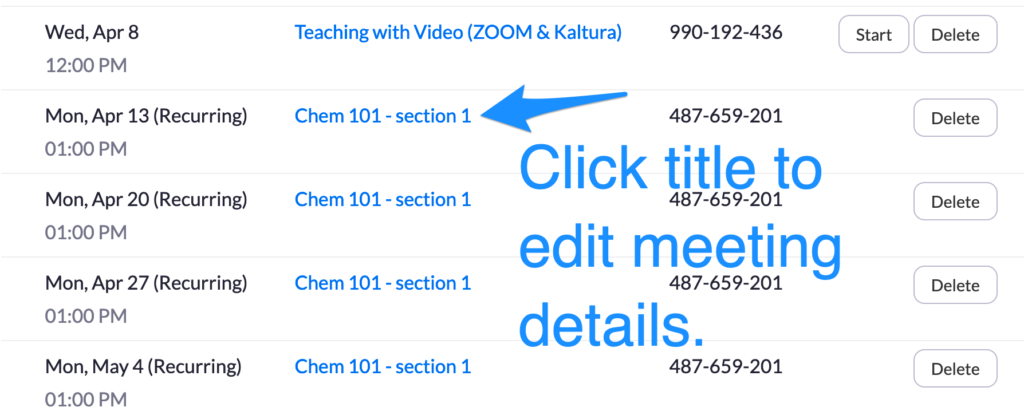
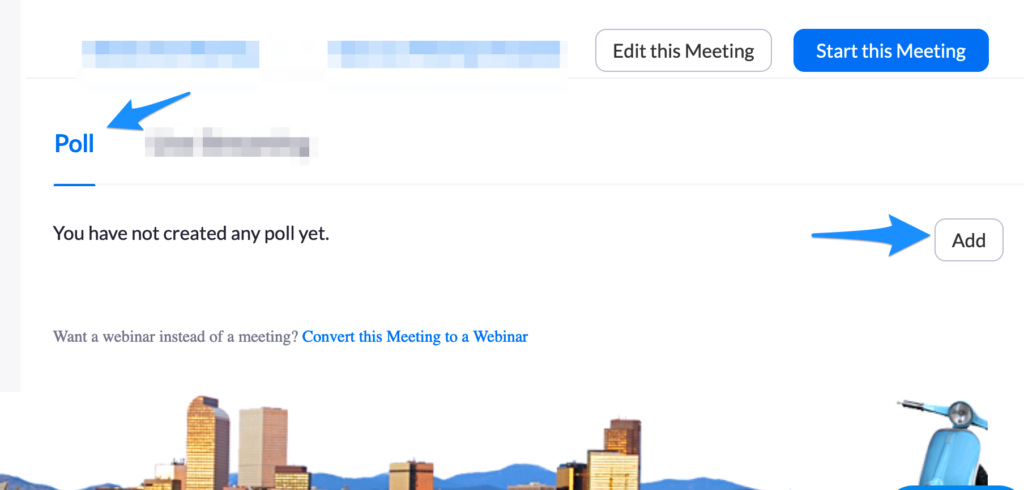
Option 3: Within Canvas or the DU ZOOM portal (http://udenver.zoom.us), create your ZOOM meeting and return to edit the meeting. Download the CSV template, add your questions and reupload the file by clicking Import CSV.
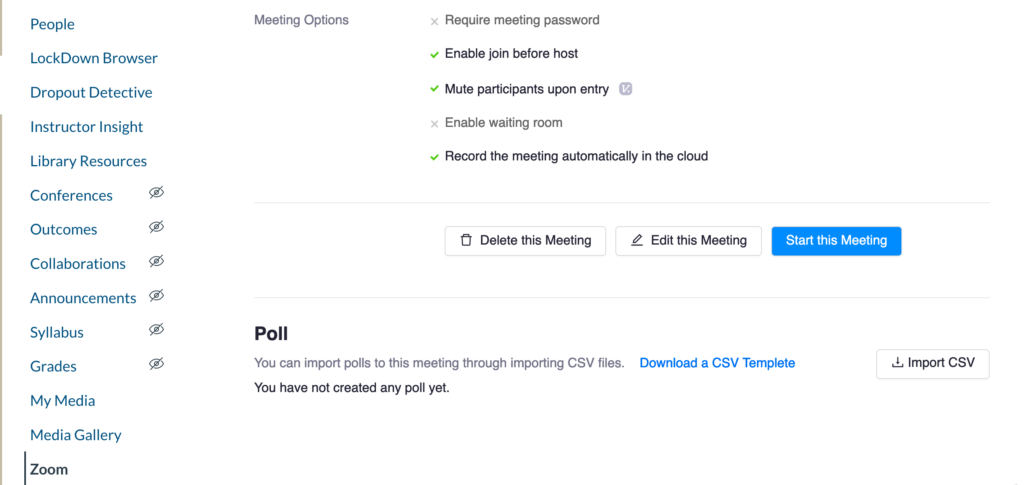
How to enable polling for all your meetings
Go to http://udenver.zoom.us and click Settings. Scroll down to the section called Polling and click the blue icon.