In this article
- Overview
- Log into DU MediaSpace
- Add new item import YouTube
- Copy YouTube share link
- Paste YouTube share link
- Edit video details
- Edit video captions
- How to download .SRT caption files from Kaltura
- How to upload .SRT to YouTube
- How to improve captioning quality
Overview
You might find a YouTube video that needs better quality closed captions. Using our DU Kaltura system (DU MediaSpace and Canvas My Media), you can import a YouTube video into your account and have a new closed captions for your YouTube video. This feature also extend out to multiple languages (English, Arabic, Cantonese, Dutch, French, German, Greek, Hebrew, Hindi, Hungarian, Indonesian, Italian, Japanese, Korean, Mandarin Chinese, Polish, Portuguese, Romanian, Spanish, Swedish, Thai, and Turkish)
Log into DU MediaSpace
Visit DU MediaSpace and click Log In. Use your DU email and password to sign in.
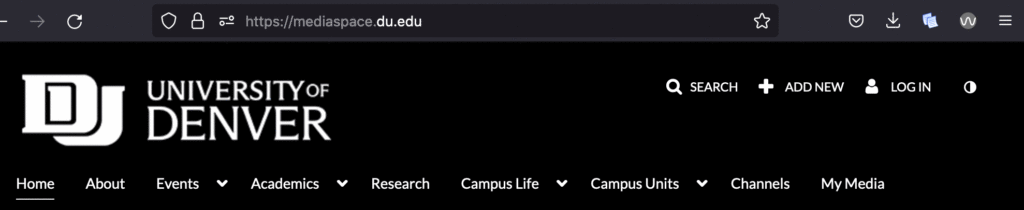
Add New Item Import YouTube
Click Add New and select YouTube

Copy YouTube share link
Each video has a Share link, copy this link.
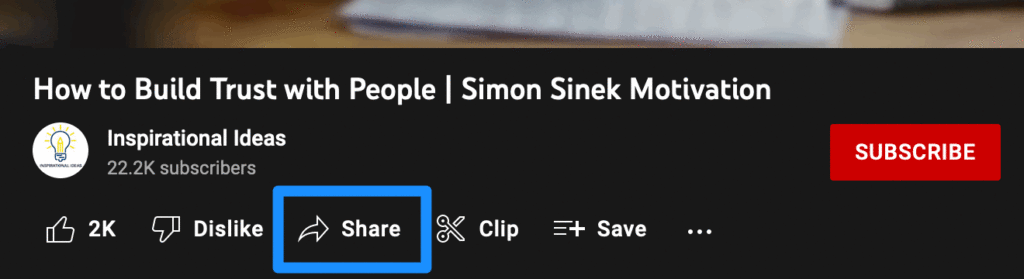
Paste YouTube share link
Paste share link in the in the Preview field.
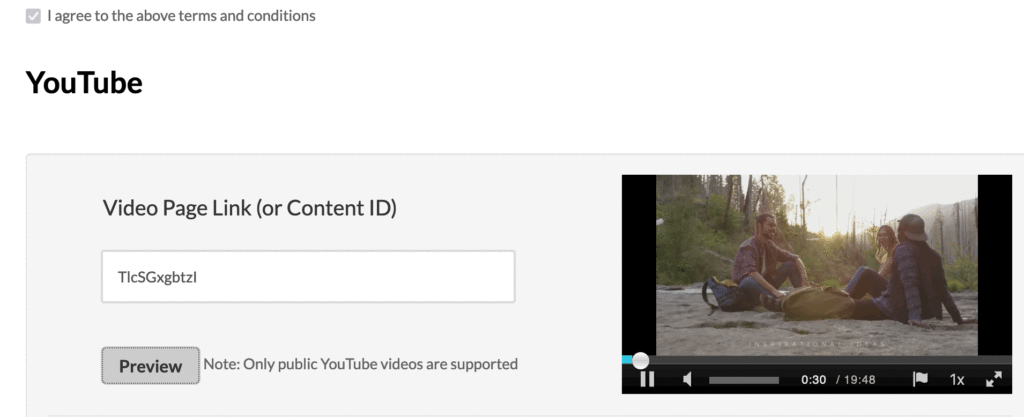
You can edit the title and description.
Edit video details
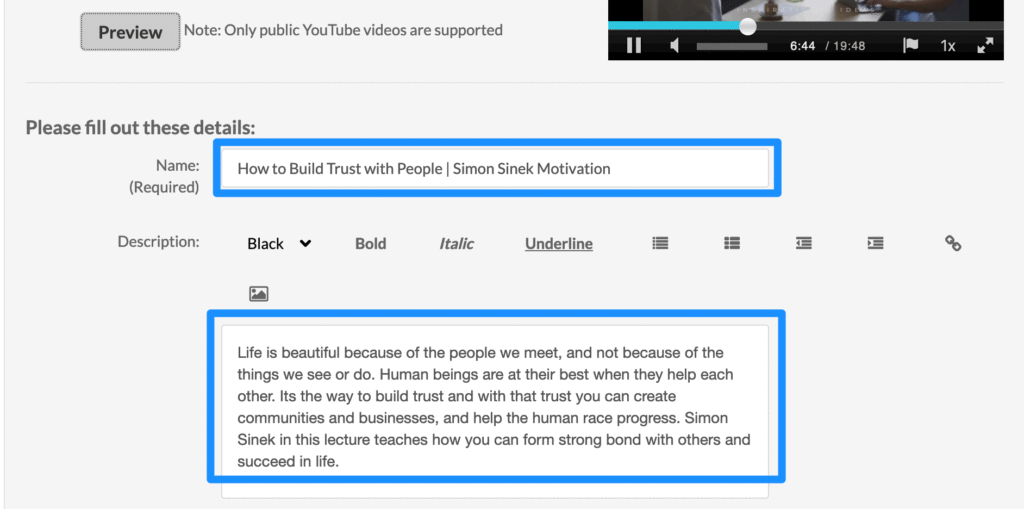
Edit closed captions
After you have uploading, Kaltura will start processing auto closed captions. This step normally takes twice the time of the video duration. For example, a ten minute video will take 20 minutes.
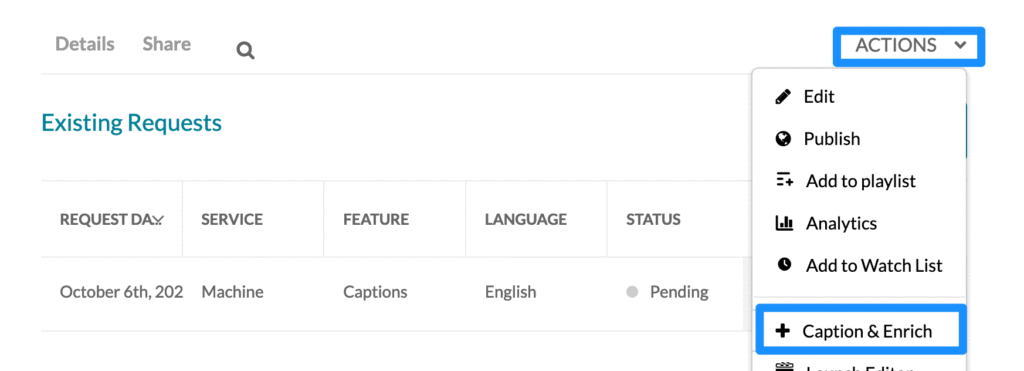
Once the auto captions are created, click the pencil icon to edit the captions.
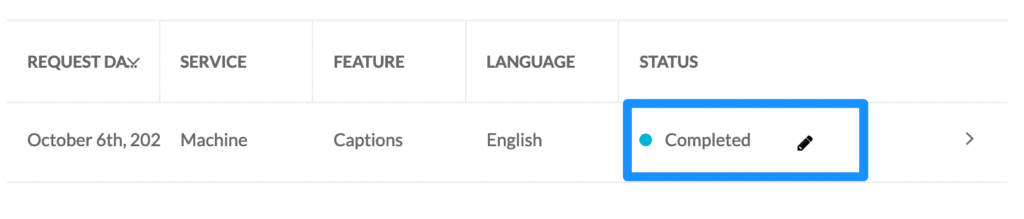
As the video owner or editor, you can quickly scan the captions by scrolling down the transcript. This tool offers you the ability to “Find & Replace” and add speaker names. Speaker name information is very important when you have multiple speakers because it helps identify who’s talking. Press Save button to save your changes and then return back to the video.
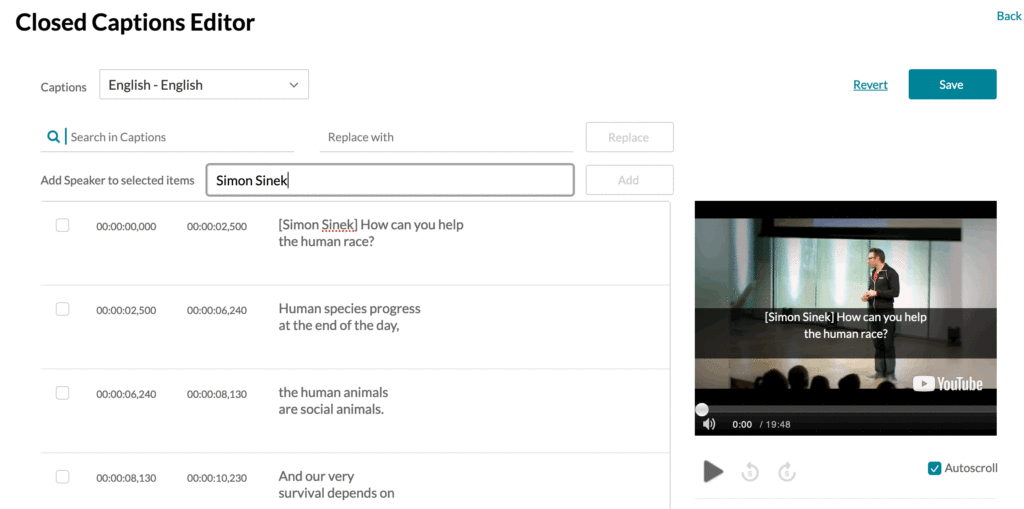
How to remediate captions
- Ensuring that speaker names and locations are spelled correctly.
- Ensuring that grammatical errors such as capitalization and punctuation are corrected.
- Speakers should be identified as they are talking within the captions and transcript.
- Note sound effects in captions.
- Provide a downloadable transcript when possible. Required for important campus-wide & public events.
- Provide remediated captioning within 24 hours for urgent campus-wide communication done via video communication.
How to download .SRT
If you need to download the closed caption file (.SRT), go to your video, click Edit -> Captions -> click the download icon.
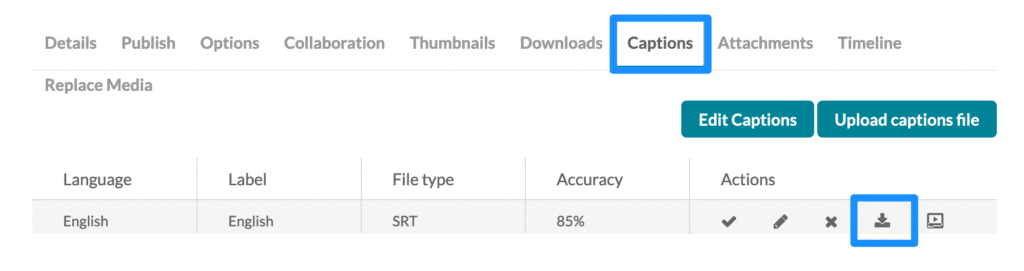
How to upload .srt to YouTube
You can now go back to your YouTube and upload the .SRT file that Kaltura created for you. Find your YouTube video -> located the Subtitles page and click Edit. Then click the Upload File option.
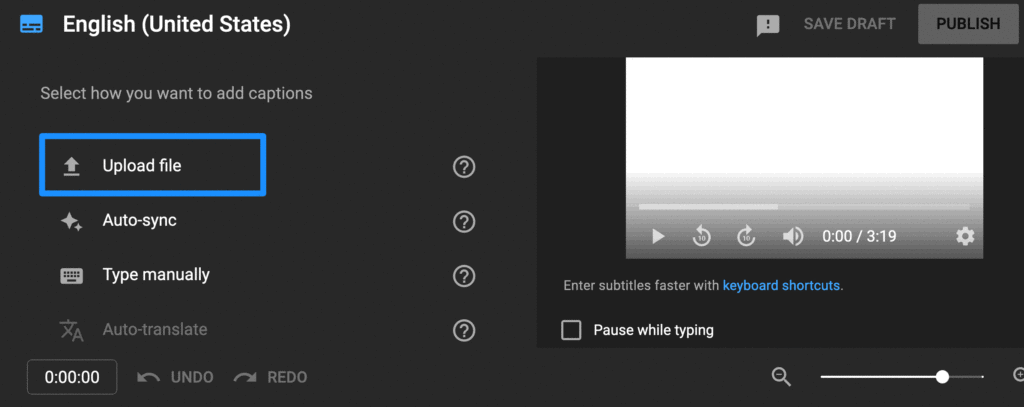
Source: Add subtitles and captions for YouTube
How to improve captioning quality
- Using a good quality USB connected headset and testing the microphone position can often improve voice recognition and automated captioning significantly. They won’t make a huge difference for technical language or industry specific content but they can help some with folks who have accents.
- Avoid talking over each other during a meeting.
- Avoid talking too fast.
- The investment in buying a USB headset can save time and resources for caption remediation.
