In the article:
- Upgrade details
- Good news: New features
- Bad news: Check your videos
- How to fix broken Kaltura videos on Canvas pages
- How to fix Kaltura Video Assignment Quizzes
- Contact us
Upgrade Details
On March 28th, 2024 Canvas and our University of Denver IT team updated over 9,000 old video embed codes in all Canvas courses. The reason for this update was to address web browser security restrictions on old video embed code standards. This action was urgent because course videos were getting blocked by Google Chrome, Apple Safari, and Firefox.
Good News: New Features
- No more browser restrictions on Kaltura videos within Canvas.
- Student View in Canvas is now working for Kaltura videos.
- A new video player provides forward and back 10-second buttons, a side-by-side transcript tool, a search transcript, and more closed captions options. See image below.
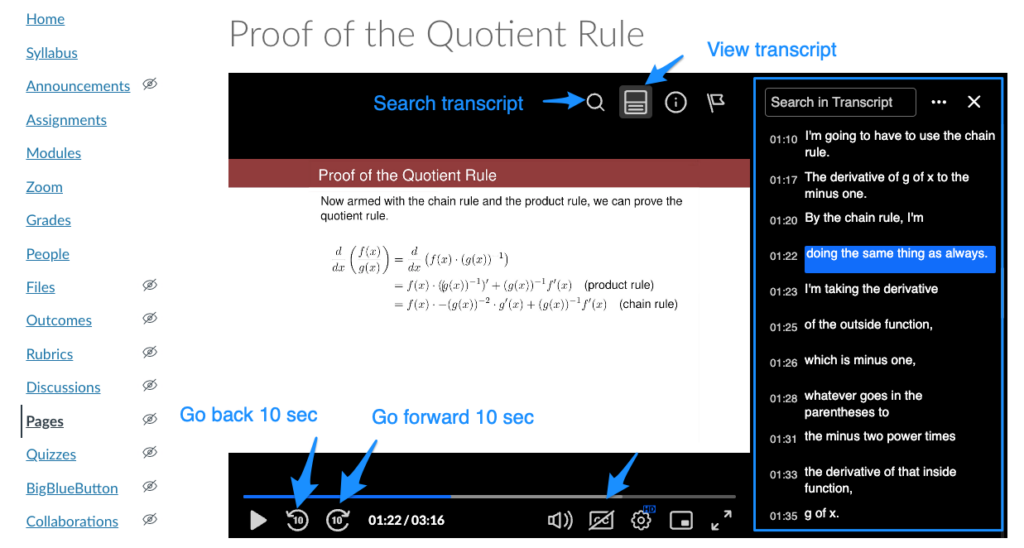
Bad News: Check your videos
- Kaltura videos embed between March 10, 2024 – March 28, 2024 did not get updated.
- Instructors will need to check their newly embedded Kaltura course videos to make sure they are working.
- The “My Media” menu had to be moved to the main Canvas Menu because Canvas no longer supports multiple vendor tools within the course menu. You can still access all your videos via My Media.
How to fix broken Kaltura videos on Canvas pages
There are three options to fix the issue:
Option 1:
- Go to the Canvas page with the video.
- Click Edit to edit the page.
- Click the </> icon.
- Locate the video <iframe> code.
- Update 2357732.kaf.kaltura.com to kaf.canvas.du.edu
- Press Save.
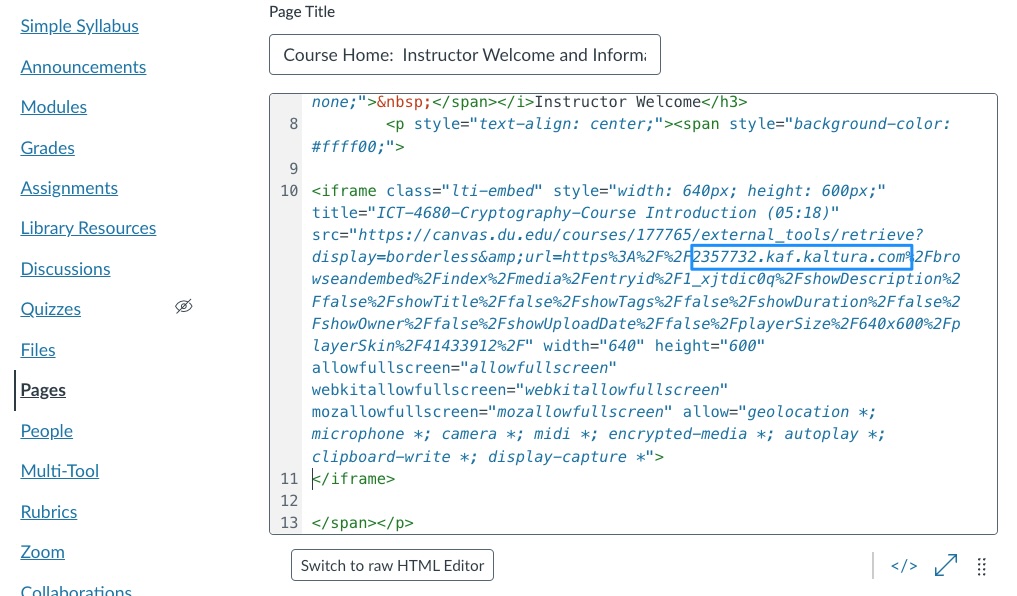
Find and replace “2357732.kaf.kaltura.com to kaf.canvas.du.edu“. Press Save.
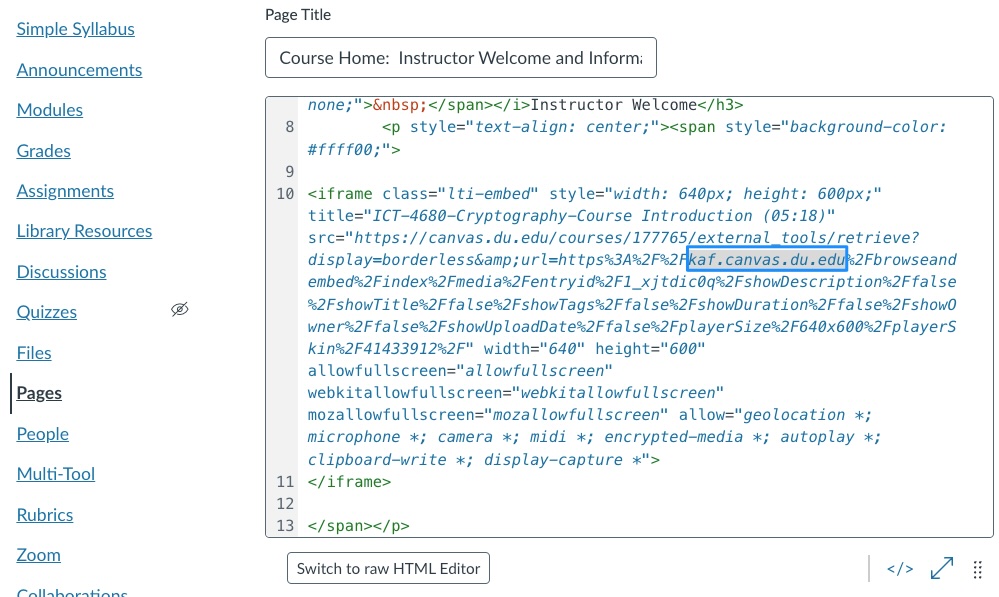
Option 2:
- Remove the old video and re-embed it. This will automatically add the new video player.
- When searching for your videos, take note of the video entryID value, this will bring up video you need faster.
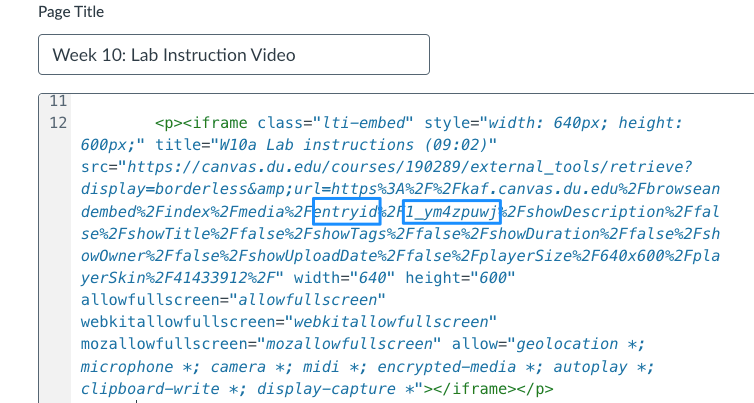
Copy the EntryID value into the Canvas Kaltura Embed Kaltura Media search box.
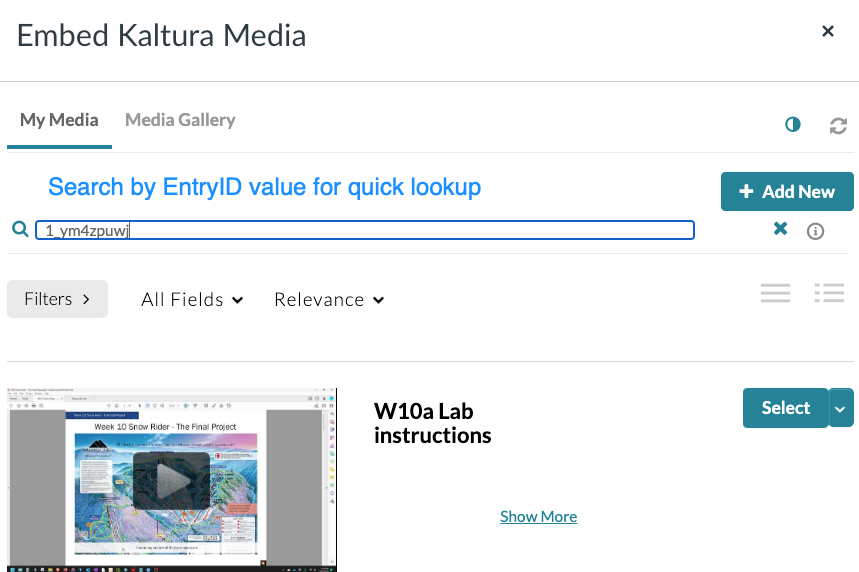
Option 3:
- Email KalturaAdmin@du.edu with Canvas page links that need to be updated.
How to fix Kaltura Video Assignment Quizzes
- Go to Canvas -> Assignments
- Edit Assignment – Click More Options
- Update the External path from 2357732.kaf.kaltura.com to kaf.canvas.du.edu
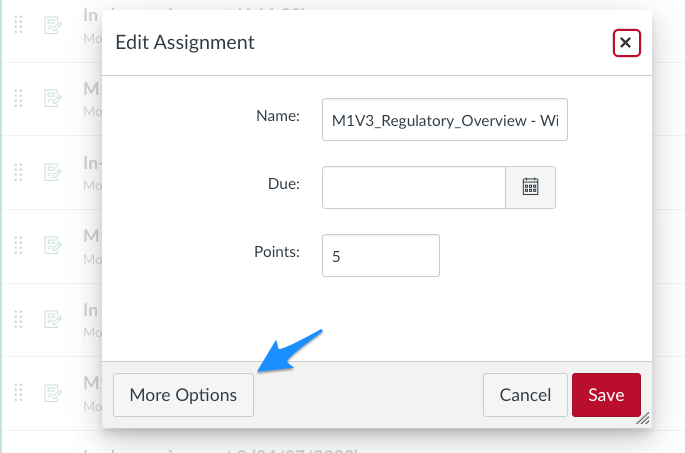
Update URL path to https://kaf.canvas.du.edu/
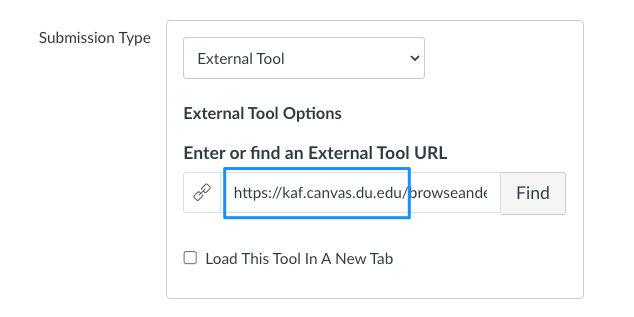
Contact Us
If you have questions or need help, please reach out to KalturaAdmin@du.edu
