This article includes:
- Does DU have a free video/audio closed captioning software?
- Does DU use any 3rd party captions/transcript providers?
- How to add or request captions depending on the technology type
This document was created to help faculty and staff members create closed captions or text transcripts for video or audio files. By law, we must accommodate students that have officially requested course materials to be accessible. In general, designing all course materials to be accessible by all people is best practice.
Does DU have a free video/audio closed captioning software?
Yes, if you upload your video or audio file into our DU Kaltura MediaSpace system (http://mediaspace.du.edu) or within Canvas (My Media), Kaltura will automatically create closed captions and a downloadable transcript. This method is not 100% accurate but you can use the Close Caption Editor.
Does DU use any 3rd party captions/transcript providers?
Yes, DU at times will use professional 3rd party companies to get high quality (99% accurate) closed captions or transcripts. These are not a free services. If a student with special needs requires captions or transcripts, Disability Services Program (DSP) will pay for services. Here are some vendors:
How to add or request captions depending on the technology type
IF video needs to be directly recorded or uploaded into Canvas, THEN:
- Edit the video closed captions.
- Post the video to a specific Canvas page.
- Note: Uploading several videos into directly into Canvas can quickly exceed the course file storage limit of 500MB. Use Kaltura, it allows you to embed video within your Canvas course without running our of Canvas course storage space.
- NOTE: Accessibility laws trumps copyright laws when providing students with special needs course materials. Learn more at https://www.ahead.org/resources/e-text/position-statement
IF video was created using TechSmith Camtasia, THEN:
- Upload your final exported video into into Canvas or DU MediaSpace (https://mediaspace.du.edu) using the Kaltura tools.
- Edit captions using the Kaltura caption editor tool.
IF audio podcast is from National Public Radio (NPR), THEN:
- Transcripts are available for Morning Edition, Day to Day, All Things Considered, Talk of the Nation, News & Notes with Ed Gordon, Weekend Edition Saturday, Weekend Edition Sunday.
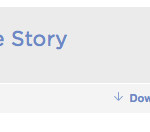
- On the audio player, press the Transcript link to open the news story transcript page.
IF audio podcast does not have a text transcript, THEN:
- How to Create an Accessible Podcast
- Record and save audio file.
- Submit audio file (.wav, .mp3,) to Kaltura or the vendors listed above. With 3rd party vendors, request that you want a written transcript. You will be notified via email once your transcript is created. Download the transcript in PDF, Plain Text or MS Word.
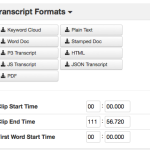
IF using YouTube and IF you are the video owner, THEN:
- Log into your YouTube account
- Upload your video
- Follow these instructions Editing or Remove YouTube Captions
More Resources:
- Tips for writing captions – ADA recommendations
- LibGuide: University of Denver Captioning Guide: Do it Yourself
- University of Denver – Disability Services Program
- W3 Multimedia (video, audio)
- Captions, Transcripts, and Audio Descriptions
- 8 Benefits of Transcribing & Captioning Videos
- U.S. Laws for Video Accessibility: ADA, Section 508, CVAA, and FCC Mandates – User Controls
- Live real-time closed captions in Chrome on any video.
- If you have any questions, please contact Alex Martinez at the Office of Teaching and Learning.
