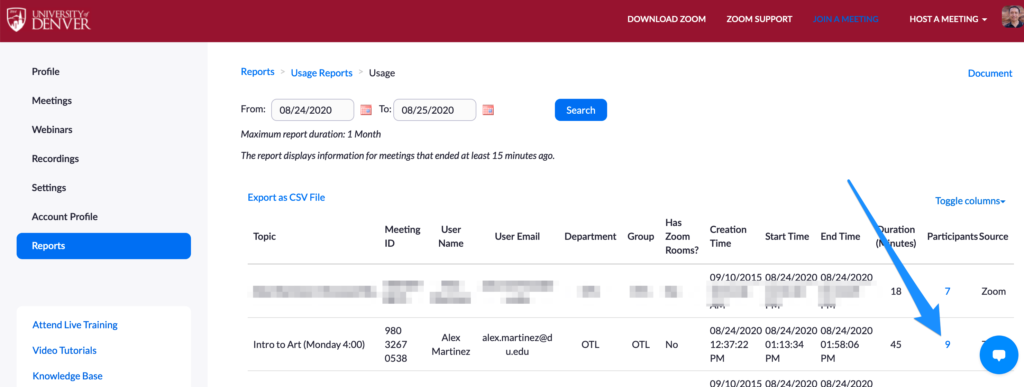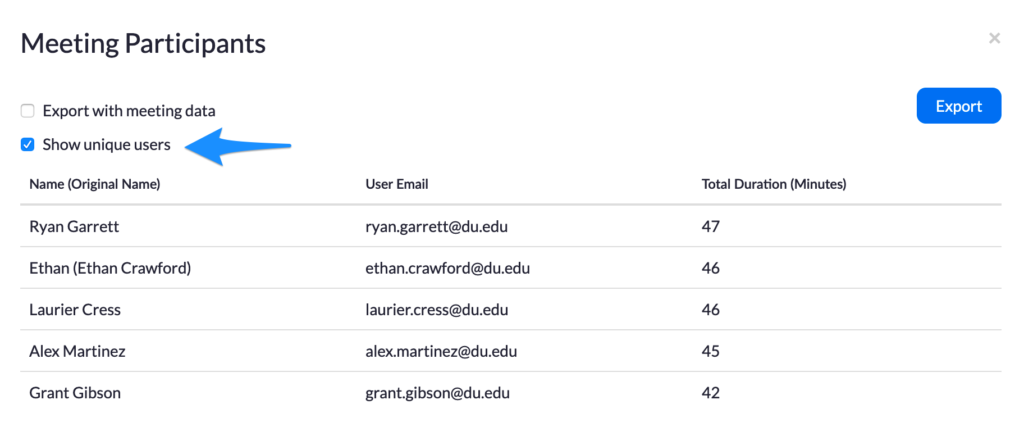Last updated: October 6, 2022
This article covers:
Overview
What to know who attended your Zoom session? Zoom collects the names of each meeting participiant that can be viewed after class. Attendance for synchronous classes can be reported using Zoom meeting reports. There are two access point for ZOOM attendance reports:
A. Inside of Canvas
B. Outside of Canvas at https://udenver.zoom.us
Zoom Reports within Canvas
- Within your Canvas course, click on the ZOOM course menu.
- Click Schedule a New Meeting button.
- Create a recurring meeting. Note that Meeting Registration is NOT required.
- Instruct your students to access your weekly recurring meeting via the Canvas ZOOM page.
- After the ZOOM meeting, click Previous Meetings on the ZOOM page.
- Click Report to see the attendance for that specific day.

asdf
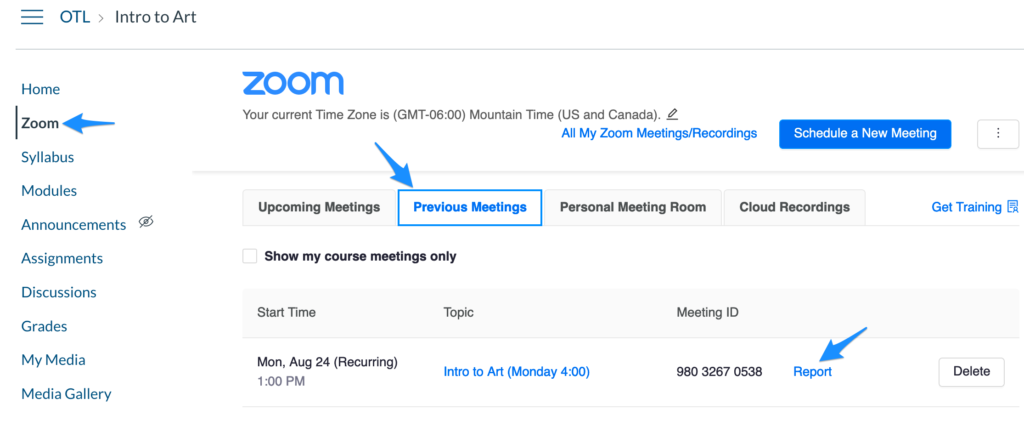
asdf
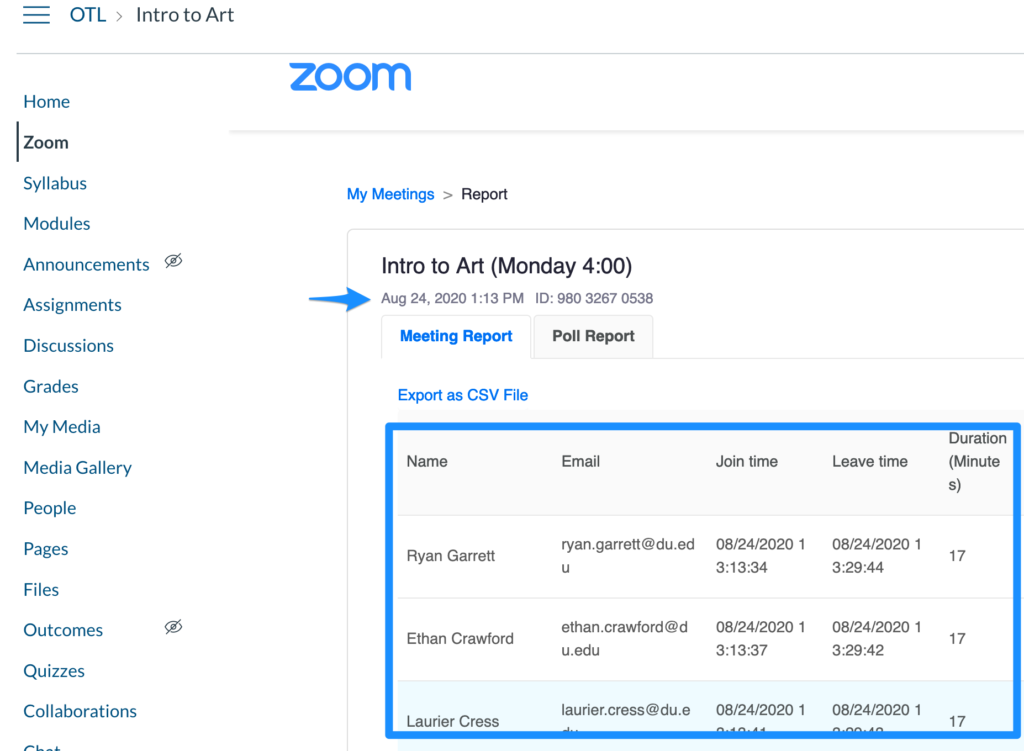
asdf
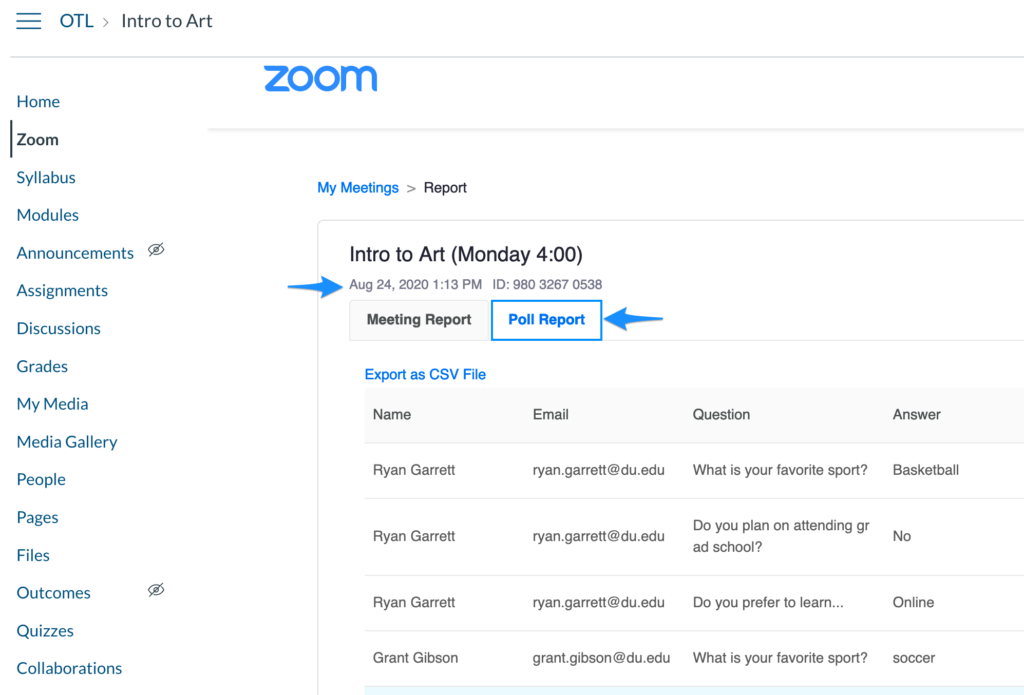
Zoom reports outside of Canvas
- Go to https://udenver.zoom.us and click LOGIN.
- Click Schedule a New Meeting
- Select Registration Required and select Attendees need to register for each occurrence.
- After your meeting, return back to the ZOOM portal page and click Reports -> Meeting
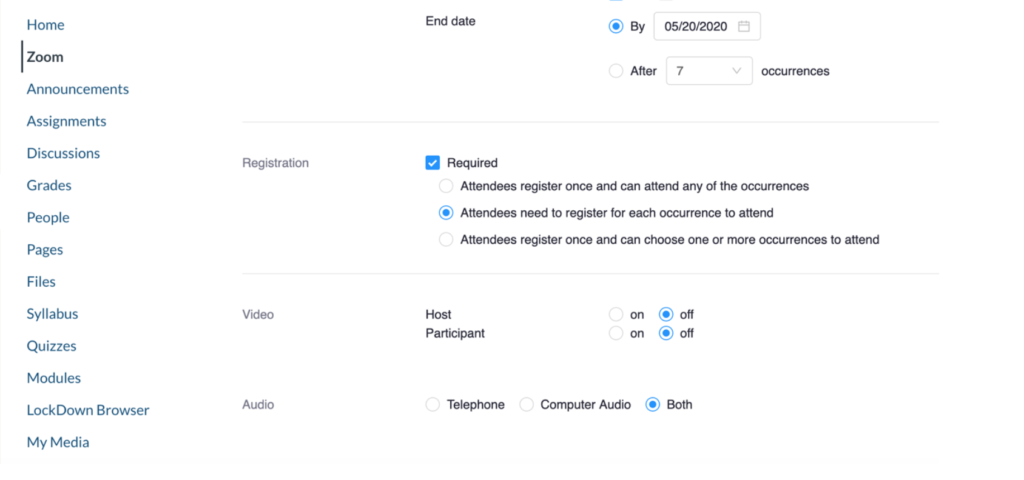
Here is how to retrieve the meeting report.
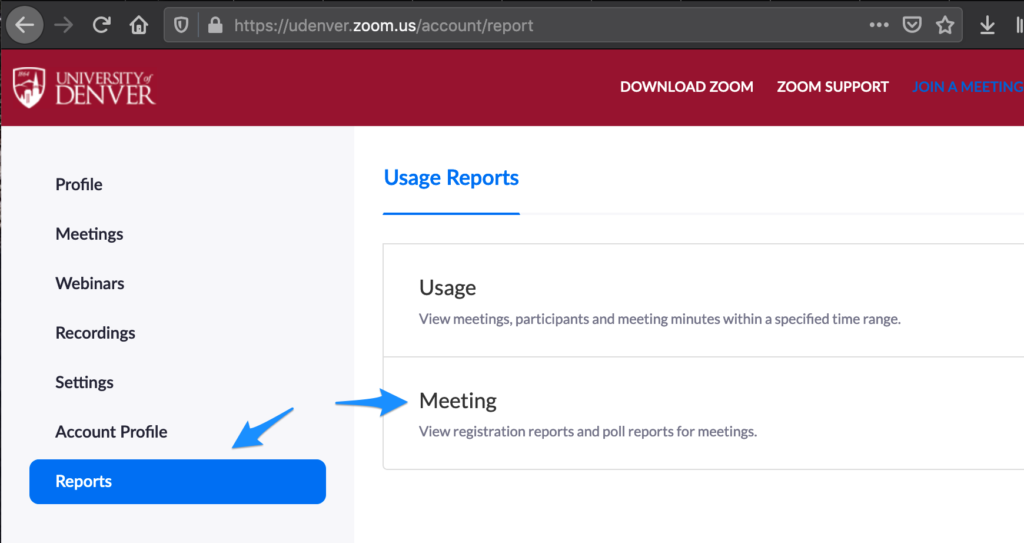
- In the Usage Reports tab, click Meeting. A list of upcoming and previous meetings will be generated. You can search by time range or by meeting ID.
- Next to Report Type, select the Registration Report
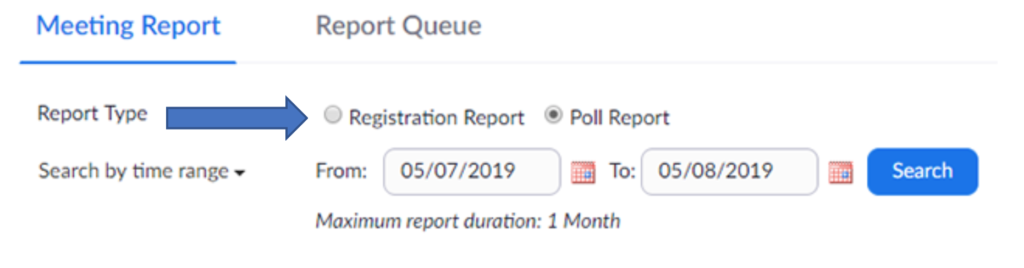
- In the drop-down menu below Report Type, select one of these options:
- Search by time range: Select a time range then click Search.
- Search by meeting ID: Enter the meeting ID and click Search.
- Click Generate in the last column. You can also use the check boxes to select multiple meeting then click Generate at the top.

- Zoom will redirect you to the Report Queues tab where you can download the report as a CSV file.
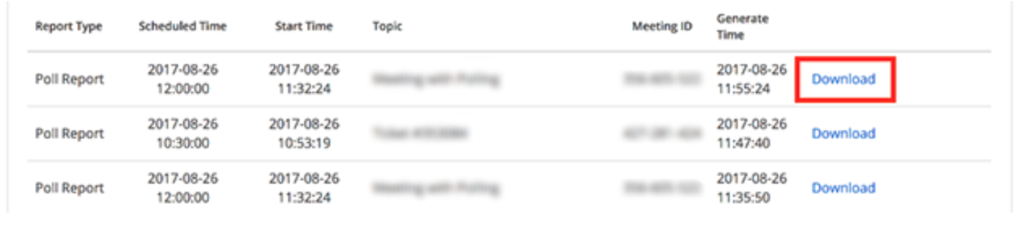
As an alternative, you can view your ZOOM meeting Usage report. This report allows you to filter unique users that entered the meeting.