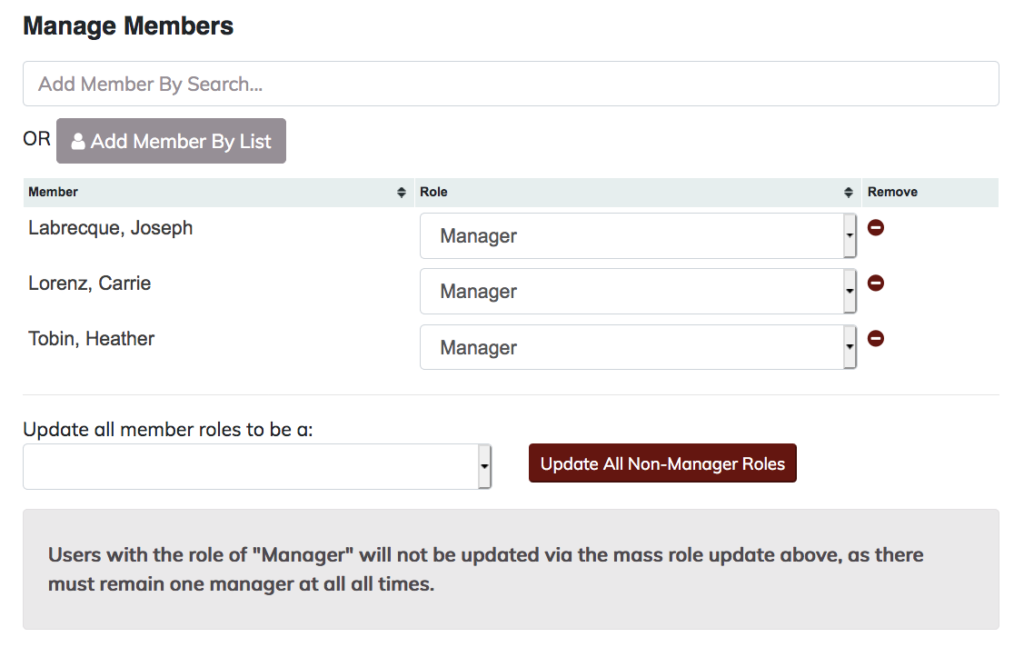Step 1
Log into your DU Portfolio account at portfolio.du.edu and open the community portfolio site that you plan to add members to.
Step 2
Click the “Manage Members” button on the bottom of the screen.
Step 3
Type the full name of the person you’d like to add to the community (or 87#, or guest ID). Then, click on the plus symbol to the left of the person’s name.
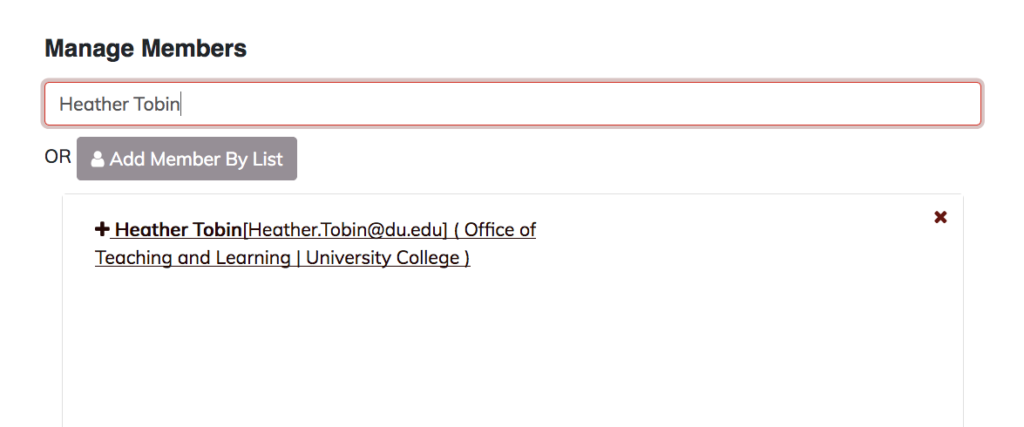
Step 4
Use the “Role” column to change the access that each member has within a community. Or, use the minus symbol to the right to remove them. It is also possible to update all member roles (except for Managers) simultaneously if necessary.
Note: Managers will have full access to the portfolio and will be able to add, edit, or delete all content, as well as managing all members. Uploaders can add content, but are unable to delete or edit content. Folder Uploaders can only add content within a folder. Members can view anything that is set to the “Community” security setting within the portfolio. Uploaders, Folder Uploaders, and Managers will also be able to view “Community” content.