Not seeing ZOOM showing up in your Canvas course?
Getting an error message on the ZOOM page within Canvas?
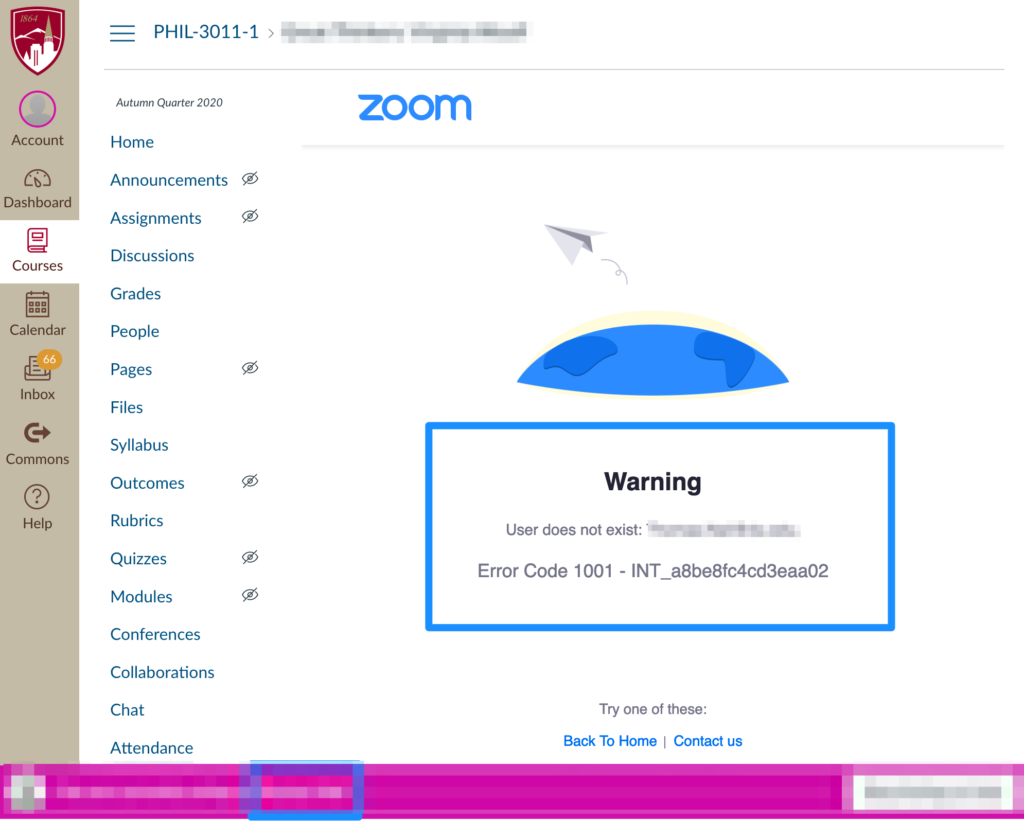
Solution: Login at DU ZOOM
If you access ZOOM via Canvas and you are seeing an error message saying “User does not exist”, please visit our https://udenver.zoom.us website and login using your DU email and password. This will create your DU ZOOM account. Return back to Canvas and click on the ZOOM course menu again, it should work now.
Sign out and Sign Back In
Locate your ZOOM desktop software and sign out and sign in again using your DU first.lastname@du.edu and password. Follow the steps below:
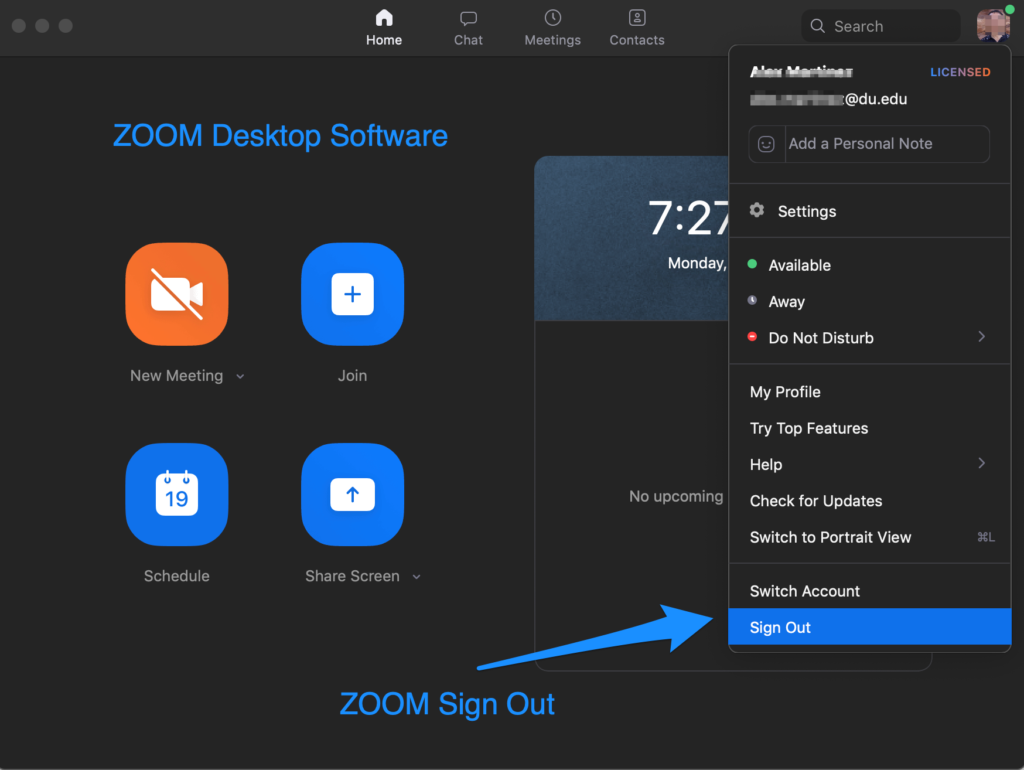
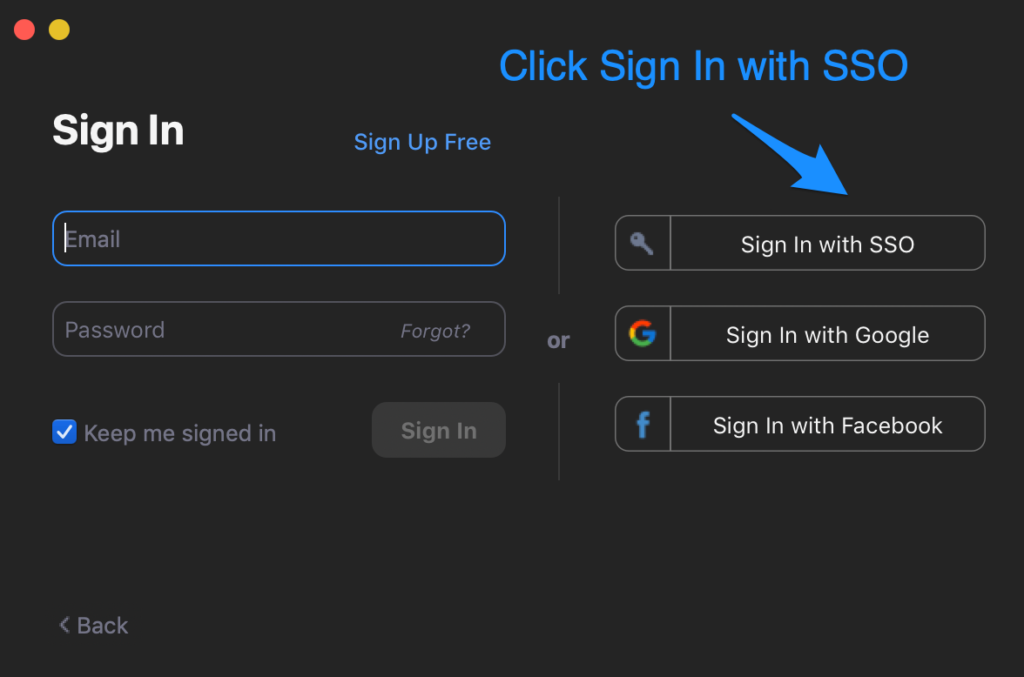
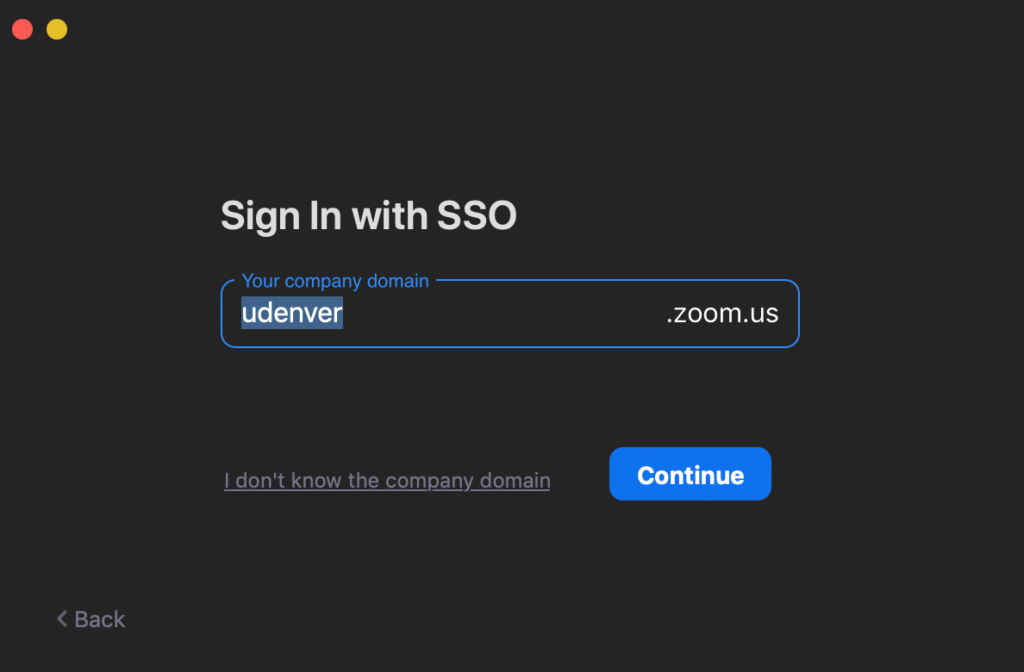
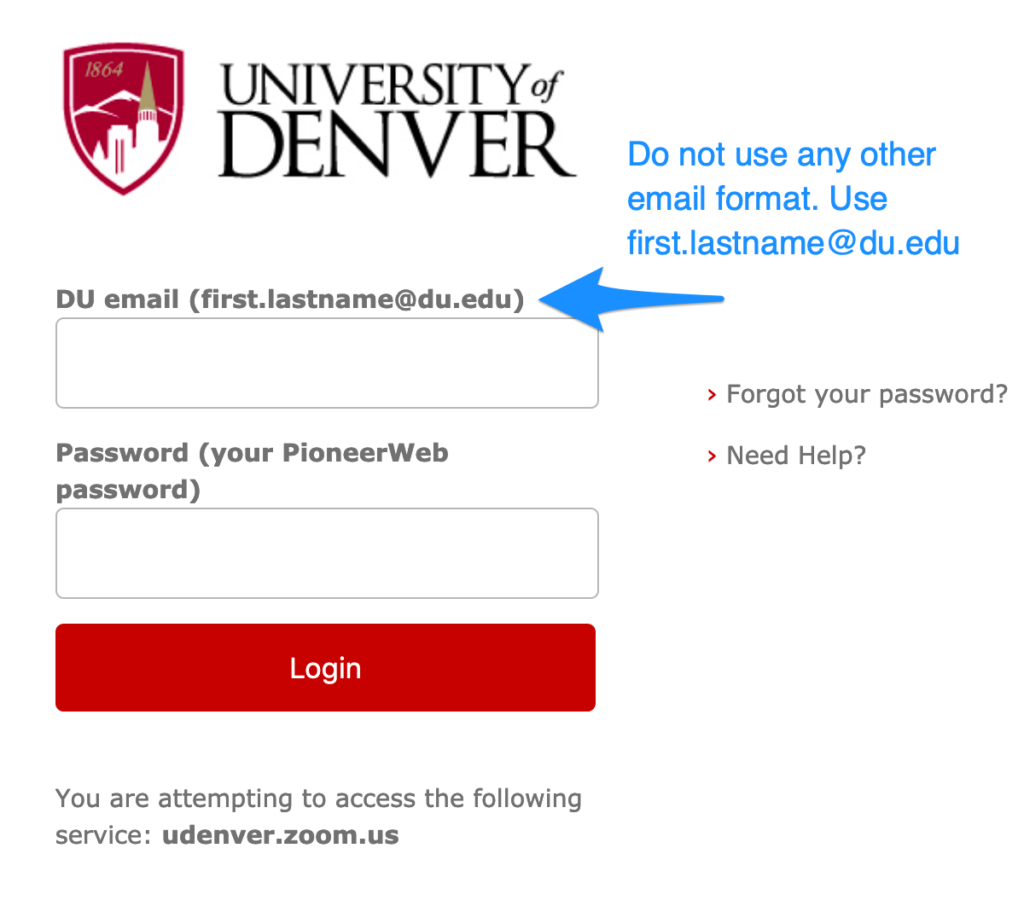
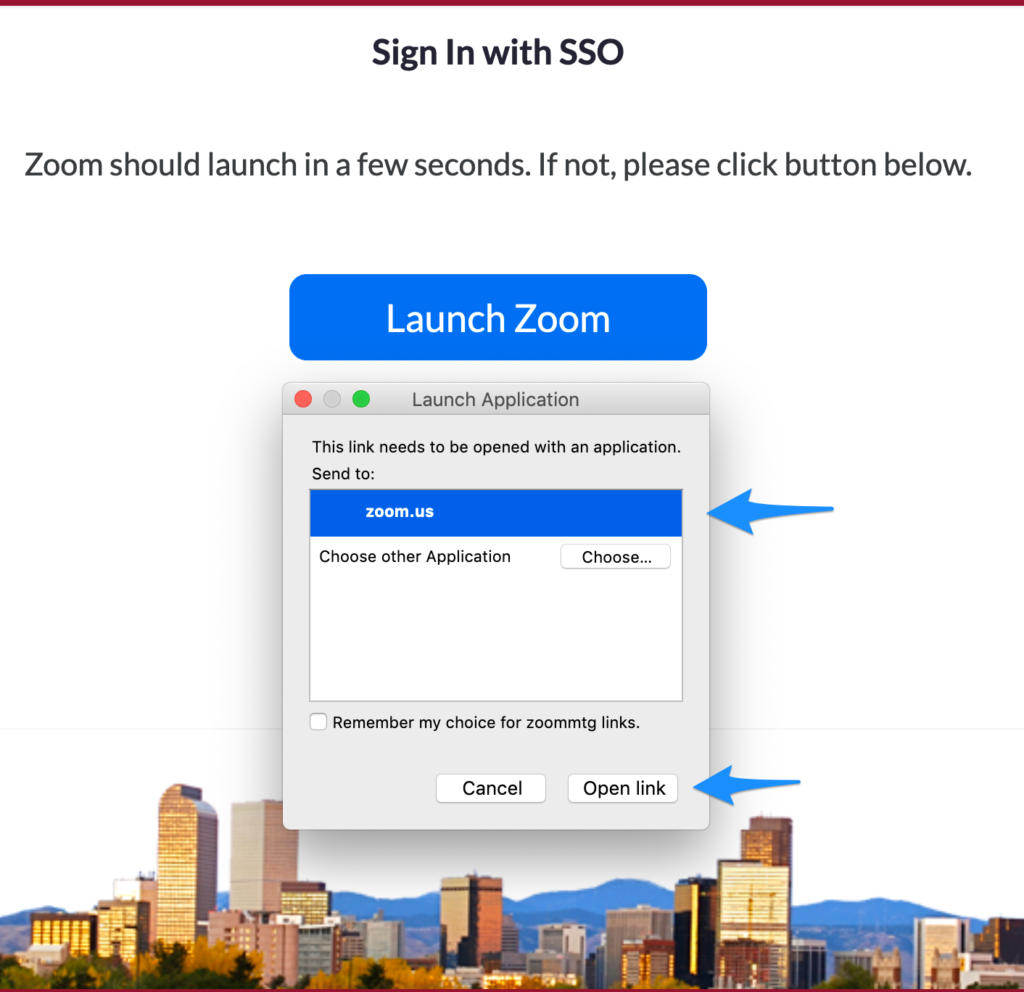
Return back to Canvas -> ZOOM
After you have completed the steps above, return back to your Canvas course and click on ZOOM in your Canvas menu.
Still having trouble?
Support a DU IT support ticket at : https://du.edu/it -> Request Help
