If you wish to import your old Canvas course Media Galleries into your new Canvas course, please follow these instructions.
Importing Canvas course content into a new Canvas course will not import existing Kaltura Media Galleries.
Rename your old Canvas course to include the academic term
If you have several Canvas courses with the same name, it’s recommended that you modify the course title by adding the academic term. For example, Exercise Physiology -> Exercise Physiology (Spring 2020). This will make it easier to identify the exact class that contains the existing Media Gallery media items.
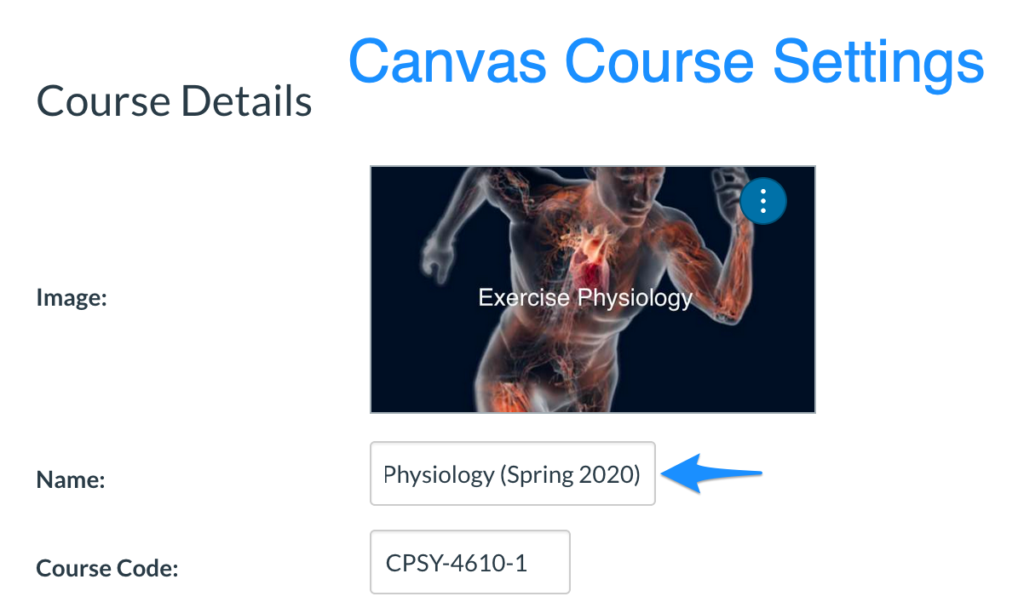
Go to your new Canvas course
Go to your new Canvas course and click on Media Gallery. Click the Media Gallery menu and select Import.
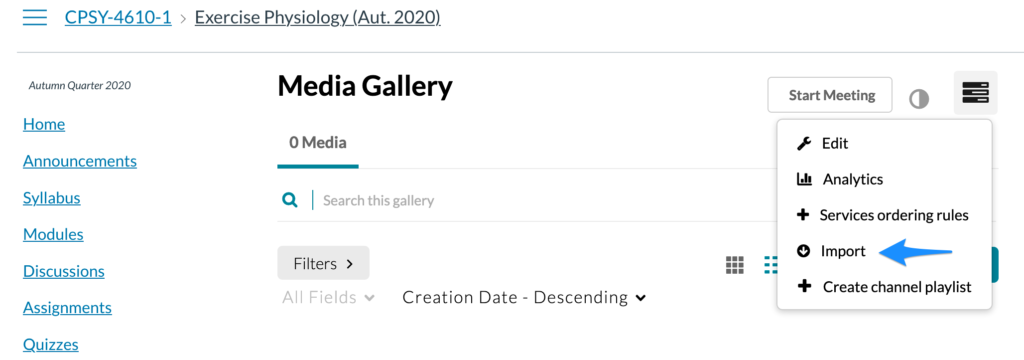
Scroll down and select the old Canvas course that you renamed in step 1. Click on the course name and click Import.
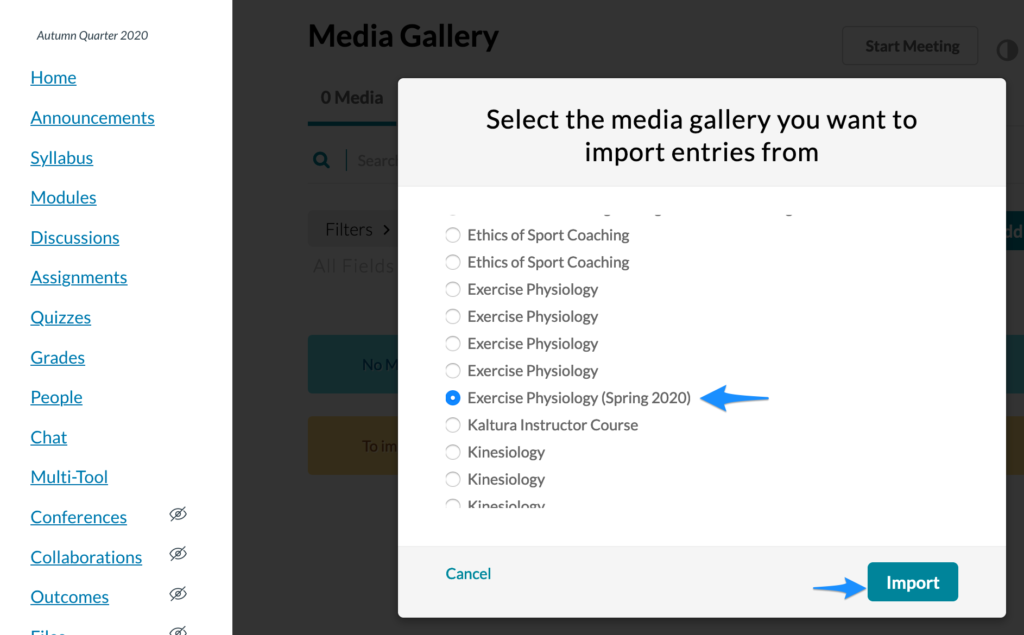
All your existing Media Gallery items including playlist should import into your new Canvas course. The Channel Import feature supports the ability to import playlists, only if there are 10 or less playlists in the channel.
Related articles:
– https://knowledge.kaltura.com/help/import-channels-feature-description
– https://knowledge.kaltura.com/help/section-10-creating-and-configuring-playlists
