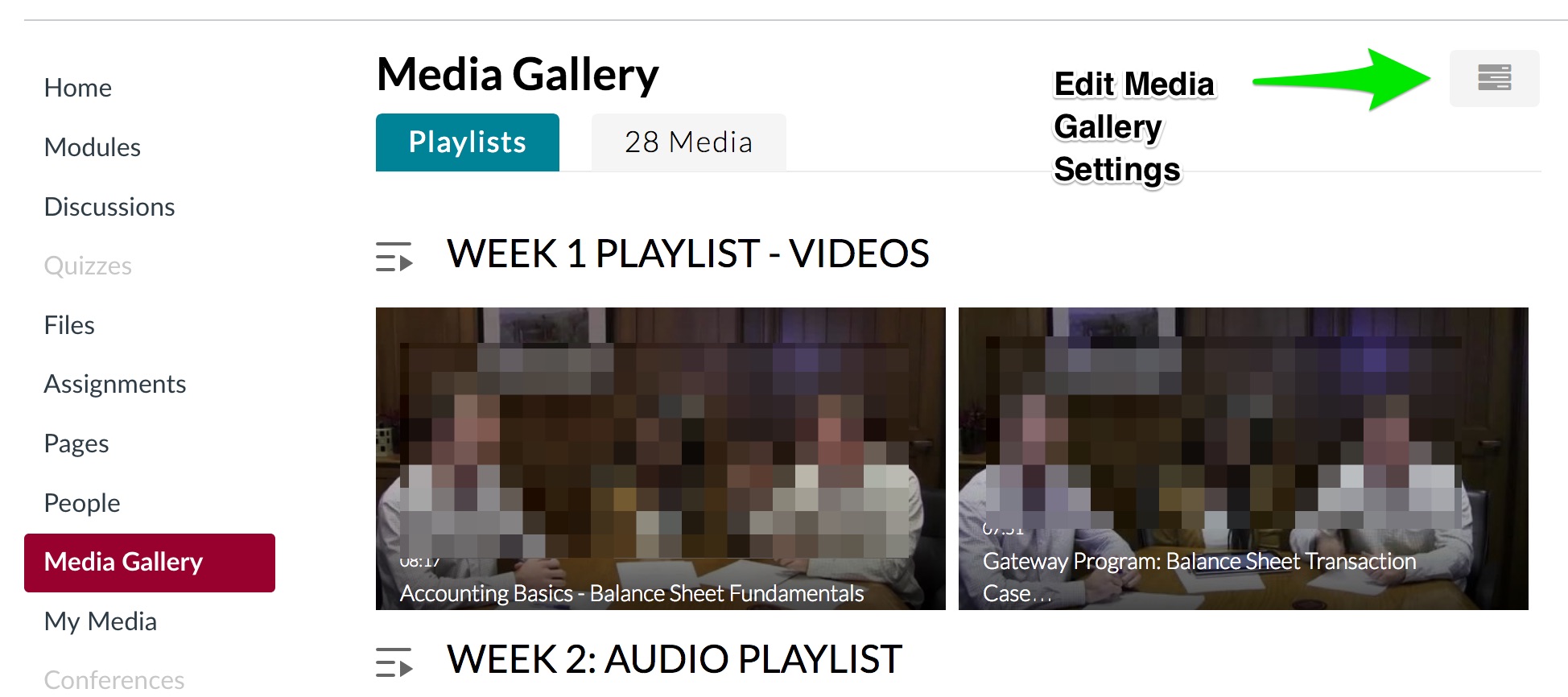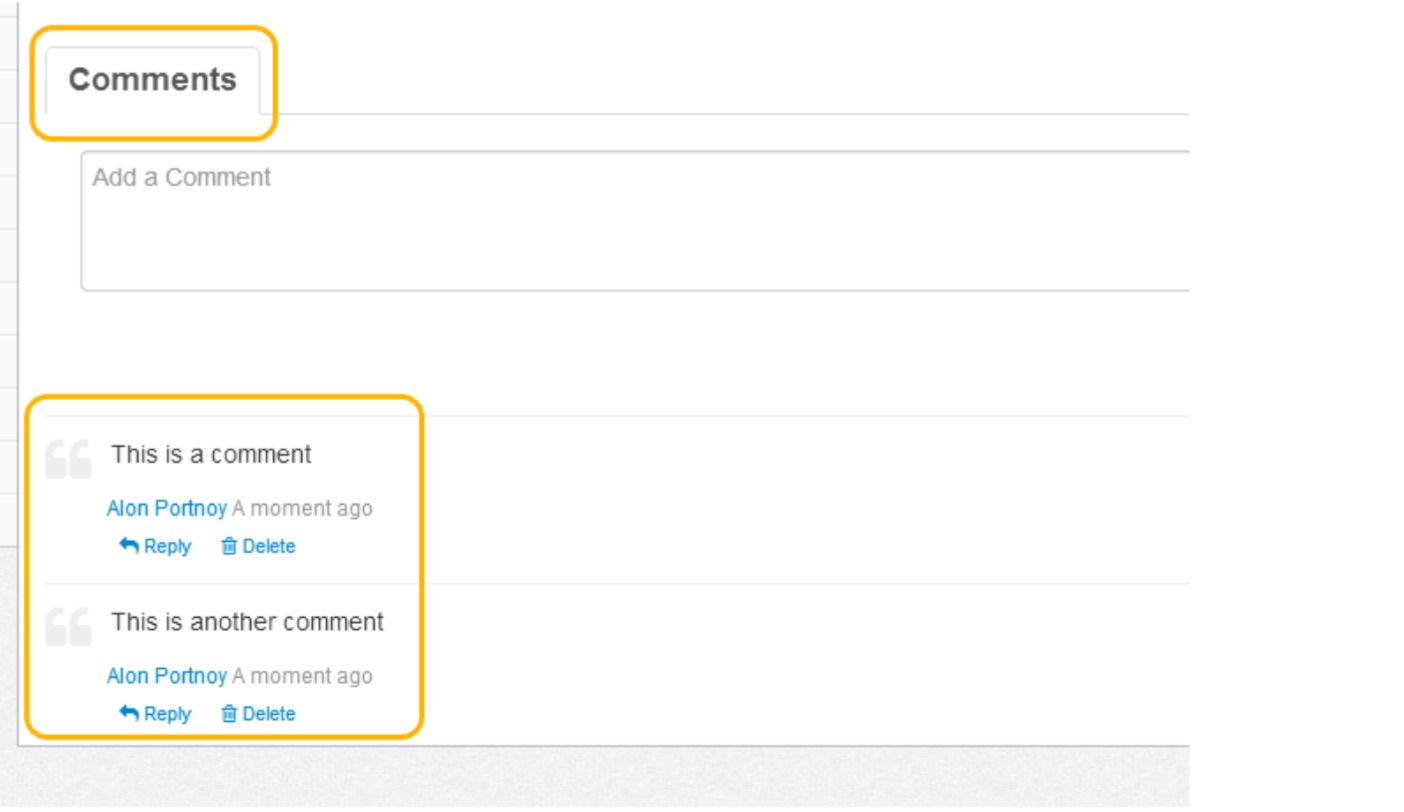You can comment on media, view comments by other users , reply to existing comments , and delete comments and replies .
Allow comments for Media Gallery
- After you have activated Kaltura in your Canvas course, click Media Gallery in your course navigation.
- Click the Media Gallery edit icon.
- Make sure the Enable comments in Media Gallery is checked on the Media Gallery edit page.
To comment on a media item
- Click a media thumbnail or title .
- In the Comments tab under the media player, enter a comment in the Add a Comment field and click Add .
- Your comment is displayed in the Comments tab.
To display comments
- Click a media thumbnail or title .
- If comments were entered , they are displayed in the Comments area under the media metadata .
- When a limited number of comments are displayed, click Load more comments to display additional comments .
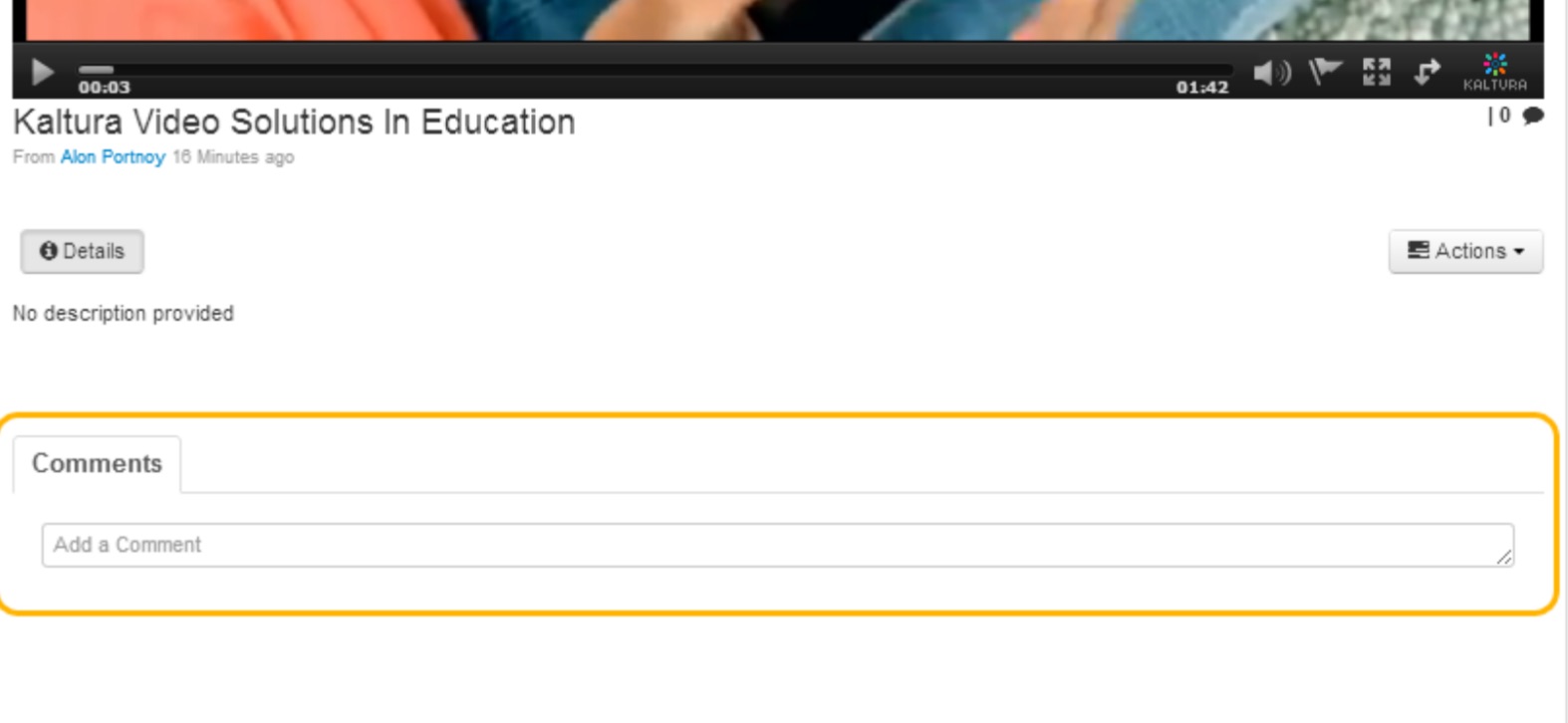 To reply to a comment
To reply to a comment
- Click a media thumbnail or title .
- In the Comments tab under the media player, over over a comment and click Reply .
- In the Add a Comment field, enter a reply and click Add . Your reply is displayed under the comment.
To delete a comment or reply
NOTE: You can delete a comment or reply only in the following cases:
- You added the comment or reply.
- You are the media owner.