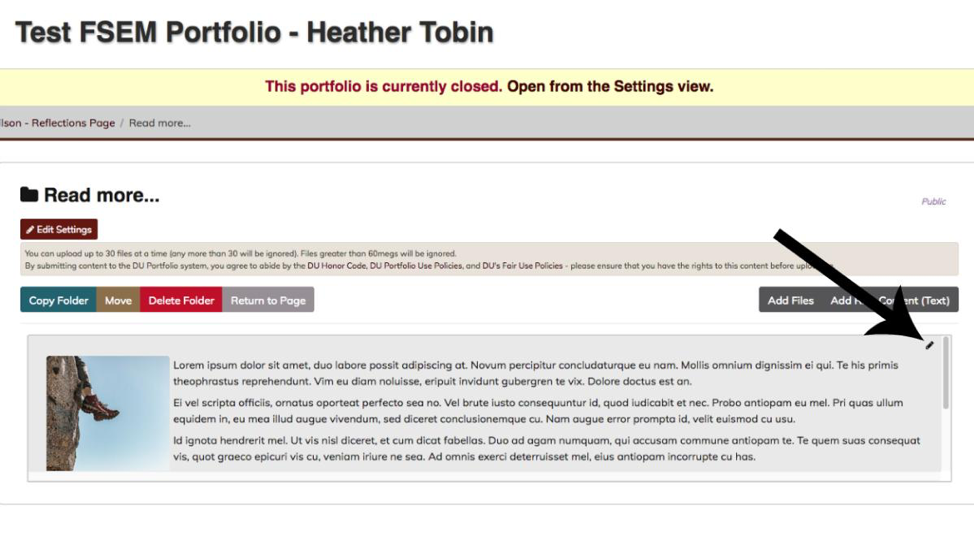DU Portfolio folders can be used to organize multiple files or documents within an ePortfolio. They can also be used as sub-pages within a portfolio to provide a second layer of navigation for your viewers. Here are some instructions for using folders as sub-pages:
Step 1: Create a Folder
Click the button to “Add Content” in the top drop-down menu, then select “Folder” for the content type.
Step 2: Edit the Folder
Open the editing window for the folder by clicking on the pencil icon in the top right-hand corner of the folder element (note: If you click the title of the folder, you will open a preview of the content within it rather than the editing window).
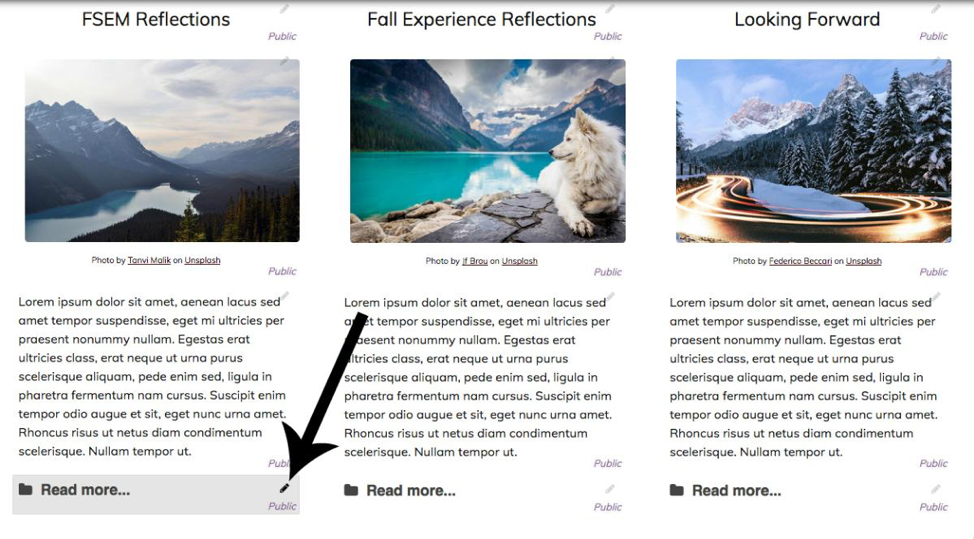
Step 3: Add Content to the Folder
Click the button to “Add Rich Content (Text)” to your folder. Be sure to incorporate images or any other media that you’d like to include for each folder element.
Note: individual elements within a folder can only be up to 60megs, however, you can create as many elements within the folder as you’d like. New elements will automatically be added to the bottom of the folder page. You can also drag and drop elements to rearrange them within the folder.
Step 4: Edit Folder Elements
Edit pre-existing folder elements by clicking on the pencil icon for that specific item.