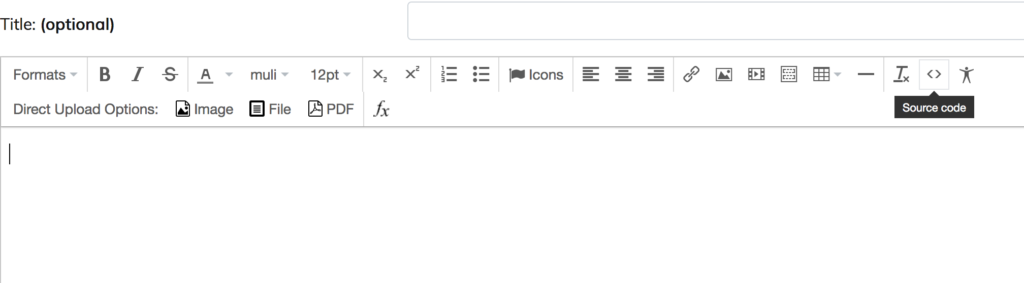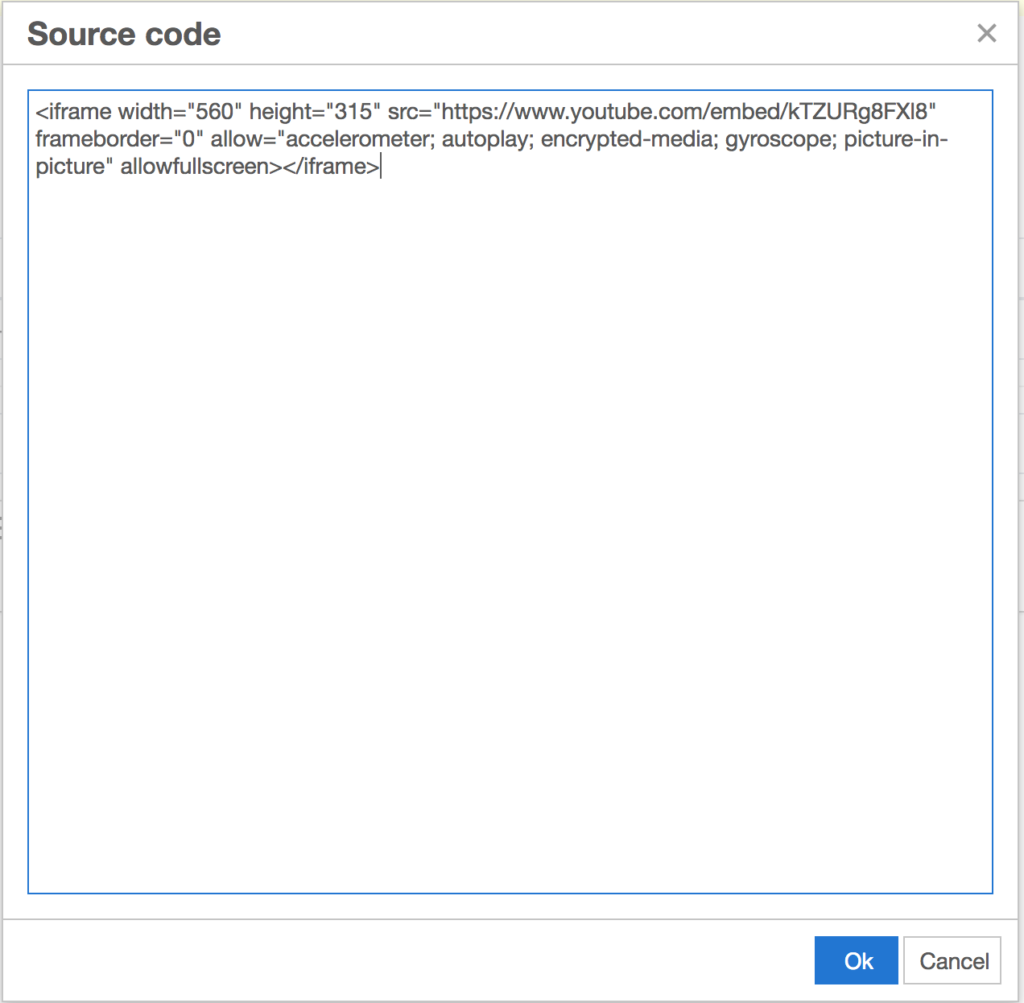Option 1: using the iframe tool
Step 1
Find and copy the view link, or URL for the media you want to add to your DU Portfolio page.
Step 2
Create a new Rich Text item on your DU Portfolio page, and open the “Insert iframe Content” tool (icon of two stacked rectangles). Then, paste the view link/URL for your media into the “Website URL” box.
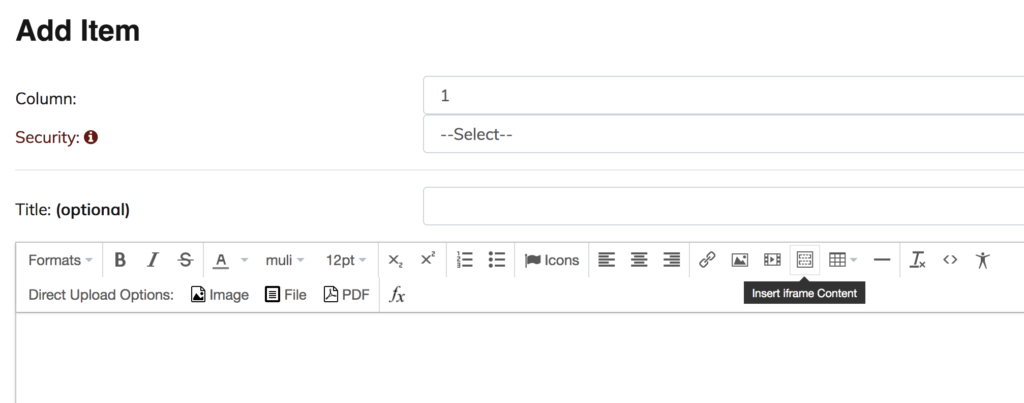
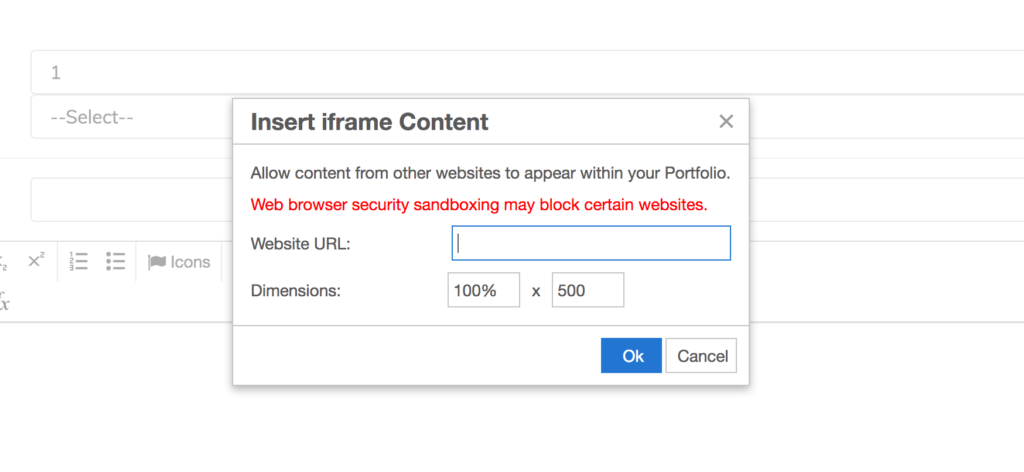
Step 3
Double check that the embed link is displaying correctly. If not, try option 2 instead.
Note: for view links, be sure that /embed follows the link and the quotes are in place.
Option 2: Using the Source Editor View
Step 1
Locate the “embed code” or “share code” for the media you’ve created. For example, YouTube video embed codes are located in the “Share” tab below the video, and must be generated by clicking on the icon of two brackets <>.
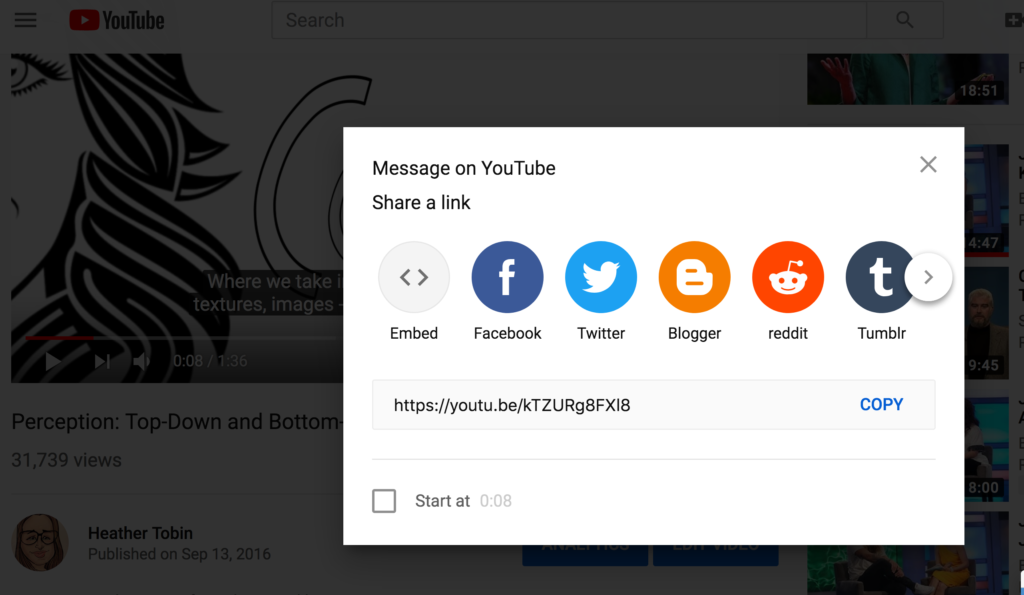
Step 2
Copy the embed code (including the opening bracket < and closing bracket >), and create a new rich content item in your DU Portfolio.
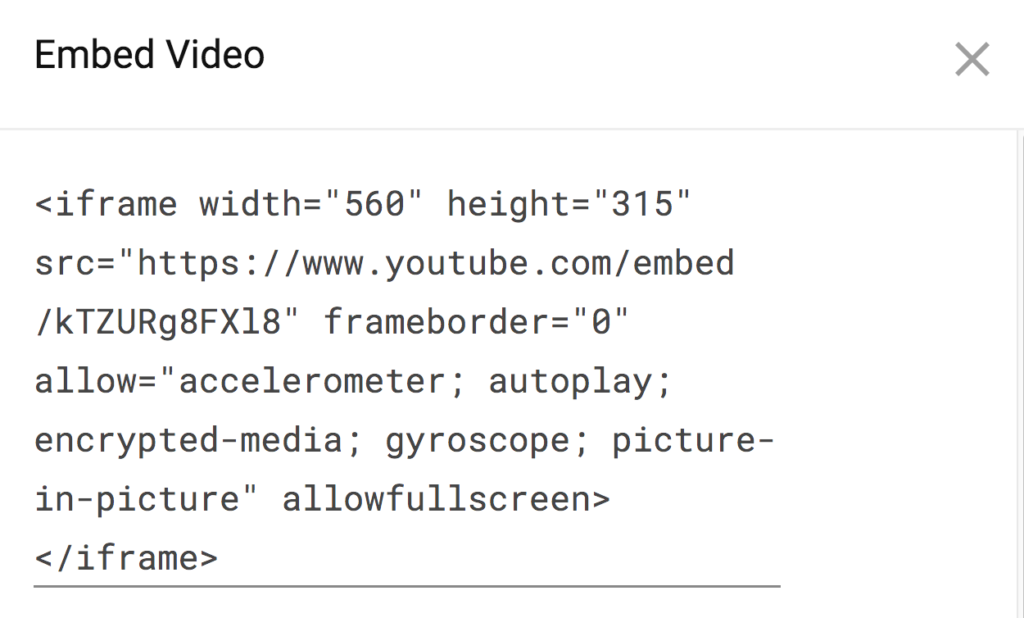
Step 3
Toggle to the source code view of the new rich content item (by clicking on the brackets tool icon <>), and paste the embed code into the text window. Then, click “Ok” and “Add” to save/publish the embedded item .