Last updated on: August 3, 2023
All MediaSpace videos that have not been viewed in the past 2-4 years will be permanently deleted starting on November 1, 2023. The purpose of this article is to assist DU community members in locating their unwatched MediaSpace videos & mark the videos they want to keep ‘safe’ from being deleted.
This article covers:
Where Are My MediaSpace Videos?
To find your MediaSpace videos, first you need to log in. The log in option is located in the top right of the screen on the MediaSpace homepage, https://mediaspace.du.edu/home.
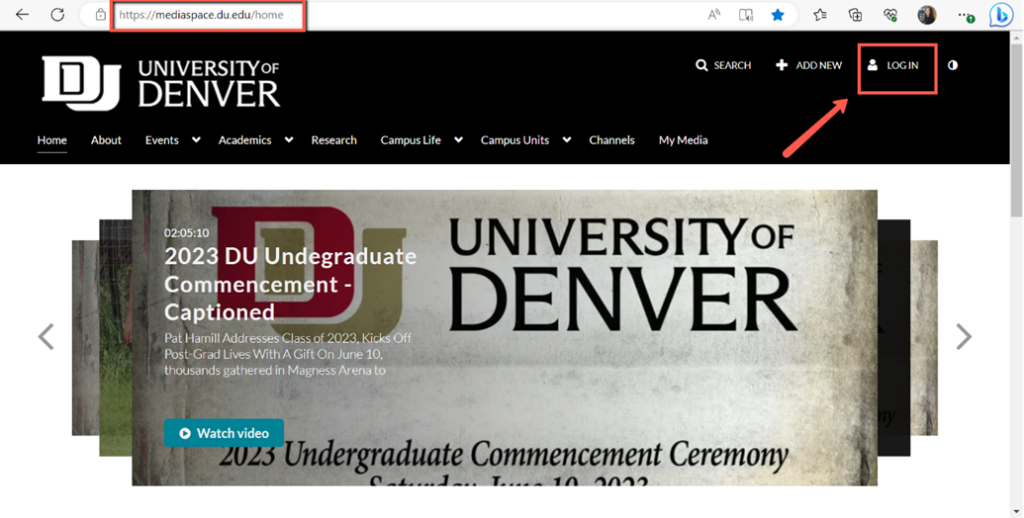
Once you’re logged in, a drop-down menu will appear under your name. Click on the “My Media” option, as shown in the screenshot below:

This will show you all the videos you are an owner or co-editor of.
How to Sort Your Videos
Once you are on your My Media page, there will be several options to filter your view. To see your oldest videos first, you’ll want to change the “Sort By” option to “Creation Date-Ascending”.
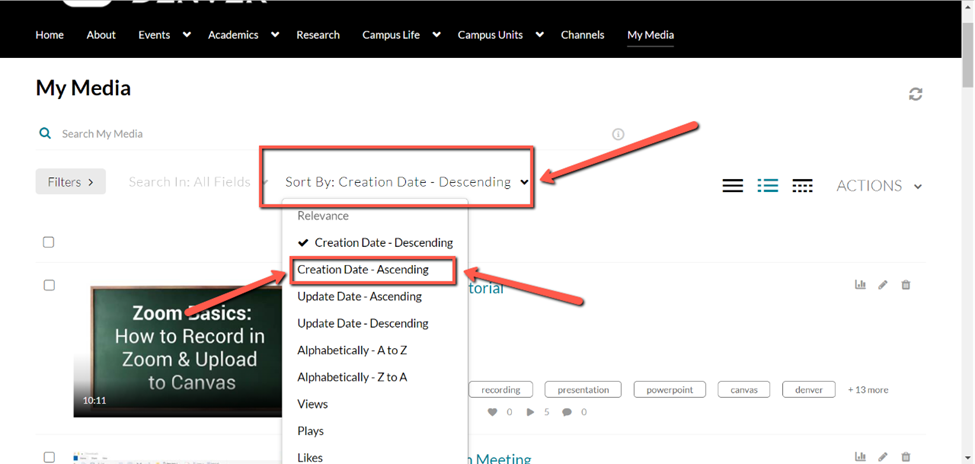
How Many Views Do I Have?
OPTION 1:
To check the views for each video, reference the “Play” icon at the bottom of each video. It looks like the Play button, which is a small caret pointing to the right. An example is outlined in a red box in the screenshot below.
If the video has 0 views and you don’t want it to be deleted, please watch the video for at least 30 seconds. This will mark it safe from being deleted.
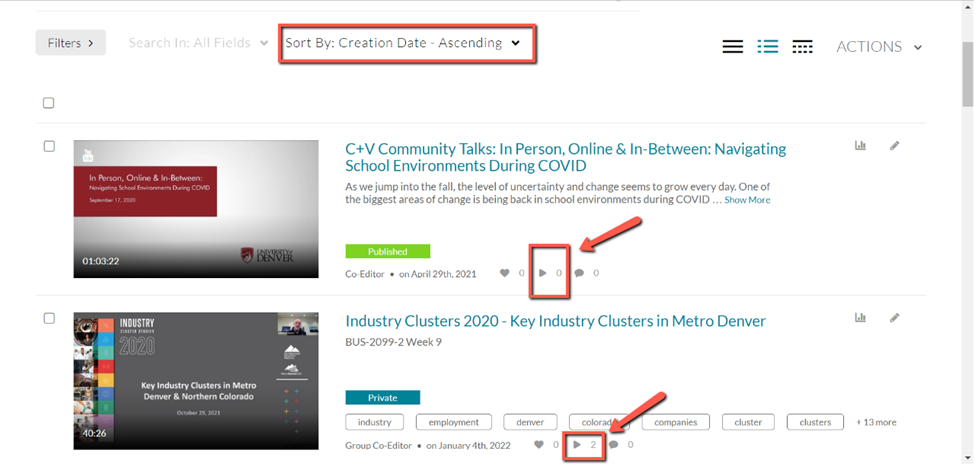
OPTION 2:
You can also see your videos’ views using the “My Content Analytics” option. This option can be found in the drop-down menu under your name when you log into MediaSpace:
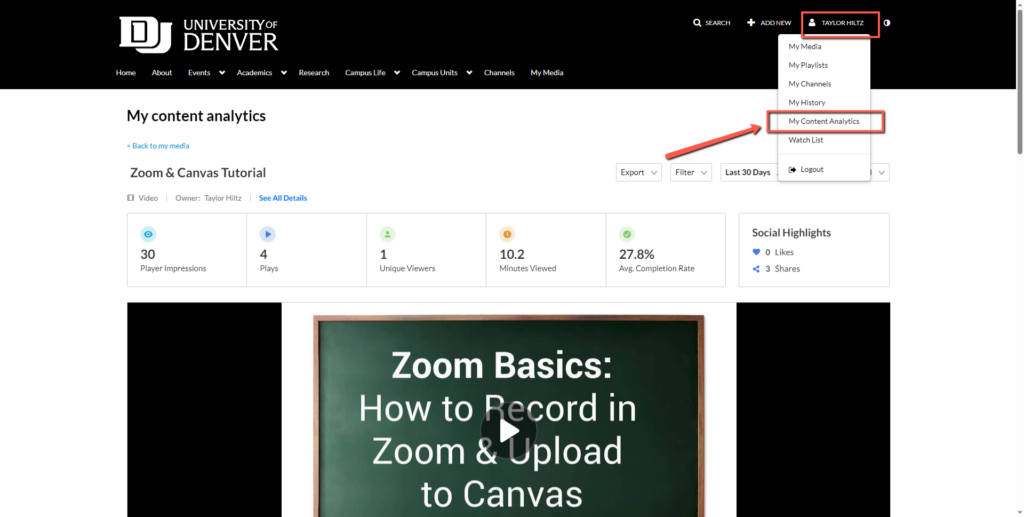
The default filter is to show the “Last 30 Days” of video analytics, but you can change it to “Specific Date Range” and choose specific dates.
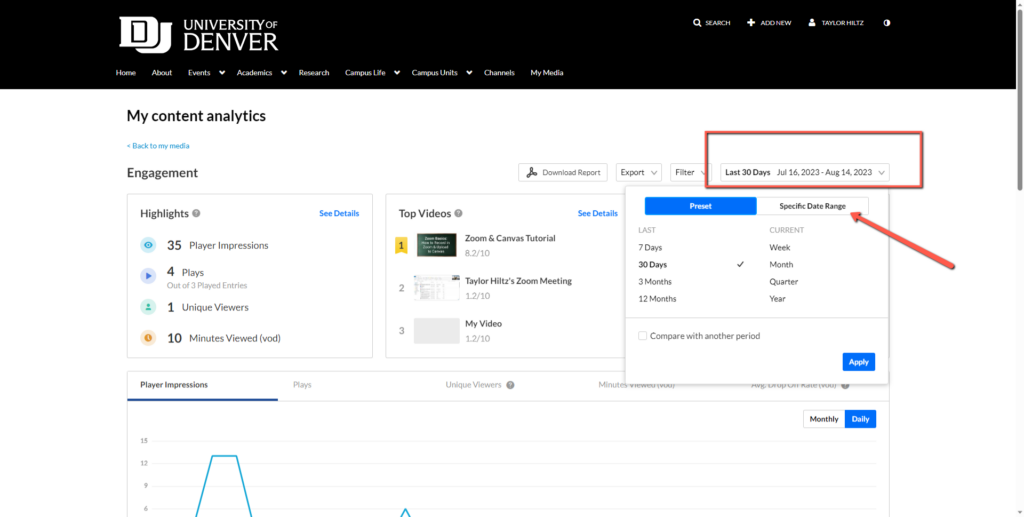
For example:
- To view videos that are 2 years old, change the range to November 1, 2021 – November 1, 2023
- To view videos that are 4 years old, change the range to November 1, 2019 – November 1, 2023
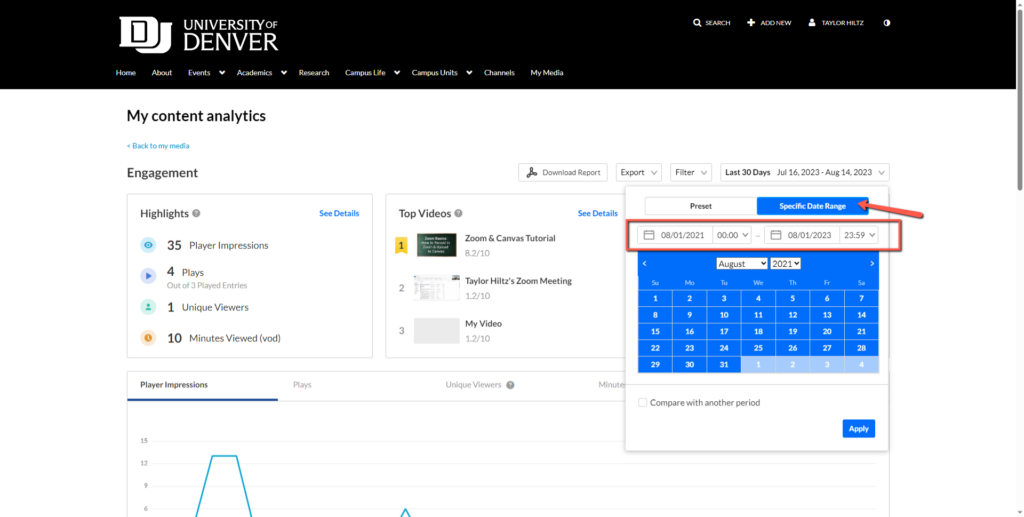
Click “Apply” once you’ve chosen your Specific Date Range. Then, scroll down to “Top Videos”. You will see all of your videos from this date range, and the number of plays will also be displayed:
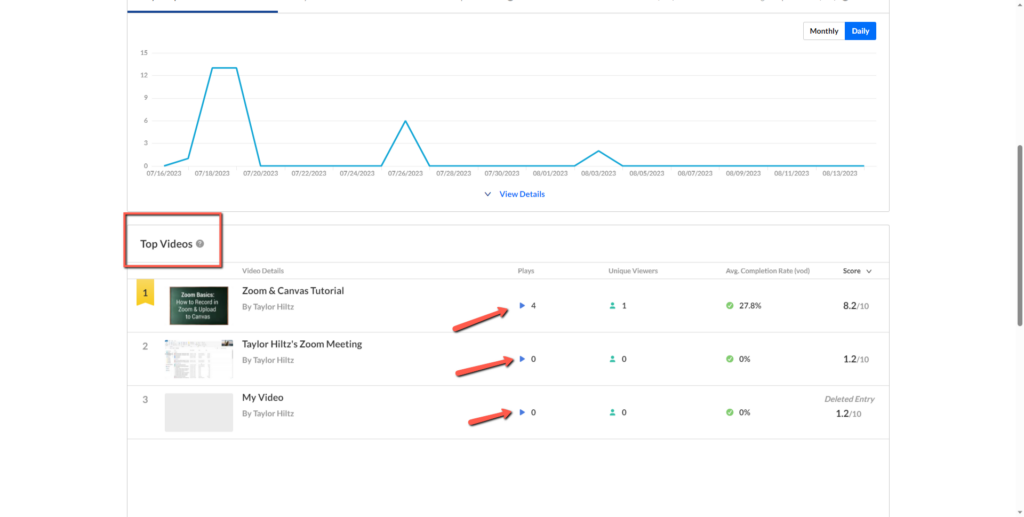
REMINDER: If the video has 0 views and you don’t want it to be deleted, please watch the video for at least 30 seconds. This will mark it safe from being deleted.
COMMON QUESTIONS:
- My colleague has left the university and we would like to save their work-related videos, is this possible? Yes! Please reach out to us at KalturaAdmin@du.edu. We can transfer ownership of your colleague’s videos so they will be saved.
- I have a lot of videos that need to be saved, can someone help me bulk save them? Reach out to the Kaltura Admin team at KalturaAdmin@du.edu. We are happy to help you Bulk Save your videos!
- I have a lot of videos that are no longer needed, how can I bulk delete them? Reach out to the Kaltura Admin team at KalturaAdmin@du.edu. We are happy to help you Bulk Delete your videos!
- Can I create a video channel that can help preserve my videos? Yes! In fact, this may be the easiest option for preserving your videos. Create a new channel (for example, use “Archive_ [Your Group Name]” ex: Archive_MBA). Place all of the videos you want to save into this channel, and then notify us at KalturaAdmin@du.edu so we can mark them as safe from deletion.
- What if I have a lot of videos I might need later? It’s important to remember that Kaltura is not a permanent storage solution. If you think you may want your videos later on, or you have really important content that is 4+ years old (and therefore eligible for deletion), please download them to your personal drive. You can find more information on how to do that here: Kaltura – Downloading videos – DU Ed-Tech Knowledge Base
If you require additional assistance, please contact us at KalturaAdmin@du.edu.
