This article covers:
Download Your Media from MediaSpace or Canvas
If you’re the media owner, you can download media from My Media. Access My Media from MediaSpace or Canvas. There are two primary actions required to download media. First activating the download command on the Edit page to enable downloading, and next navigating to the individual Media page to download your media using the download feature.
Steps to enable downloading:
- Log in at MediaSpace or Canvas.
- Go to My Media and select the media you wish to download.
- Select Actions and click Edit.
- Click the Downloads tab and select the Format you wish to make available for download.
- Press Save.
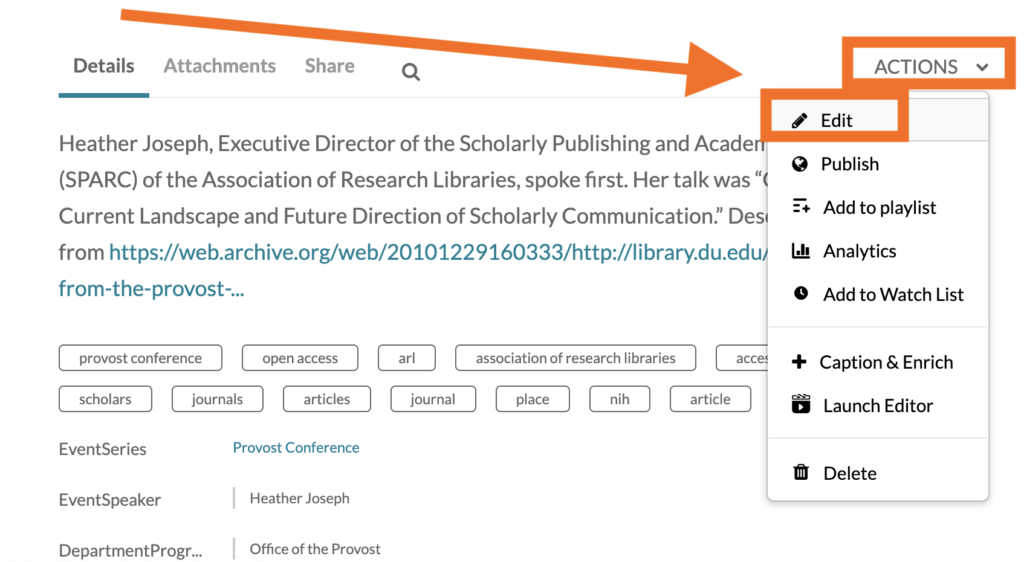
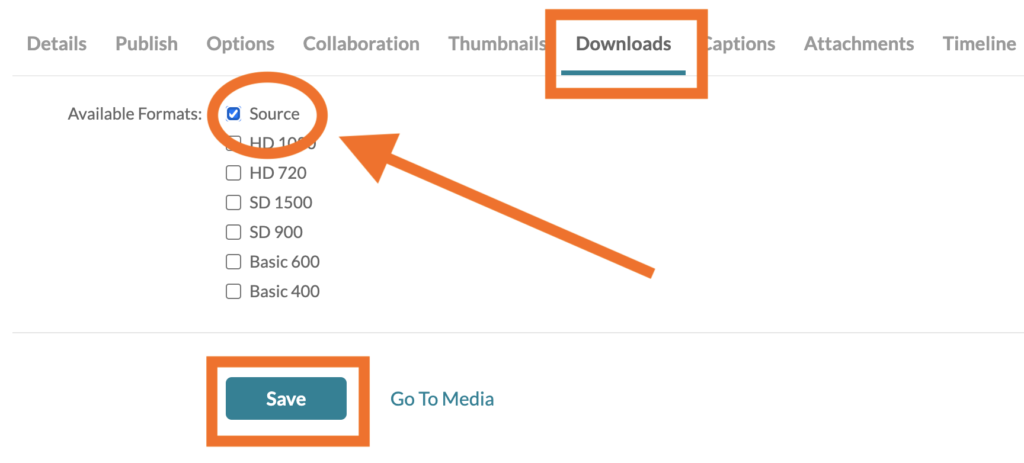
TIP: We recommend choosing the Source format to allow for the highest-quality version to be enabled for downloading. To save time, download a lower version (1080 or 720).
Steps to download media:
- Go to My Media and select the media you wish to download.
- Select the Download tab and see all file formats available for download.
- Click the Download icon to download your media.
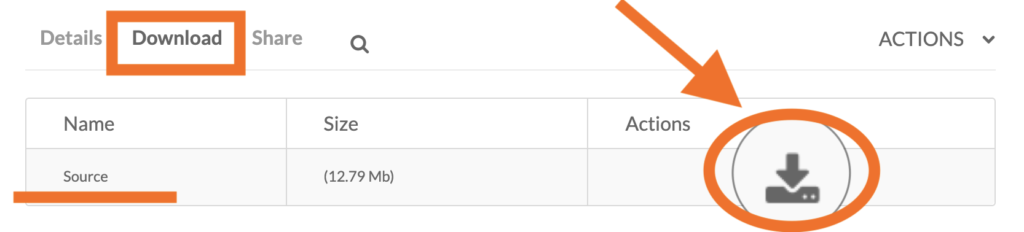
TIP: Once you download your media, we recommend returning to the Edit page and disabling the Download feature.
Can other users download my media?
Yes, other users can download your media once you enable editing. Be mindful that once you enable editing for a specific media entry, any DU community member with access to to DU MediaSpace will be able to download your media.
Note: Downloading videos is a feature only enjoyed by DU community members. You must authenticate by logging in to download videos.
Other users may gain access to a Media page when you share media, publish media in a channel or gallery, or add collaborators to your media.
To learn more about sharing media see this article: Adding, Sharing and Deleting Media.
To learn more about publishing your media in a channel or gallery see this article: Video Channels and Galleries.
To learn more about adding collaborators to your media see this article: Adding Collaborators to Your Media or Channels.
