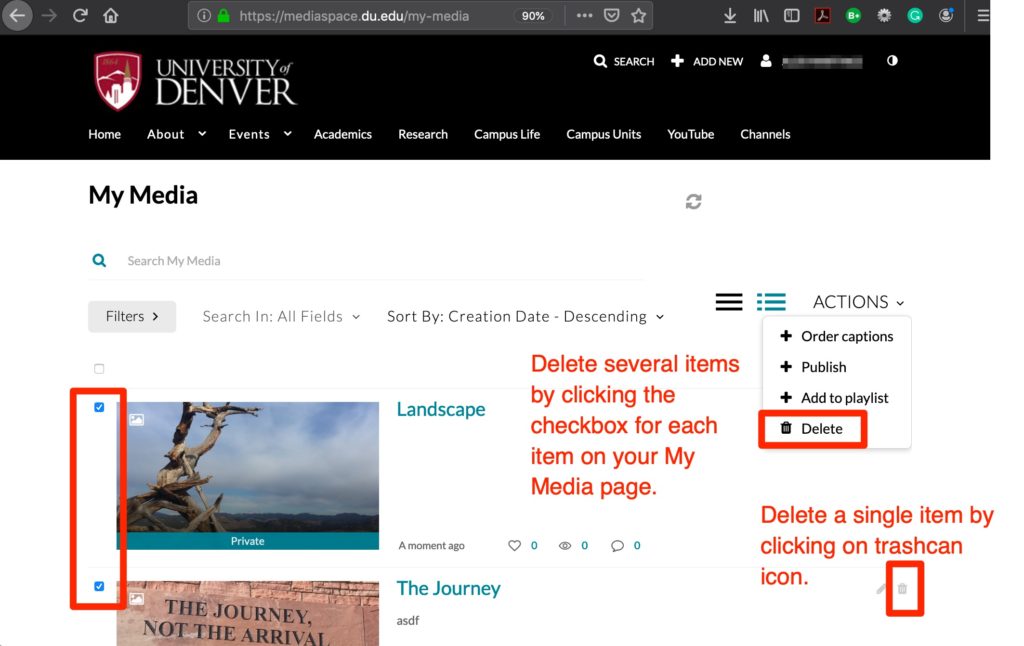Overview
We highly encourage all University of Denver Kaltura users to delete their media items that are no longer needed. Instructors, please delete student videos that you recorded that are no longer needed for grading in order to comply with FERPA and student content retention guidelines. If you want to save a video on your computer, please refer to these instructions Kaltura – Downloading videos
Kaltura In Canvas
- Go to your Canvas course that has Kaltura activated (My Media).
- Click My Media
- Locate the media item(s) that you wish to delete and click on the trash can icon. If you want to delete more than one item at a time, click the
check box for each media item and then click Action -> Delete - ATTENTION! Once deleted, this action cannot be undone.
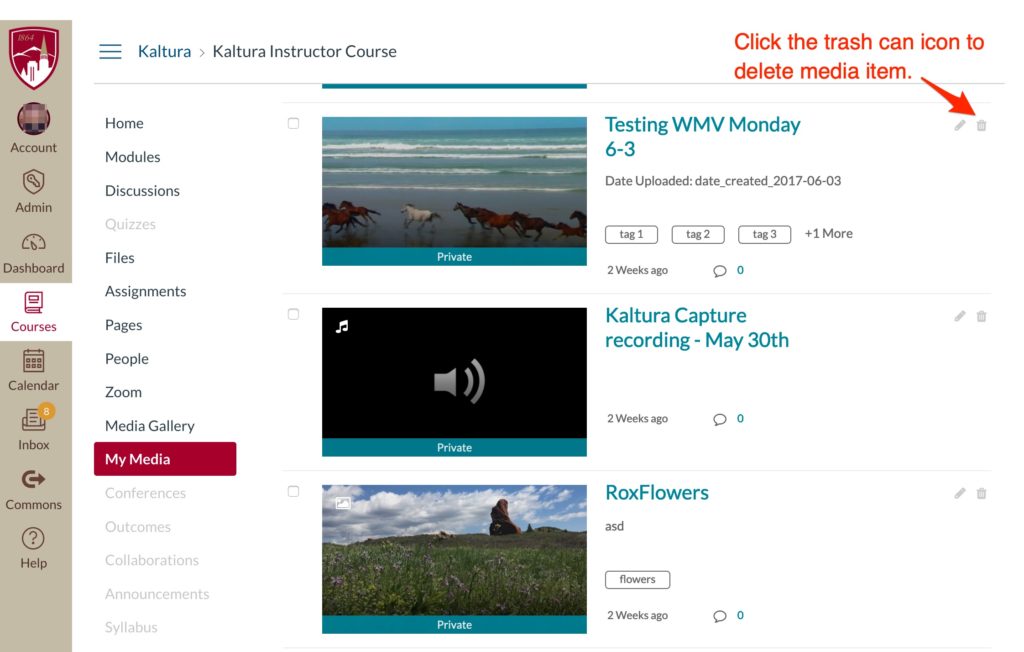
Click the Delete button to delete the media item from Kaltura permanently.
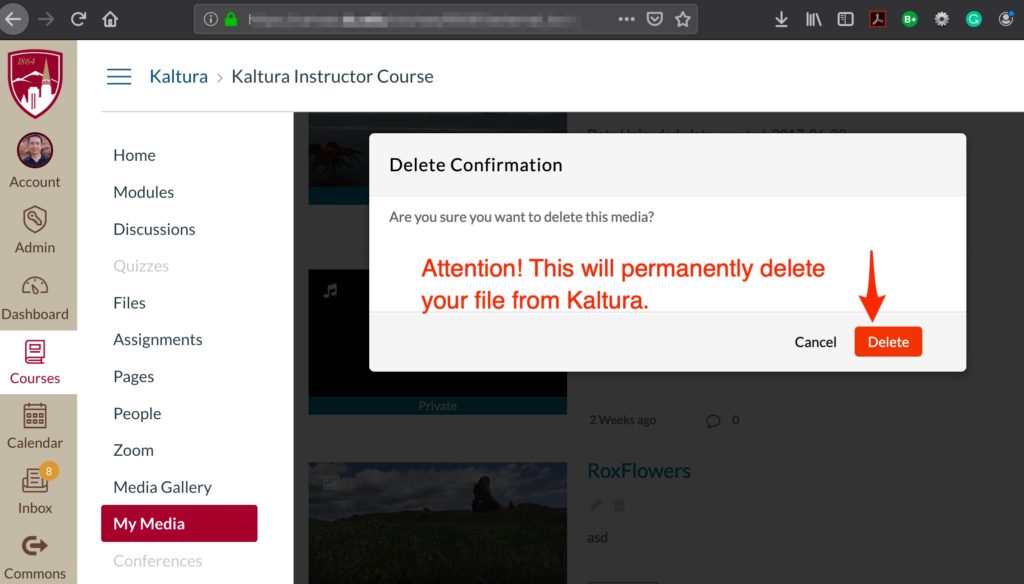
Kaltura MediaSpace
You can also delete your videos from the Kaltura MediaSpace website located at http://mediaspace.du.edu