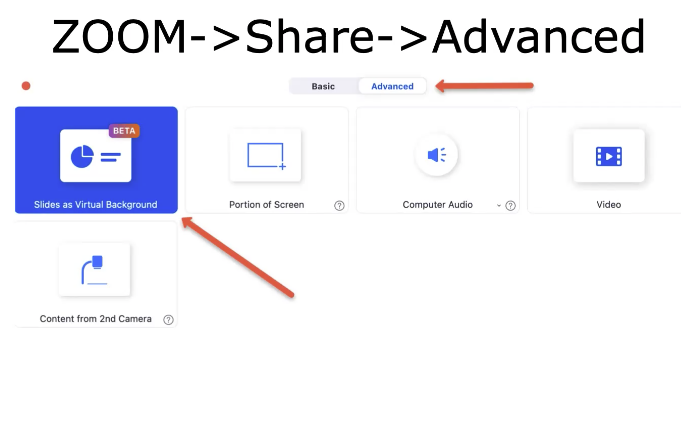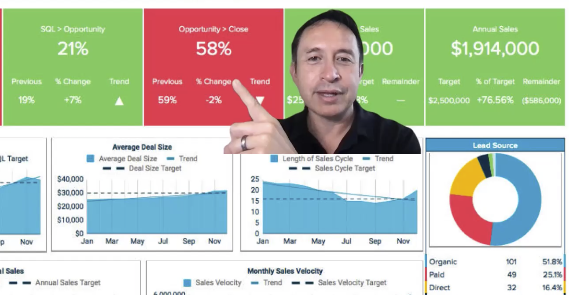Last updated: 7/26/2022
What is it?
- Will turn your PowerPoint or Keynote slides into ZOOM virtual background.
- You can be more immersed with your slides.
- Students can better see your expressions.
- Can be used for live ZOOM sessions or pre-recorded lecture videos.
Example
How do I get started?
- You must have ZOOM software version 5.2 or higher.
- Open ZOOM on your computer.
- Click Share -> Click Advanced.
- Select Slides as Virtual Background.
- ZOOM will ask you to select your slide file on your computer.
- ZOOM will then take a few seconds to convert your slides to a virtual background.
- Press Record and select Local Computer. The Save to Cloud is not supported, the person on screen is not recorded when using Save to Cloud.
- Start your presentation.
- Click End to stop the recording.
- ZOOM will then compress your video into a .mp4 file. Upload that file to your Canvas MyMedia or YouTube account.
Note: Slide transitions and animations are lost in this feature. Solution: Make slides where another list item appeared on each slide to mimic the animation.
-John De Sousa-
Screenshots