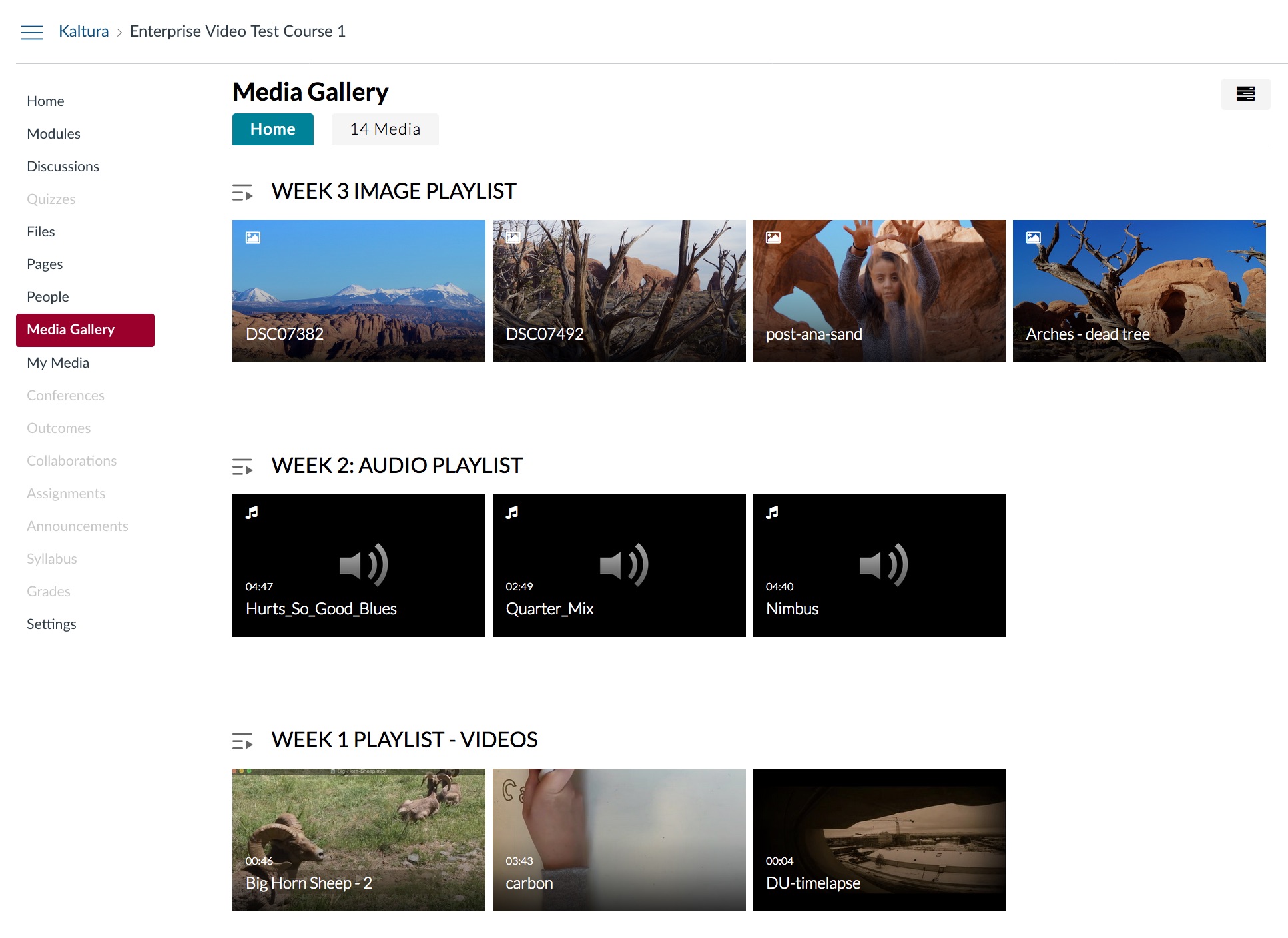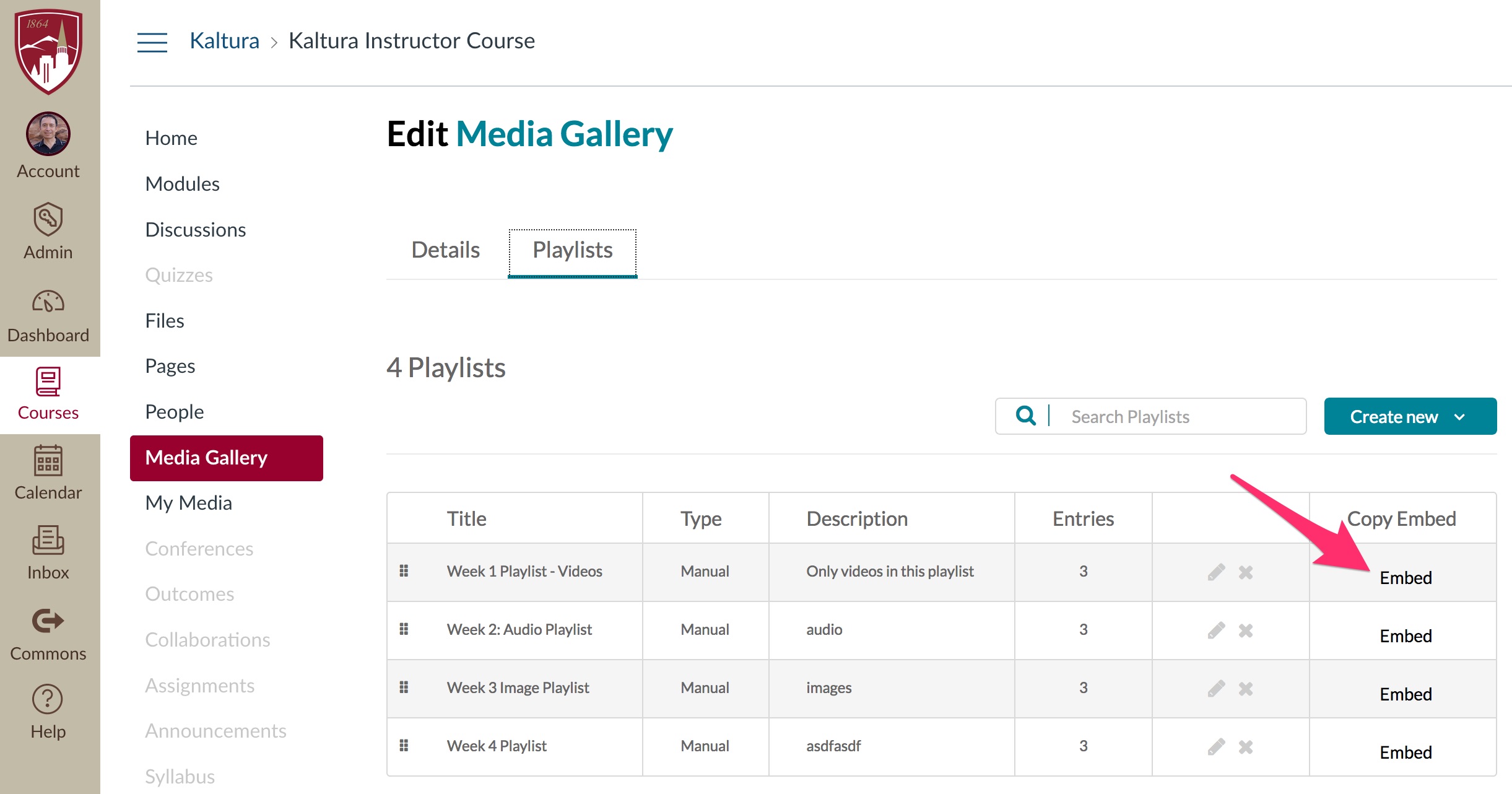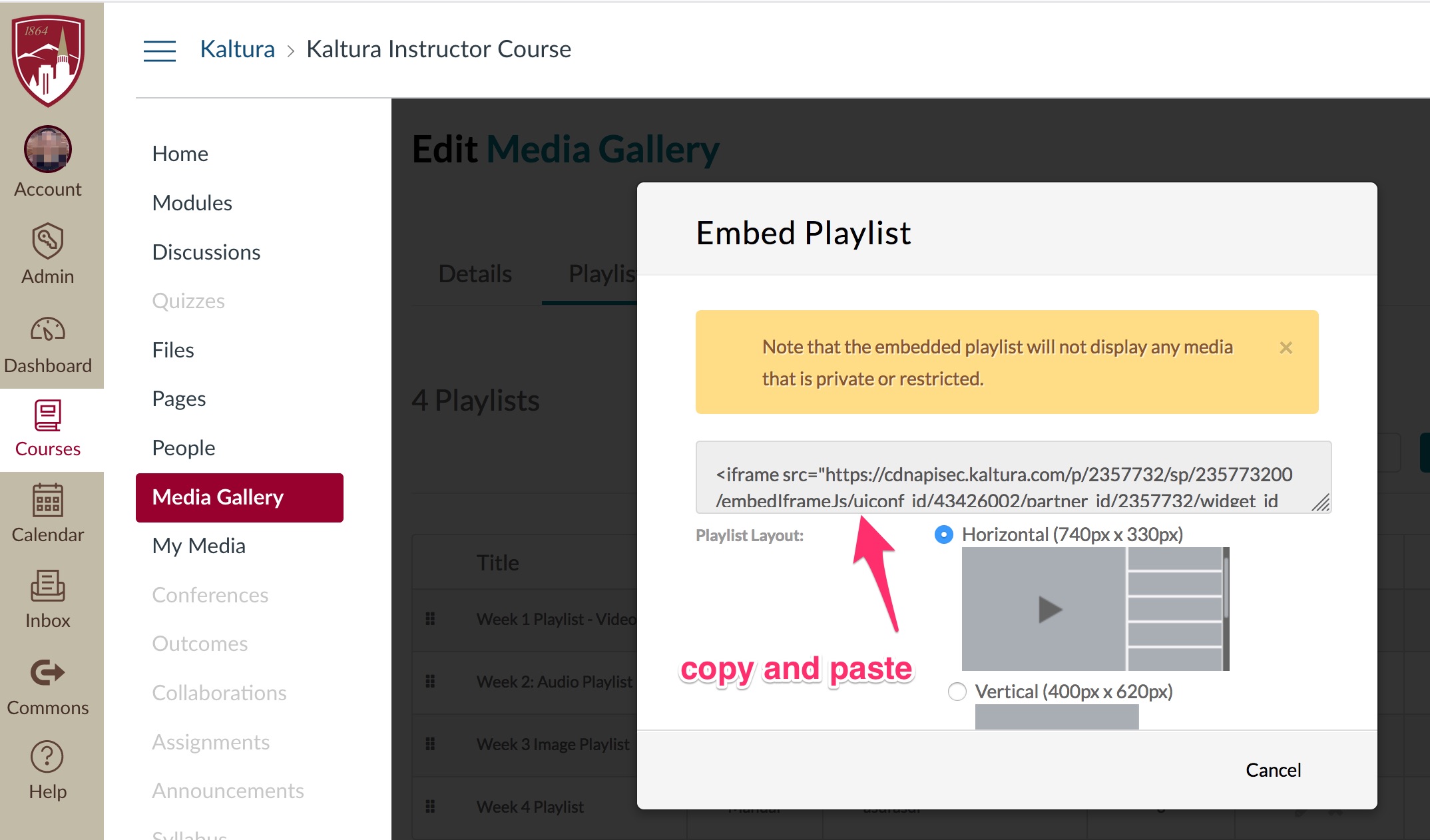Inside of Canvas
There are a few ways to embed media (video/image/audio) content into Canvas.
Step 1: Upload your media into MyMedia
In your Canvas My Media folder, you can start adding media by clicking My Media – Add Media button. Please note, content in My Media is private, only you can see it.
Step 2: Share your media content with students via Canvas:
- Add media into a Canvas Media Gallery.
- Add media on any Canvas page or discussion board using the Rich Text Editor tool.
Examples:
Add your Kaltura media on any Canvas page using the Rich Text Editor.
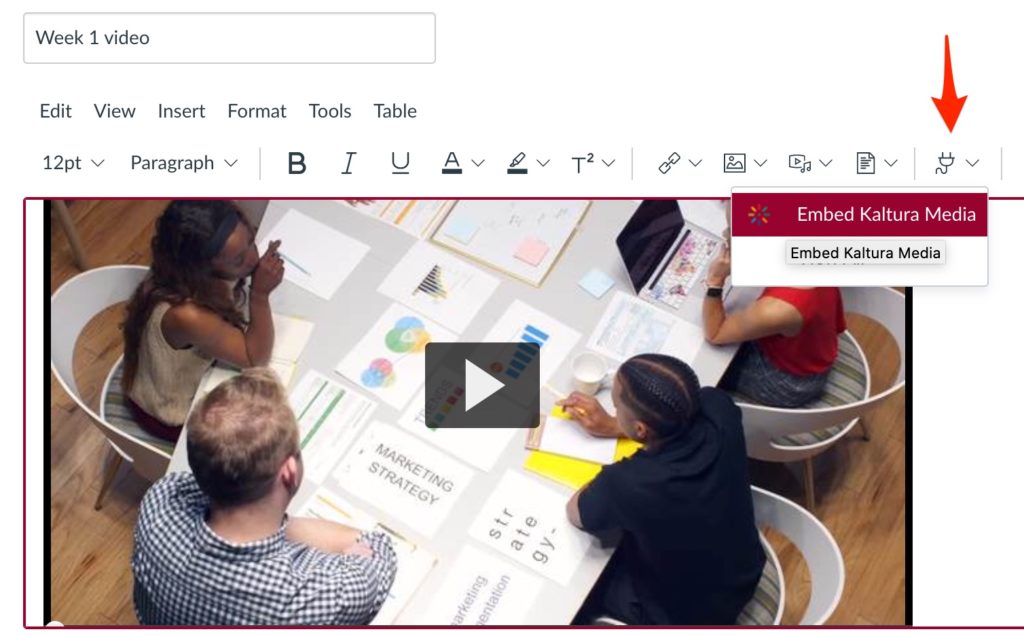
Share several Kaltura media objects using the Kaltura Media Gallery.
The Kaltura Media Gallery allows you share media content with your students. Content can be organized into a series of playlists.
Kaltura Media Gallery playlist embed code allows you copy HTML code on other Canvas pages. You might want to do this when you want to copy a collection of videos all at once.
Add a playlist embed code to a Canvas page via iframe embed code
Copy and paste your playlist embed code. Paste the code on any Canvas page using the HTML editor option.
Outside of Canvas
- Instructors, staff and students will have access to Kaltura MediaSpace – http://mediaspace.du.edu
- All your Kaltura media objects added via Canvas will also be available to you in your MediaSpace account.
- Media objects can have a direct link to share access.
- Instructors and staff can create MediaSpace Channels to share private videos.
- Learn more at: Kaltura MediaSpace – Adding & Sharing Media