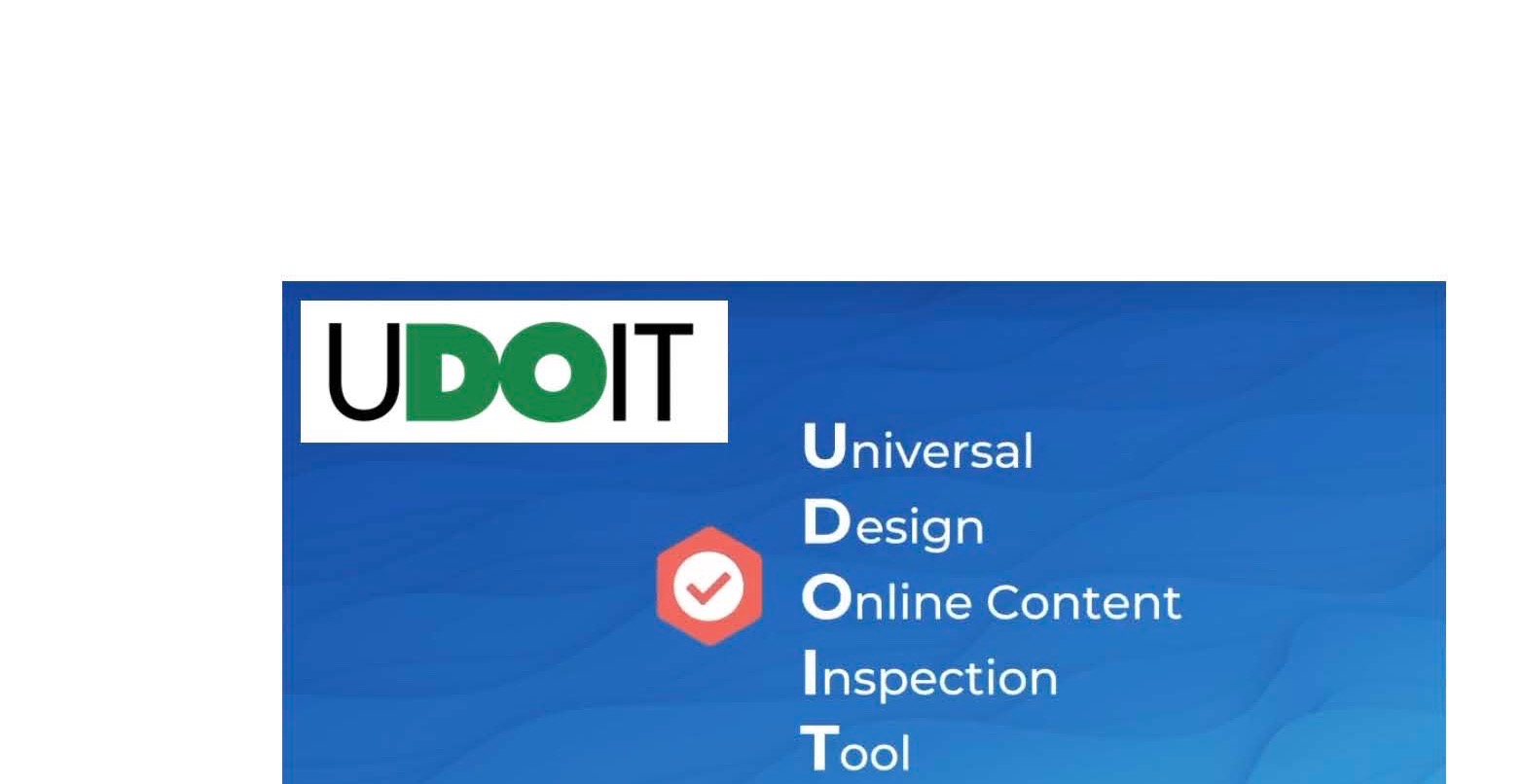By Kellie Ferguson and Jeff Schwartz, Instructional Designers
Updated By Ellen Hogan, Faculty Developer of Instructional Accessibility
Ensuring the accessibility of your course materials is vital for the success of students – and not just students with disability accommodations. Yet, accessibility is a daunting subject because it is so multifaceted, encompassing everything from the compatibility of web content with screen-readers, to contrast and color requirements. While there is no panacea that will address and correct all accessibility issues for your course, there are tools, like CidiLabs Universal Design Online Inspection Tool or UDOIT (pronounced “You Do It”) Accessibility for Canvas. UDOIT Accessibility can make the job of remediating inaccessible course content much less intimidating. So as you prepare your Canvas containers for next quarter, you should consider using UDOIT Accessibility to identify and tackle common accessibility issues.
UDOIT Accessibility is a program that scans Canvas courses, generates a list of accessibility issues, and provides resources and recommendations for addressing those issues. For the purposes of this blog post, we’ll focus on the pedagogical benefits of UDOIT; however, if you need information about activating UDOIT and navigating some of its key features, please check out this highly informative Knowledge Base Article How To Use UDOIT Accessibility and the user guide video!
UDOIT and UFIXT
Running a scan on your Canvas course identifies a list of problems that are sorted into Errors, which are issues with accessibility that require an immediate fix, and Suggestions, which are less pressing options for creating a more accessible course.
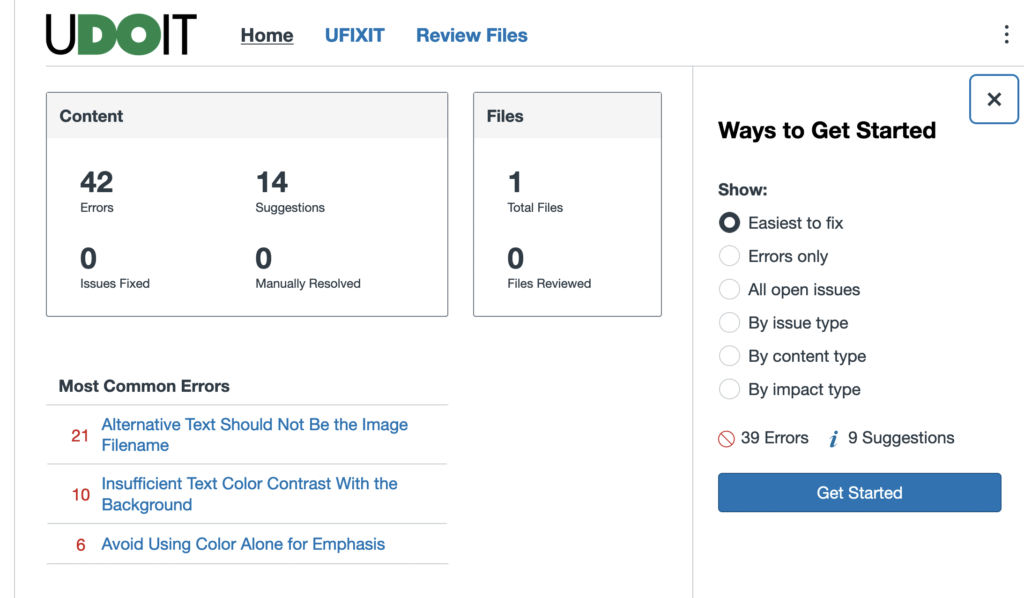
Clicking the UFIXIT tab opens each error, allowing you to review them individually and make the necessary adjustments from within UDOIT.
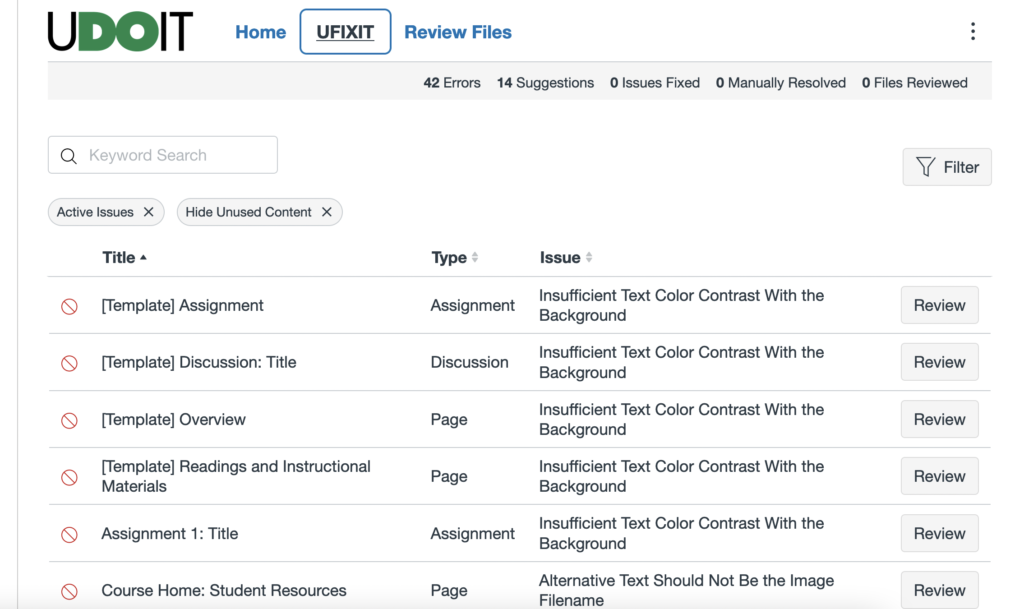
Using UDOIT Accessibility can help you create an online space structured around Universal Design practices. This means that students with disability accommodations can access course materials easier, creating an online classroom space that is accessible for more people.
However, these features can also support students without disability accommodations. Students who use their phones or tablets to access course material, catch up on their coursework during commutes, or who prefer to give their eyes a rest after looking at a screen all day, benefit from using programs like Kurzweil 3000, a text to speech software. Providing an accessible online classroom space allows students the freedom to consume important content in multiple ways, minimizing the accommodation requests you might receive and providing options for everyone. Using UDOIT Accessibility to scan your course for those easy-to-fix accessibility issues is the first step towards creating a more equitable classroom space.
Using UDOIT Accessibility can also provide long-term time-saving strategies, especially for those who teach the same course over multiple terms. Scanning a course shell with UDOIT Accessibility can help direct you towards areas that need adjusting and provide manageable solutions for how to fix content. This organized approach toward going through course materials and making necessary corrections can be helpful for instructors feeling overwhelmed about creating accessible courses for each term. And because these materials can simply be copied from one Canvas course shell to the next, you can reduce some of the pressure of having to adjust or revise materials for accessibility before the start of each new term.
Finally, UDOIT Accessibility is a helpful tool for instructors who may be new to Canvas. Not only does it scan content and flag errors, but it allows those errors to be fixed from the UFIXIT tab located directly within UDOIT as you move through each item. For new Canvas users, this can be a time saving and informative way to learn more about some of the accessibility features Canvas offers, like adding alt text, checking color contrast, or developing accessible embedded content and links.
UDOIT Alternate Format Texts
With UDOIT Accessibility, we bring the power of file remediation to UDOIT. UDOIT Accessibility rapidly scans PDF and Word files in a course to detect potential accessibility issues such as scanned or untagged PDFs or outdated Word document formats. You can easily view, sort, and filter all files in a course by content type, accessibility issue or other filters. Additionally, you can auto-generate alternate formats of a file including web page (HTML), Audio File (MP3), ePUB Digital Book, Plain Text, and Auto Tagged PDF. UDOIT Accessibility allows you to take actions today to remediate a course file to improve accessibility such as replacing the file with a UDOIT-generated Canvas page, uploading a more accessible file, or deleting the file from the course – all within the UDOIT interface. This is especially important for students with alternate format text or AFT accommodations.
For additional help navigating issues of accessibility and Universal Design, please feel free to schedule a consultation with the OTL’s ID team (aka the humble authors of this post). And if you need more specialized assistance with accessibility and remediation, you can reach out to Ellen Hogan, the OTL’s Accessibility Technologist.
UDOIT Resources:
- How to Use UDOIT Accessibility in Canvas (OTL Knowledge Base Article)
Universal Design for Learning Resources: