Overview
In the event that you need to teach a course off campus, there are a variety of ways you can complete typical classroom tasks in a virtual environment. Whether due to illness, weather, unanticipated travel delays, or a personal emergency, it’s always a good idea to have a back-up plan that minimizes disruption for your students.
The resources listed here can help you make quick adaptations or serve as a starting point for integrating Canvas and other available technology into your courses. Each DU course is already set up with a Canvas shell that you can use at any time to post announcements, course content, videos, assignments, and more. Need more assistance? Contact us at otl@du.edu to connect with us!
This web page covers:
General Principles for Being Contingency-Ready
PREPARE TO WORK REMOTELY
Do you have access to all the resources you will need if you must shift from your physical office to a virtual one? Have you ensured that you can access Canvas and Zoom along with other necessary educational technology? Do you have a device with a good internet connection, webcam, and microphone?
CONSULT WITH YOUR DEPARTMENT
What departmental or unit requirements or supports are in place? Who is your local Canvas administrator? If you are responding to a campus-wide closure, your department may have more details or want class changes handled in a uniform way.

COMMUNICATE WITH STUDENTTS AND SET EXPECTATIONS
Do this early and frequently! Be sure to set up structures that allow for easy updates and communicate your presence even if it is a virtual one. Let students know how you plan to communicate with them. Will you be using traditional email or Canvas? How will you let them know if due dates or activities have changed?
FOCUS ON LEARNING OUTCOMES
If an unexpected closure or absence means that activities need to be adjusted, ensure they are moving students toward the desired learning outcomes.
PRIORITIZE AND REARRANGE IF NECESSARY
Focus on the activities that have the most significant impact on student learning. Be flexible with rearranging certain activities if necessary.
Canvas Resources
Using Canvas effectively in all your courses assures students have access to the syllabus, course materials, and assignments, even if there is a closure or you are away. Canvas can be used to communicate with your students in addition to posting course content (such as readings, lecture notes, assignments, etc.) for your students to access.
- Learn more about Canvas on our OTL Canvas web page.
- Review how to use Canvas to communicate with your students via the Canvas Inbox and Canvas announcements.
- Visit the Canvas guides to learn how to add content to your Canvas course via Canvas Pages, add Files to your course, and how to add assignments to your course.
- Ensure that Canvas course materials are accessible.
Planning ahead with Canvas is the best way to start the quarter “contingency-ready.” Minimally, instructors should consider doing the following in Canvas:
Student Engagement and Lectures

You can interact with your students in an effective, engaging manner in online environments. If you wish to create a recorded lecture or message for your students, video tools that also integrate with Canvas are available to you.
- Learn how to set-up Canvas discussion boards.
- Review how to set up a Zoom meeting to meet with your students virtually.
- Review our Creating Instructional Videos Knowledge Base article for helpful tips on designing and recording your videos.
- Learn more about how to use Zoom to record a video.
- Learn more about how to use Kaltura Capture to record a video.
- Learn how to set-up Canvas discussion boards.
Exam and Student Testing Accommodations
In the event of a school closure or delayed start due to inclement weather on a day when exams or finals are scheduled, you can opt to administer exams remotely. Note for students with testing accommodations: Faculty can anticipate communication from the Student Disability Services (SDS) Testing Center outlining a plan of action. SDS will promptly contact impacted students to coordinate rescheduling exams based on their availability. Should faculty decide to administer the exam remotely, students with accommodations should also be taking their exams remotely at the same time, so long as their accommodations can be met in the remote environment.
- Review how to use Canvas quizzes to administer your exam, setting up alternative test times, and providing extra time in Canvas.
- Learn about how you can use Respondus LockDown Browser with your Canvas quizzes.
For students with accommodations
Visit the Student Disability Services webpage on faculty responsibilities for testing to learn more about providing student testing accommodations.
Contact Student Disability Services with any questions you may have about providing accommodations.
Student and Faculty Wellness Support
DU has many resources available to both students and faculty to support accommodations and wellness in the event of a personal emergency.
- Student Disability Services (SDS) can help with student accommodation support.
- Students can seek confidential mental health services available on campus in the Health & Counseling Center (HCC).
- Faculty can support students in distress by submitting an SOS referral with the Student Outreach & Support (SOS) office.
- Faculty and staff should contact the ADA Coordinator to request accommodations associated with a disability or medical condition.
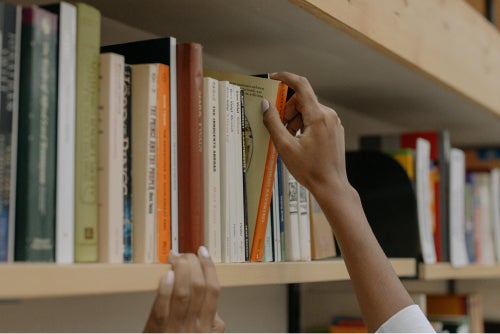
Planning ahead for a new quarter
IDENTIFY PLANS EARLY
Consider addressing contingencies and expectations in your syllabus so students know what will happen if classes are cancelled, including procedures you will implement. Consider doing this each quarter, so you are ready in case of an emergency. Here is an example of what you could include:
- This course has been designed to transition online should the need arise due to campus closure or my unexpected absence. To that end, Canvas will be utilized to support this course. It is recommended that you familiarize yourself with the Canvas container for this course as soon as the term begins.
- Updates that affect the delivery method of this course will be communicated in a timely fashion. If it becomes necessary to move this course online, any changes will be communicated to you via [identify communication platform]. [Insert any additional language about your communication plan.]
Visit OTL’s sample syllabus statements web page for ideas on other statements you could add to your syllabus to share course policies with students.
Send a welcome email and/or post a welcome announcement in Canvas
At the beginning of the quarter, send your students a welcome email or post a welcome announcement on Canvas that includes your contact information.
Access your Zoom account and introduce students to the tool
Consider having a short, optional Zoom session early in the quarter to help familiarize students in case you need this tool later.
Replace physical resources with digital resources where possible
Digitize readings and handouts. You can work with the Course Reserves team to make these resources available to your students. Make sure your course content is accessible so all students can have equal access to the content.
Consider how to incorporate Universal Design for Learning (UDL) principles to create a course that can easily change modalities if needed.
Technical Support
- Contact Canvas Help for 24/7 support.
- Visit our Canvas Knowledge Base and the Canvas Help guides for step-by-step instructions.
- Submit a ticket for Zoom Support or call 888-799-9666, extension 2.
- Visit our Zoom Knowledge Base and the Zoom Support help guides for step-by-step instructions.
- Visit our Kaltura Knowledge Base and the Kaltura Knowledge Center for step-by-step instructions on using Kaltura, My Media, and your Canvas Media Gallery.


