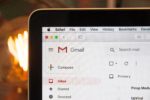DU Portfolio folders can be used to organize multiple files or documents within an ePortfolio. They can also be used as sub-pages within a portfolio to provide a second layer of navigation for your viewers. Here are some instructions for using folders as sub-pages: Step 1 Log into DU Portfolio at portfolio.du.edu and open the […]